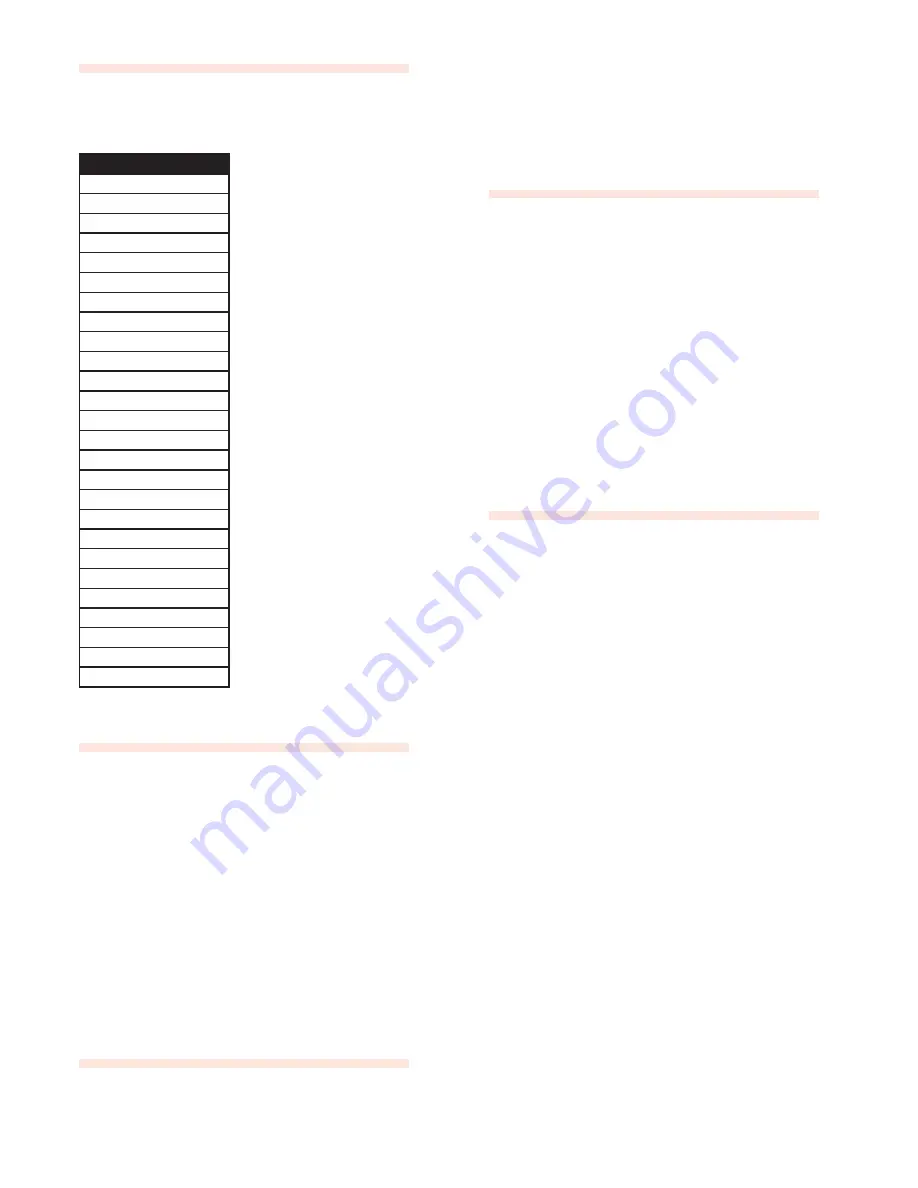
28
|
Nord Wave User Manual OS V1.00
Morph Destinations
A Morph Source can control virtually any sound related
knob, below referred to as a Morph destination. Each
Morph destination has a green LEd to indicate when a
Morph is active.
Parameter name
LFO 1 Rate
LFO 1 Amount
LFO 2 Rate
LFO 2 Amount
MOD ENV Attack
MOD ENV Dec/Rel
MOD ENV Amount
OSC Shape 1
OSC Shape 2
OSC MOD Amount
OSC MIX
OSC SEMI TONES
UNISON
AMP ENV Attack
AMP ENV Decay
AMP ENV Sustain
AMP ENV Release
FILTER Attack
FILTER Decay
FILTER Sustain
FILTER Release
FILTER Freq
FILTER Res
FILTER Env Amt
OUTPUT Level
DELAY Amount
Setting up a morph
Complex Morph scenarios are available, but they could not
be made more easy to set up.
Hold down a Morph Source button.
1
Only the LEds of the selected Morph Source’s active
Morph destinations will lit.
Operate a Morph Destination parameter
2
The selected Morph destination’s LEd will indicate
that a Morph is active.
You can cancel the Morph by operating the knob to
F
the original parameter setting, where the LED will be
unlit.
Release the
3
MOrPh sOurce
button.
Clearing Morphs
To clear all morphs of a single Morph Source:
Press
•
shift
+ the corresponding Morph Source button.
To Clear a single morph destination:
hold down the corresponding Morph Source button
•
and operate the
MOrPh destinatiOn
knob to its origi-
nal position, where its LEd will be unlit.
Morph Mode
Morph Mode provides a better overview for setting and
adjusting multiple Morph destinations at once.
Double-tap one of the Morph Source buttons.
1
The Morph Source button flashes continouosly, and
all LEds are unlit, with the exception of the associated
Morph destinations.
Press any of the Morph Source buttons to exit Morph
F
Mode.
While in Morph Mode you can:
Operate any
•
MOrPh destinatiOn
to set-up or adjust
a morph.
hold down the
•
shift
button and operate a
MOrPh
destinatiOn
to clear it.
Morph Examples
New to morphing? No worries, here you will find some easy
examples to get you started. Lets say you want to:
Use the
MOduLatiOn WheeL
to cross-fade
between two sounds
Set up your start scenario
1
Use
sLOt a
for your first sound, and
sLOt B
for your
second sound. Turn down the
OutPut LeveL
for
sLOt B
.
Morph the fade-out
2
With Panel Focus set to
sLOt a
, hold the
WheeL/Ped
button and turn
down
the
OutPut LeveL
.
Morph the fade-in
3
With Panel Focus set to
sLOt B
, hold the WhEEL/PEd
button and turn
up
the
OutPut LeveL
.
Play!
4
Set Keyboard Focus to both
sLOt a
and
sLOt B
and
operate the
MOduLatiOn WheeL
to fade between
the two sounds..






























