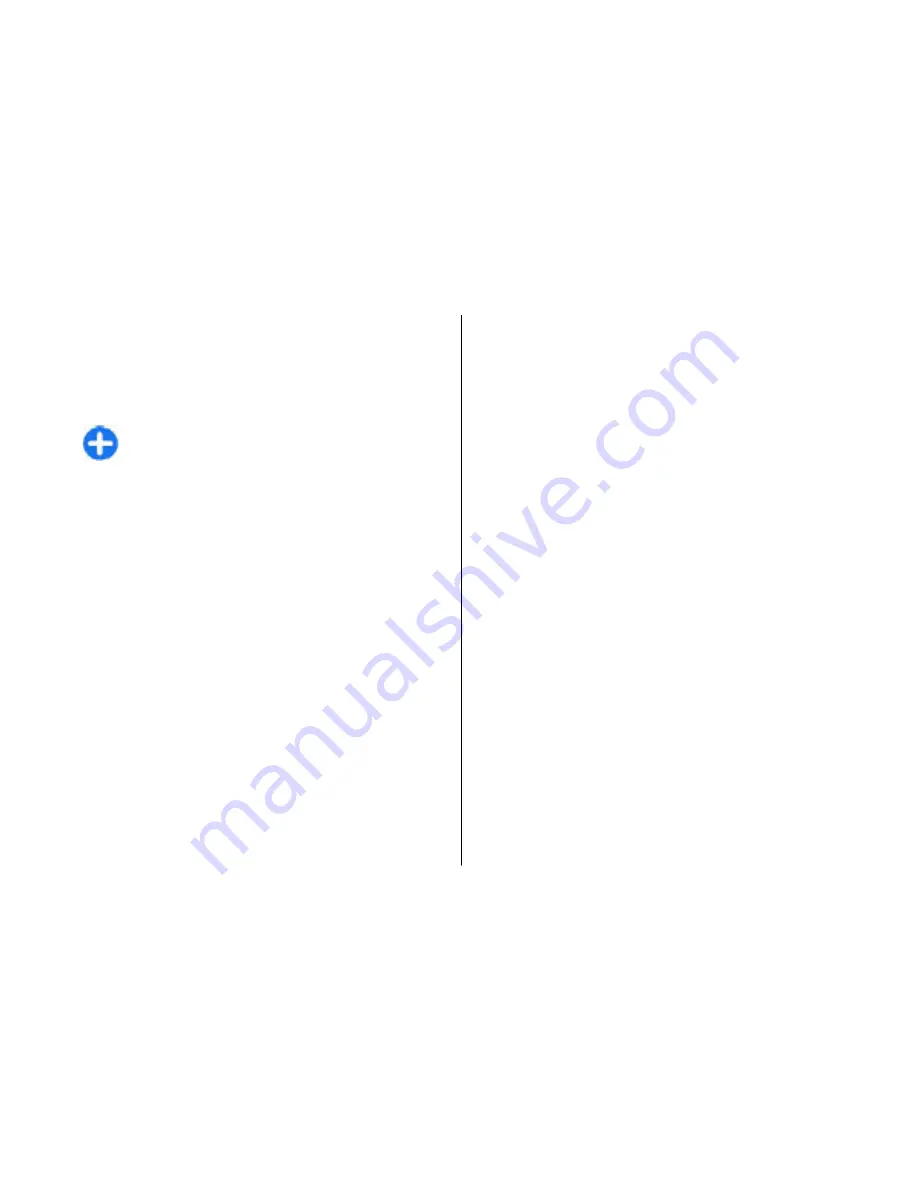
Browse the web
To browse the web, select a bookmark or enter the web
address manually, and select
Go to
. Use only services
that you trust and that offer adequate security and
protection against harmful software.
Tip:
When you start to enter the address, the
addresses of the pages you have previously
visited that match your input are displayed. To
open a page, scroll to its address, and press the
scroll key.
To move on a web page, use the scroll key, which is
shown as a pointer on the page. When you move the
pointer over a link, the pointer changes into a hand.
Press the scroll key to open the link. On a web page,
new links usually appear underlined in blue and
previously visited links in purple. Images that act as
links have a blue border around them.
The addresses of the pages you visit are saved in the
Auto. bookmarks
folder.
Bookmarks
To view a bookmarked web page, scroll to the
bookmark, and press the scroll key.
To browse to another web page, select
Options
>
Navigation options
>
Go to web address
, enter the
page address, and select
Go to
.
To add a bookmark, select
Options
>
Bookmark
manager
>
Add bookmark
.
To organise your bookmarks, select
Options
>
Bookmark manager
in the Web main view. You can
move and edit bookmarks, and create new folders.
Clear the cache
A cache is a memory location that is used to store data
temporarily. If you have tried to access or have
accessed confidential information requiring
passwords, empty the cache after each use. The
information or services you have accessed are stored
in the cache.
To empty the cache, select
Options
>
Clear privacy
data
>
Clear cache
.
Feeds and blogs
Select
Menu
>
Web
>
Web feeds
.
Feeds usually contain headlines and articles, often
about recent news or other topics. Blog is a shortening
of weblog, which is a continuously updated web diary.
To download a feed or blog, scroll to it, and press the
scroll key.
To add or edit a feed or blog, select
Options
>
Manage
feed
>
New feed
or
Edit
.
Internet
59
Internet
















































