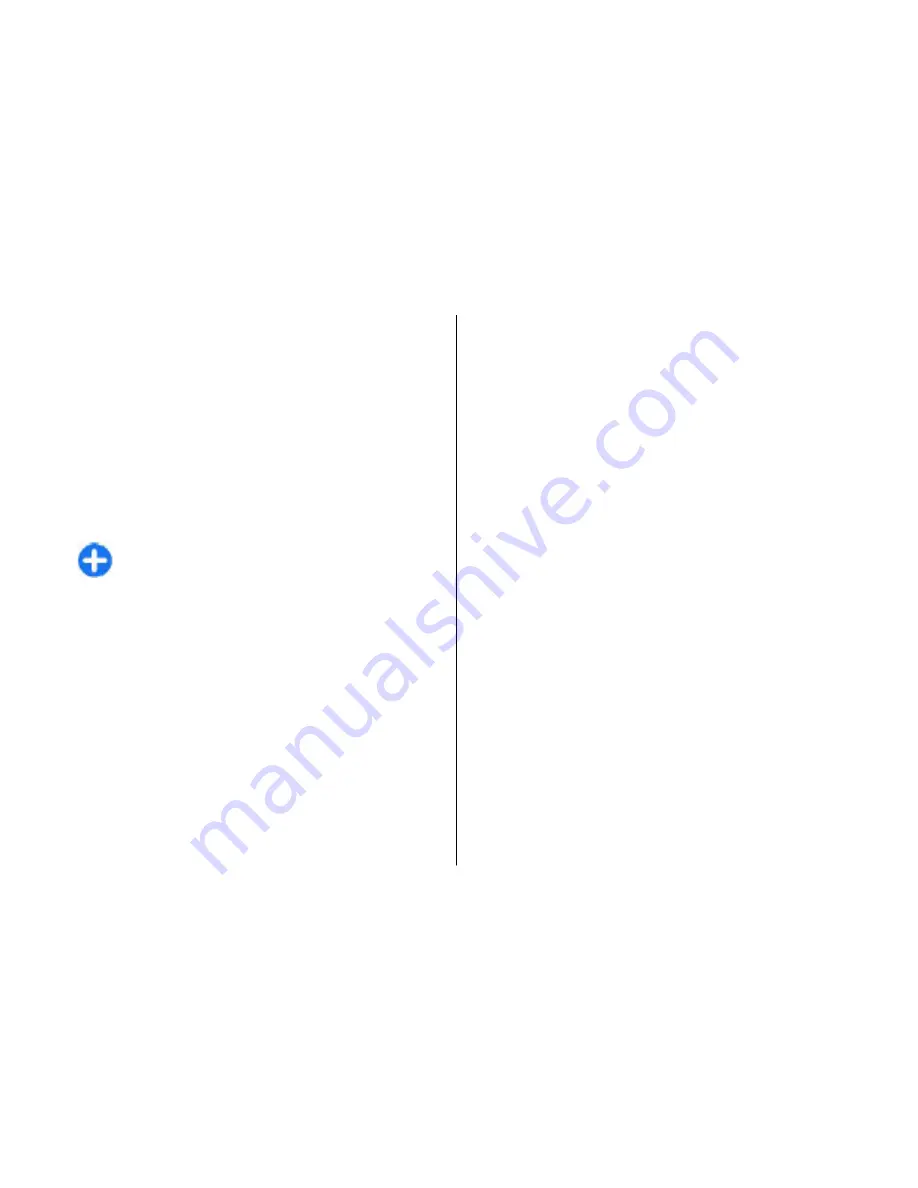
When the connection has been established,
Sending
data
is shown.
The Sent folder in the Messaging application does not
store messages sent using Bluetooth connectivity.
To receive data using Bluetooth, select
Bluetooth
>
On
and
My phone's visibility
>
Shown to all
to
receive data from a non-paired device or
Hidden
to
receive data from a paired device only. When you
receive data through Bluetooth, a tone sounds, and you
are asked if you want to accept the message in which
the data is included. If you accept, the message is
placed in the Inbox folder in the Messaging application.
Tip:
You can access the files in the device or on
the memory card using a compatible accessory
that supports the File Transfer Profile Client
service (for example, a laptop computer).
A Bluetooth connection is disconnected automatically
after sending or receiving data. Only Nokia PC Suite and
some enhancements such as headsets may maintain a
connection even if not actively used.
Pair devices
Open the paired devices tab.
Before pairing, create your own passcode (1-16 digits),
and agree with the user of the other device to use the
same code. Devices that do not have a user interface
have a fixed passcode. You need the passcode only
when you connect the devices for the first time. After
pairing, it is possible to authorise the connection.
Pairing and authorising the connection makes
connecting quicker and easier, as you do not have to
accept the connection between paired devices every
time you establish a connection.
The passcode for remote SIM access must have 16
digits.
1. Select
Options
>
New paired device
. The device
starts to search for Bluetooth devices within range.
If you have sent data using Bluetooth before, a list
of the previous search results is displayed. To search
for more Bluetooth devices, select
More devices
.
2. Select the device with which you want to pair, and
enter the passcode. The same passcode must be
entered to the other device as well.
3. Select
Yes
to make the connection between your
device and the other device automatic, or
No
to
confirm the connection manually every time a
connection attempt is made. After pairing, the
device is saved to the paired devices page.
To give a nickname to the paired device, select
Options
>
Assign short name
. The nickname is only
displayed in your device.
To delete a pairing, select the device whose pairing you
want to delete and
Options
>
Delete
. To delete all
pairings, select
Options
>
Delete all
. If you are
currently connected to a device and cancel the pairing
with that device, pairing is removed immediately, and
the connection is ended.
Connectivity
116
Co
nnect
ivi
ty
















































