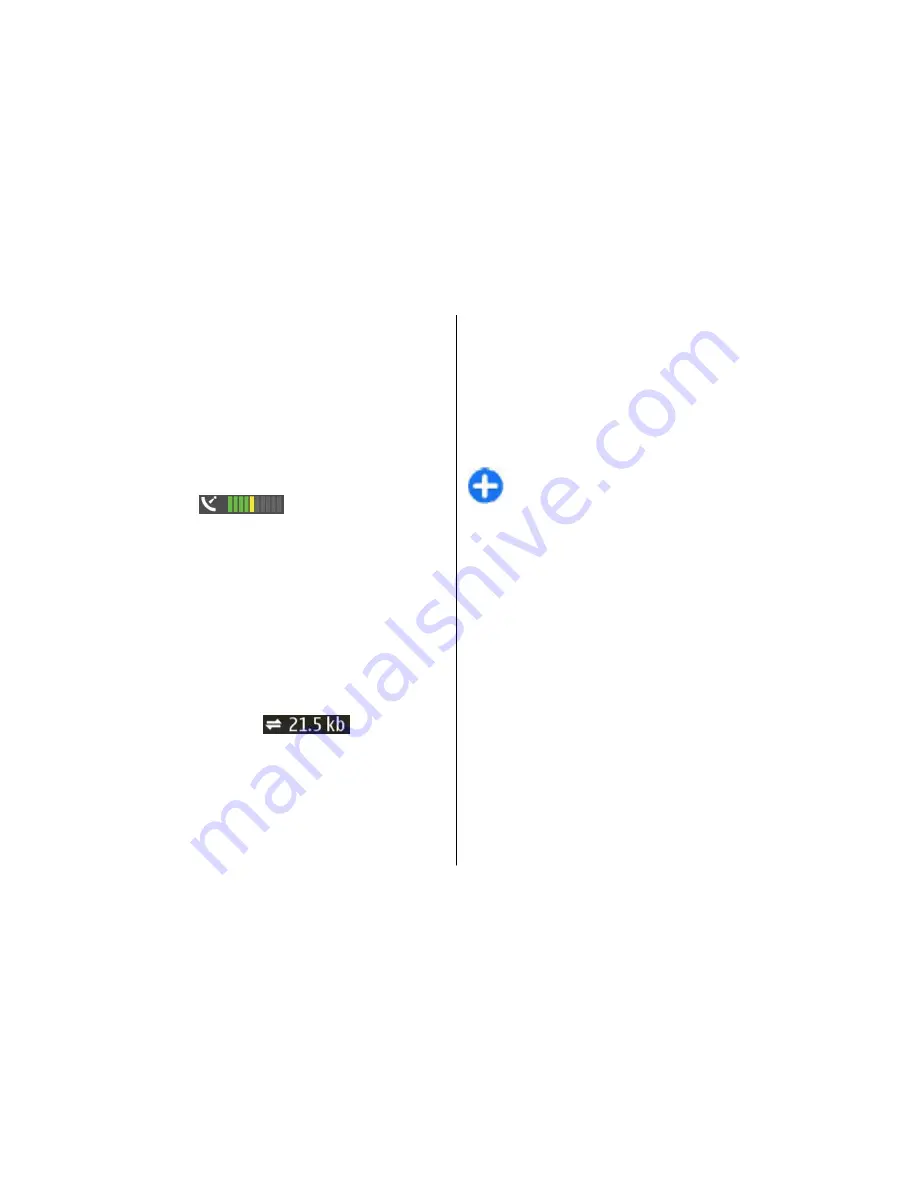
These maps are free of charge, but downloading may
involve the transmission of large amounts of data
through your service provider's network. For more
information on data transmission charges, contact
your service provider. The maps are automatically
saved in the device memory or on a compatible
memory card (if inserted).
Display indicators
The GPS indicator
on the bottom right
corner of the display shows the availability and
strength of the satellite signal. One bar is one satellite.
When the device tries to find a satellite, the bar is
yellow. When the device receives enough data from the
satellite to establish a GPS connection, the bar turns
green. The more green bars, the stronger the GPS
connection.
Initially, your device must receive signals from at least
four satellites to calculate the coordinates of your
location. After the initial calculation, signals from three
satellites may be enough.
The data transfer indicator
shows the
internet connection used and the amount of data
transferred since the application started.
Find locations
To find a location in the city or area displayed on the
map, enter the full or partial address of the location in
the search field, and press the scroll key. To find a
location in another city, enter the city and the full or
partial address, such as
London Oxford Street
, and
press the scroll key.
To find a specific address, or an address in another
country, press the scroll key, and select
Search
>
Addresses
.
Country/Region *
and
City or post code
are mandatory.
Tip:
To search for locations in another country
using the search field, enter also the name of the
country in the search field:
Rome Italy
.
To import a location address from the Contacts
application, press the scroll key and select
Search
>
Addresses
>
Options
>
Contact
.
The search results are grouped by categories. To limit
the search to one category, select
Options
>
Search
.
If you search for locations without an internet
connection, the search results are limited to a radius of
50 km (31 miles).
Plan a route
To plan a route, select your start point on the map or
search for a location, press the scroll key, and select
Add
>
To route
.
To define the destination and add more locations for
your route, search for the location, and select
Options
>
Add route point
.
Travelling
100
Travelling






























