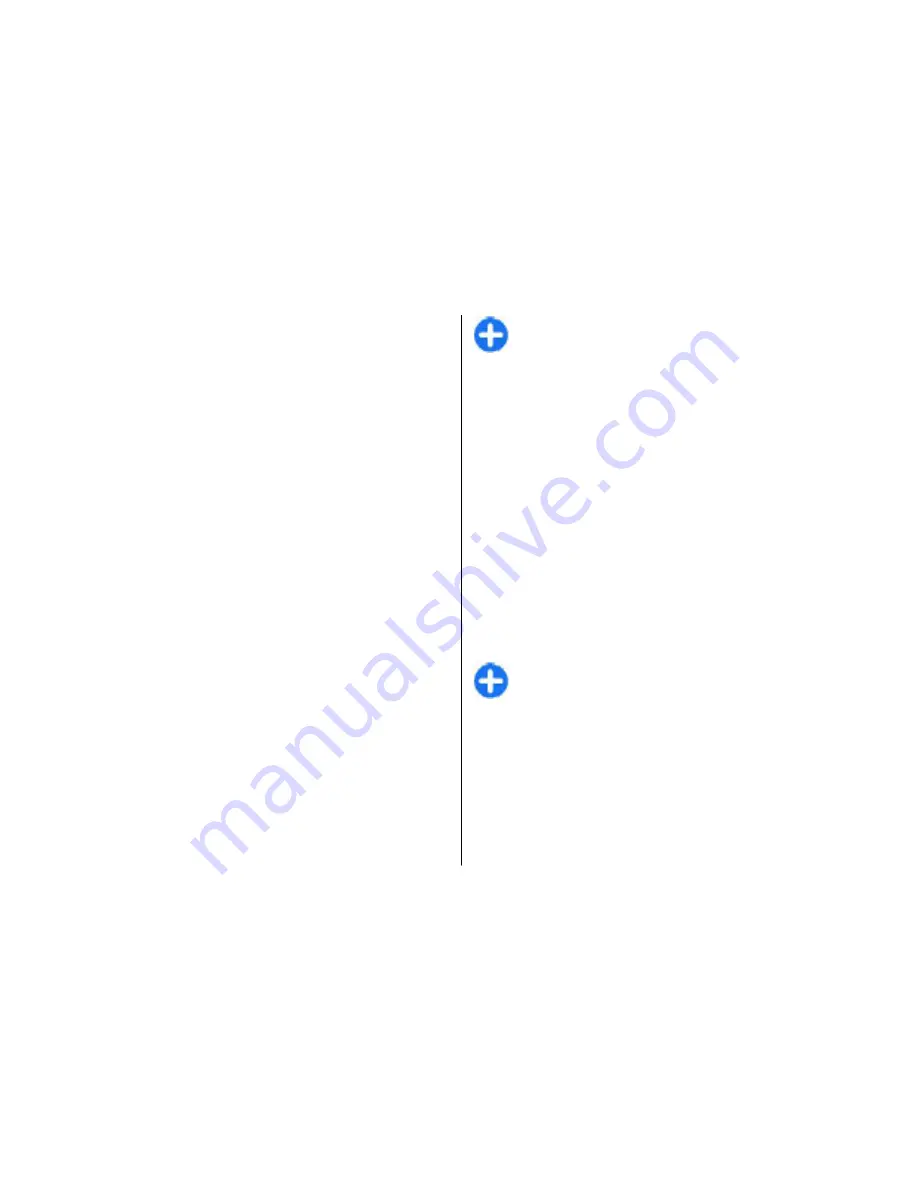
To show the route on the map, select
Options
>
Show
route
.
To navigate to the destination by car or on foot, if you
have purchased a licence for these extra services, select
Options
>
Start driving
or
Start walking
.
To save the route, select
Options
>
Save route
.
Walk to your destination
The walking route ignores any possible limitations to
car navigation, such as one-way streets and turn
restrictions, and includes areas such as pedestrian
zones and parks. It also prioritises walkways and
smaller roads, and omits highways and motorways.
The route is drawn to the map, and the arrow indicates
the direction. The small dots show in which direction
you are walking.
The length of a walking route is limited to a maximum
of 50 kilometres (31 miles) and the travelling speed to
a maximum of 30 km/h (18 miles/h). If the speed limit
is exceeded, navigation stops and is resumed once the
speed is back within limits.
There is no voice guidance available for pedestrian
navigation.
To purchase a licence for pedestrian navigation, select
Options
>
Extras
>
Walk
. The licence is region-
specific and can be used only in the selected area. You
can pay for the licence through a credit card or in your
phone bill, if supported by your service provider.
Tip:
To try out navigation for three days with a
free licence, press the scroll key and select
Walk
to
. Maps checks if a free licence is available for
your device. To activate the licence, select
OK
.
You can only use the licence once.
To start navigating, select a location and
Options
>
Walk to
.
To find an alternative route, select
Options
>
Different route
.
To stop navigating, select
Options
>
Stop
navigation
.
Drive to your destination
To purchase a licence for pedestrian and car navigation
with voice guidance, select
Options
>
Extras
>
Drive
& Walk
. The licence is region-specific and can be used
only in the selected area.
Tip:
To try out navigation for three days with a
free licence, press the scroll key and select
Drive
to
. Maps checks if a free licence is available for
your device. To activate the licence, select
OK
.
You can only use the licence once.
To start navigating by car, select a location, press the
scroll key, and select
Drive to
. When you use car
navigation for the first time, you are asked to select the
language of the voice guidance and download the
related voice guidance files. To change the language
later, in the main view, select
Options
>
Tools
>
Travelling
101
Travelling
















































