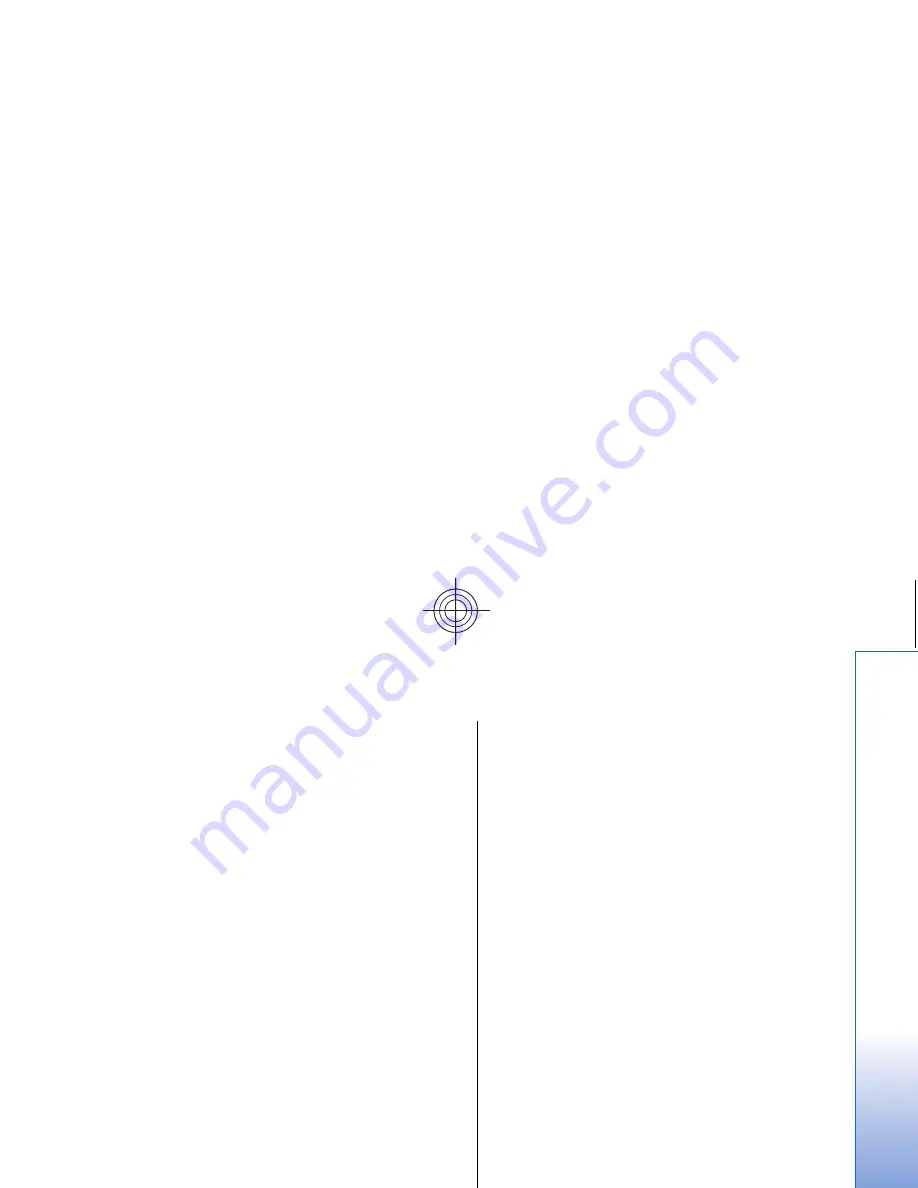
•
Ringing tone
— Press
Change
to select a ringing tone
from the list. If the sound file is located on the memory
card or in another folder, press
Browse
to search for
the file. To listen to the selected tone, press
Play
. If you
have two alternate phone lines in use, you can specify
a ringing tone for each line.
•
Personal tones
— Select
On
if you want to use the
personal ringing tones of callers that you have set in
Contacts.
•
Clock alarm
— Select an alarm tone that is used with
the alarm clock. Similarly, you can specify an alarm
tone for calendar alarms and received text,
multimedia, and fax messages.
•
Keyboard tone
— Set the volume level of the
communicator keyboard.
•
Telephone keypad tone
— Set the volume level of the
phone keypad.
•
Notification tones
— Set the tones made by the device
when, for example, the battery is running out of
power.
•
Play ringing tone for
— You can set the phone to ring
only upon calls from phone numbers that belong to a
selected contact group. Phone calls coming from
outside that group will have a silent alert.
SIM access profile
With the SIM access profile, you can access the SIM card of
your smartphone from a compatible car kit phone. This
way, you do not need a separate SIM card to access SIM
card data and connect to the GSM network.
To use the SIM access profile, you need:
• a compatible car kit phone that supports Bluetooth
• a valid SIM card in your smartphone
See "Bluetooth," p. 106.
For more information on car kit phones and compatibility
with your smartphone, see www.nokia.com. See also the
user guide of your car kit phone.
Using the SIM access profile
1. Activate Bluetooth in your smartphone. Go to
Desk
>
Tools
>
Control panel
>
Connections
>
Bluetooth
.
Select the
Settings
page, scroll to
Bluetooth active
, and
select
Yes
.
2. Scroll to
Remote SIM access
, and select
Enabled
.
3. Activate Bluetooth in the car kit phone.
4. Use your car kit phone to start a search for compatible
devices. For instructions, see the user guide of your car
kit phone.
5. Select your smartphone from the list of compatible
devices.
6. Enter the Bluetooth passcode shown on the display of
the car kit phone to your smartphone to pair the
devices.
7. Authorize the car kit phone. Go to
Desk
>
Tools
>
Control panel
>
Connections
>
Bluetooth
, and select
the
Paired devices
page. Select the car kit phone, and
press
Edit
. In the
Device authorised
field, select
Yes
.
Connections between your smartphone and the car kit
phone can be made without separate acceptance or
authorization. If you select
No
, connection requests
from this device must be accepted separately every
time.
Tip: If you have already accessed the SIM card
from the car kit phone with the active user
profile, the car kit phone automatically searches
81
Cont
rol panel
Cyan
Cyan
Magenta
Magenta
Yellow
Yellow
Black
Black
file:///C:/USERS/MODEServer/zmao/3934007/ra-8_minime/en/issue_1/ra-8_minime_en_1.xml
Page 81
Sep 27, 2005 12:15:21 PM
Cyan
Cyan
Magenta
Magenta
Yellow
Yellow
Black
Black
file:///C:/USERS/MODEServer/zmao/3934007/ra-8_minime/en/issue_1/ra-8_minime_en_1.xml
Page 81
Sep 27, 2005 12:15:21 PM






























