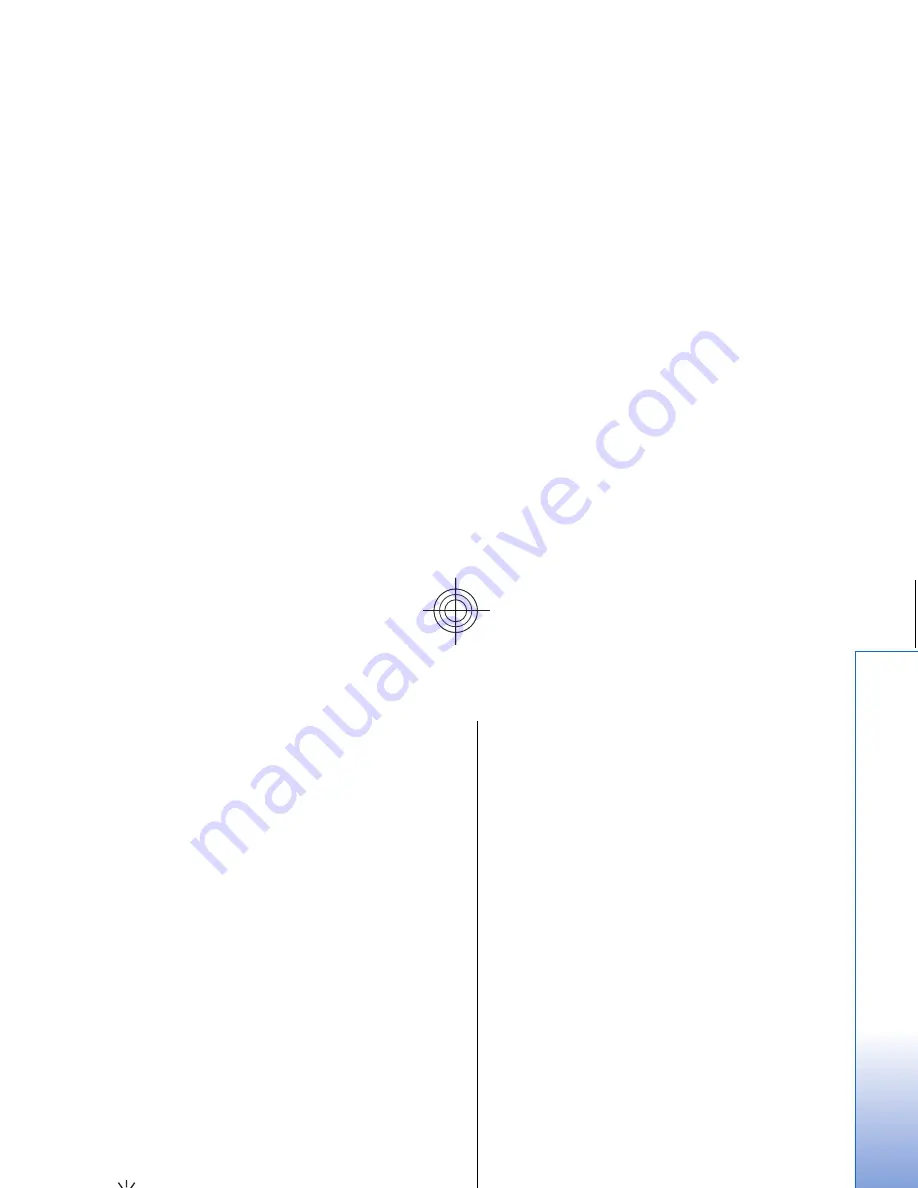
To create a chart sheet, select the worksheet cells that
contain the information you want to include in the chart,
press Menu, and select
Insert
>
New chart
. Select the
chart type, make the chart two or three-dimensional,
change the color of the background and axis, or add a title
to the chart.
To change the range of cells on which the chart is based,
press
Sheets/ Charts
, select the worksheet your chart is
based on, and press
OK
. Select a new range of cells, press
Menu, and select
View
>
Sheets/Charts
. Select the chart
sheet, and press
OK
. On the chart sheet, press Menu, and
select
Tools
>
Replace data
. Press
Replace ranges
to
confirm the change.
To replace chart sheet data, press
Sheets/ Charts
. Select
the worksheet, and press
OK
. Edit the information in the
worksheet, and press
OK
. Press Menu, and select
View
>
Sheets/Charts
. Select the chart, and press
OK
.
To change the general appearance of a chart, press
Chart
settings
. You can select the chart type, make the chart
three-dimensional, and change the color of the
background and axis. You can also change the title shown
in the chart.
To format a chart in more detail, press
Select object
. Select
the object you want to edit, and press
OK
. Press the enter
key to open a dialog where you can modify the relevant
settings.
Tip: You can also select chart sheet objects by
pressing the tab key.
To switch to another chart sheet in the same workbook,
press
Sheets/ Charts
. Select the chart, and press
OK
.
To delete a chart sheet, press Menu, and select
Chart
>
Delete chart
.
65
Sheet
Cyan
Cyan
Magenta
Magenta
Yellow
Yellow
Black
Black
file:///C:/USERS/MODEServer/zmao/3934007/ra-8_minime/en/issue_1/ra-8_minime_en_1.xml
Page 65
Sep 27, 2005 12:15:21 PM
Cyan
Cyan
Magenta
Magenta
Yellow
Yellow
Black
Black
file:///C:/USERS/MODEServer/zmao/3934007/ra-8_minime/en/issue_1/ra-8_minime_en_1.xml
Page 65
Sep 27, 2005 12:15:21 PM






























