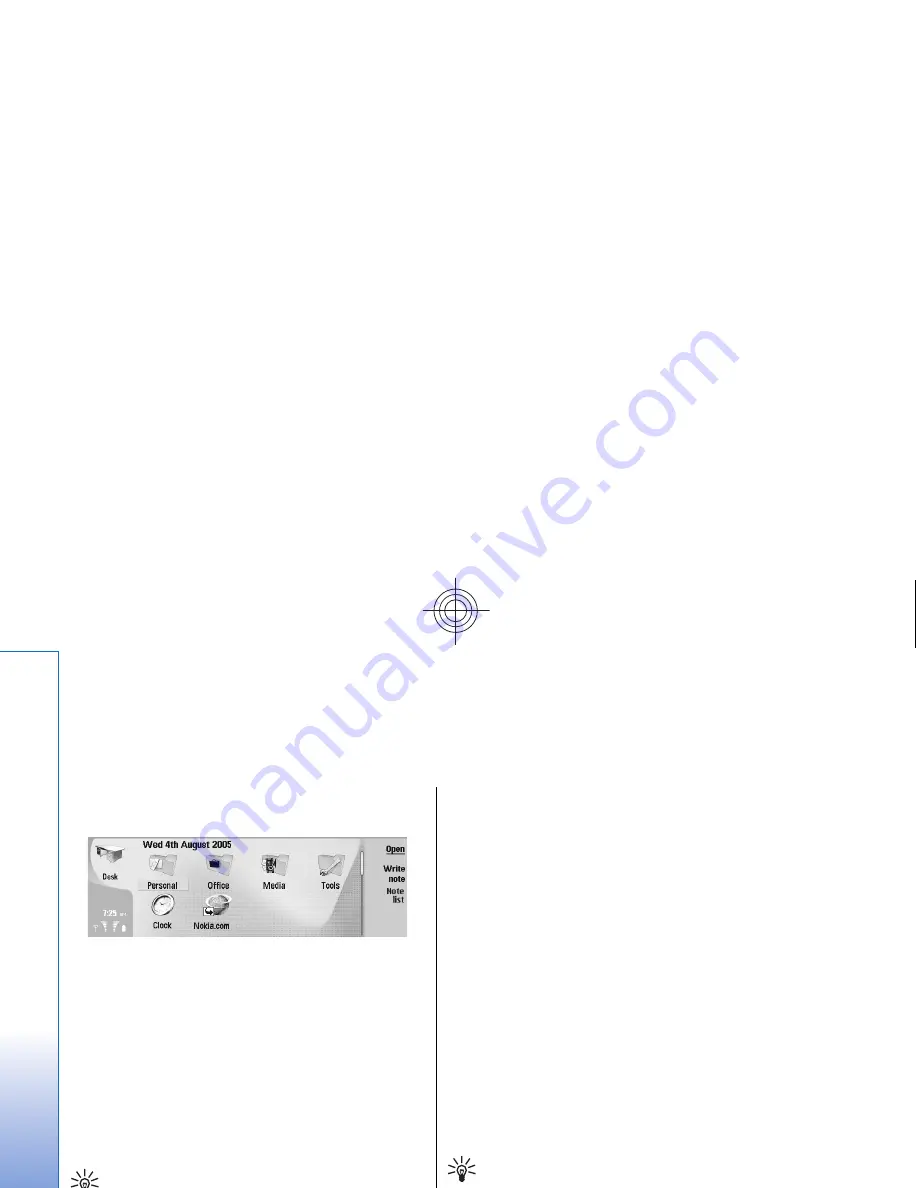
Desk
Desk
is a starting point from which you can open all
applications in the device or on a memory card. Use the
joystick or arrow keys to move up and down on the screen.
Desk shows all applications that are installed in your
device. When you install new applications, they are
shown on Desk as well. Most applications are grouped in
default groups, which are
Personal
,
Office
,
Media
, and
Tools
. If you have applications on a memory card, those
are shown on Desk or in one of the groups, depending on
the application.
To open an application or group, or activate a shortcut,
select the application, group, or shortcut , and press
Open
.
To remove an application, go to
Desk
>
Tools
>
Control
panel
>
Data management
>
Application manager
.
To write a note, press
Write note
.
Tip: To write a note in Desk main view, you can
also press Desk.
Tip: The notes are saved to the location you are
in. For example, tips that are created from the
Office
group are saved in that group. To view a
list of notes in
Desk
, press
Note list
.
You can add your own shortcuts to
Desk
from most
applications. The shortcuts can open a document or a Web
page.
To add a shortcut to
Desk
, press Menu, and select
File
>
Add to Desk
. Scroll to the group you want to add the
shortcut to, select the group, and press
OK
.
To remove a shortcut or note, press Menu, and select
File
>
Delete
.
To change the order of application, shortcut, or note icons,
select the icon, press Menu, and select
File
>
Move
. Move
the icon to its new location using the joystick or arrow
keys, and press
Place here
. You cannot move an
application, shortcut or note to groups.
To increase or decrease the size of the icons, press Menu,
and select
View
>
Zoom in
or
Zoom out
.
To add or change a background image, press Menu, and
select
Tools
>
Wallpaper settings...
. Select the
Desk
page,
and set
Wallpaper
to
Yes
. In the
Image file
field, press
Change
to browse for an image. Scroll an image, and press
OK
.
Tip: You can set a background image for the cover
phone display on the
Cover
page of the same
dialog.
To change the icon or name of a group, application,
shortcut, or note, select the item, press Menu, and
select
File
>
Properties
. Scroll to
Icon
, and press
Change
.
30
Desk
Cyan
Cyan
Magenta
Magenta
Yellow
Yellow
Black
Black
file:///C:/USERS/MODEServer/zmao/3934007/ra-8_minime/en/issue_1/ra-8_minime_en_1.xml
Page 30
Sep 27, 2005 12:15:21 PM






























