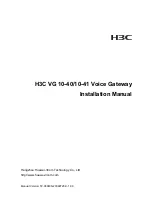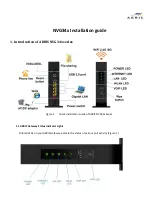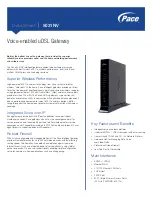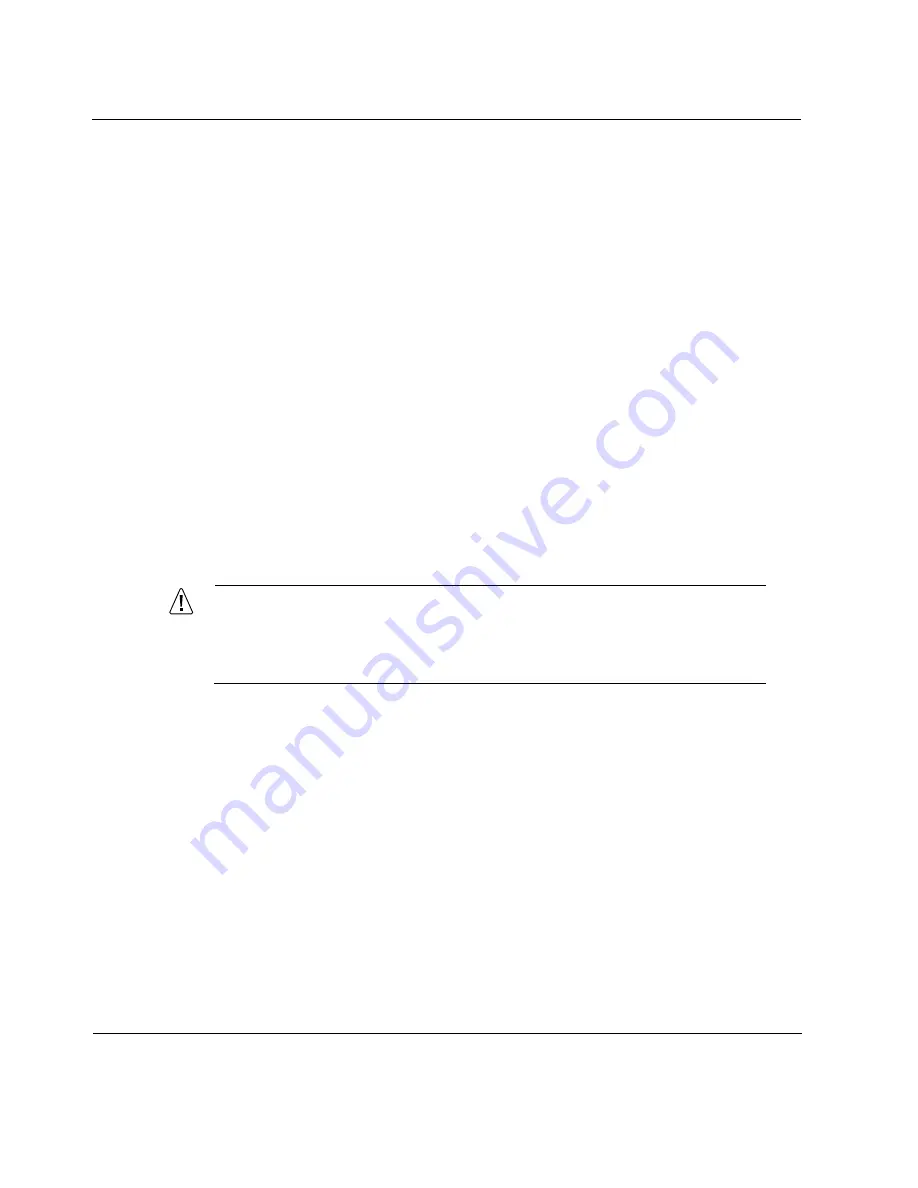
B
Compliance Information
108
Nokia 105s Gateway Installation Guide
FCC Notice (US)
This device has been tested and found to comply with the limits for a Class A
digital device, pursuant to Part 15 of the FCC Rules. These limits are designed
to provide reasonable protection against harmful interference in a residential
installation. This device generates, uses, and can radiate radio frequency
energy and, if not installed and used in accordance with the instruction, may
cause harmful interference to radio communications. However, there is no
guarantee that interference will not occur in a particular installation. If this
device does cause harmful interference to radio or television reception, the
user is encouraged to try to correct the interference by one or more of the
following measures:
Reorient or relocate the receiving antenna.
Increase the separation between the computer and receiver.
Connect the computer into an outlet on a circuit different from that to
which the receiver is connected.
Consult the dealer or an experienced radio/TV technician for help.
Caution
Any changes or modifications not expressly approved by the grantee
of this device could void the user’s authority to operate the
equipment.
060425
Содержание 105s
Страница 1: ...Part No N450000309 Rev 001 Published August 2006 Nokia 105s Gateway Installation Guide ...
Страница 4: ...4 Nokia 105s Gateway Installation Guide ...
Страница 8: ...8 Nokia 105s Gateway Installation Guide ...
Страница 10: ...10 Nokia 105s Gateway Installation Guide ...
Страница 12: ...12 Nokia 105s Gateway Installation Guide ...
Страница 28: ...1 Overview 28 Nokia 105s Gateway Installation Guide ...
Страница 48: ...3 Performing the Initial Configuration 48 Nokia 105s Gateway Installation Guide ...
Страница 68: ...5 Connecting PMC Network Interface Cards 68 Nokia 105s Gateway Installation Guide ...
Страница 86: ...6 Installing and Replacing Other Components 86 Nokia 105s Gateway Installation Guide ...
Страница 102: ...7 Troubleshooting 102 Nokia 105s Gateway Installation Guide ...
Страница 112: ...Index 112 Nokia 105s Gateway Installation Guide ...