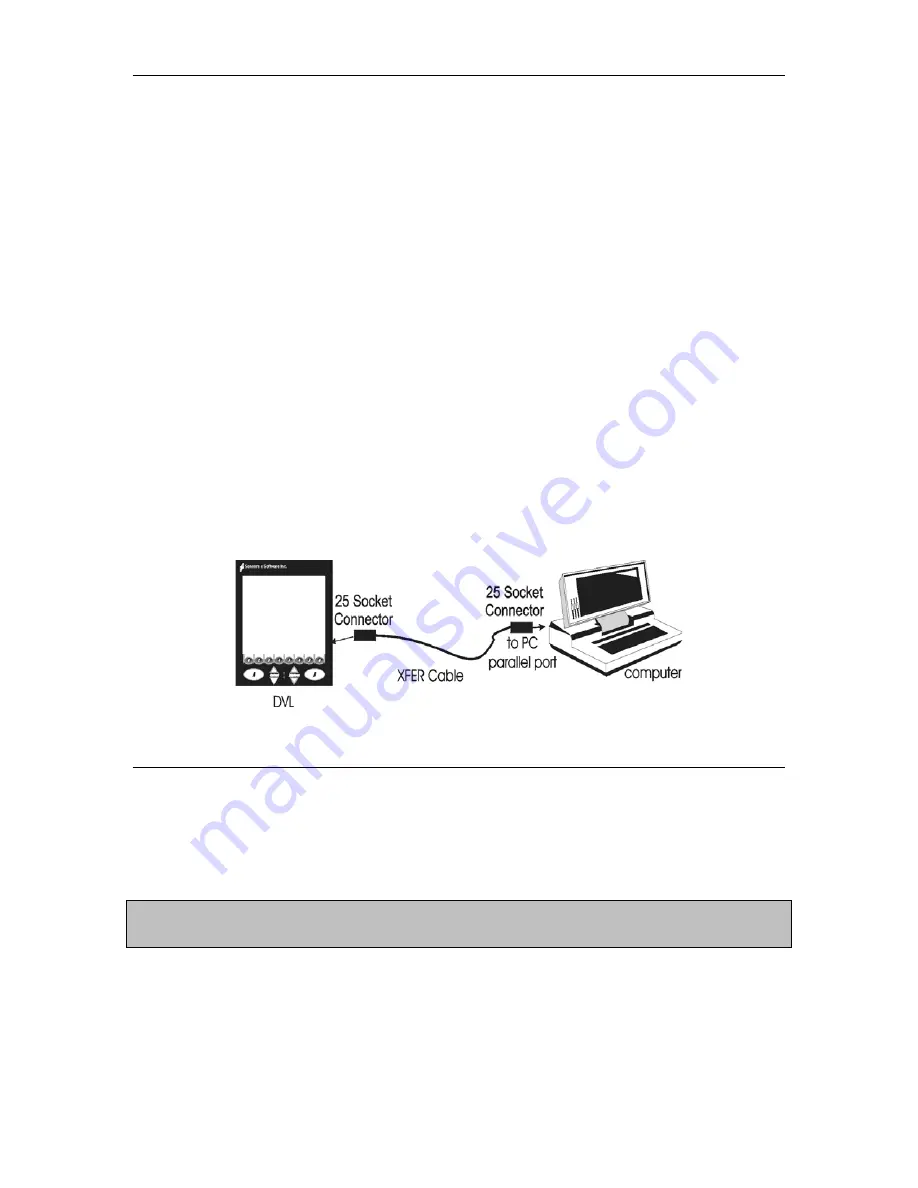
Smart Systems User’s Manual Version 1.1
85
6.4
Noggin
plus
File Management
The File Management option is available by pressing 2 from the main Noggin
plus
menu.
This option allows the user to export Noggin
plus
data or the TAGGED.GPS file (see
Section 6.3.5) to an external computer using the parallel XFER cable. It is also here that
the user can delete data from the DVL.
Before data export can take place, the DVL must be connected to the external computer
using the parallel XFER cable that is supplied with the system. As well, the WinPXFER
program must be installed and running on the external computer.
6.4.1
Transferring all Data Files to an External Computer
using the WinPXFER Program
Connecting the Digital Video Logger to an External Computer
Smart Systems come with a separate cable called the parallel XFER cable. This cable is
designed to connect the DVL to an external computer. Note that this is a special cable
and standard 25 pin to 25 pin or Laplink cables will not work.
Figure 6-12: Parallel XFER cable connections
The 2 connections that must be made before attempting to transfer data are:
3)
Attach the 25 socket parallel connector to the 25 socket parallel port on back of
the Digital Video Logger, and
4)
Attach the 25 socket parallel connector the parallel port of the external computer.
WARNING: To avoid damaging any of the components, turn off the DVL
and computer before making any of these connections.
Installing the WinPXFER Program
The Smart system comes with a CD-ROM containing the WinPXFER program.
To install the WinPXFER program, follow the directions in the “Getting Started”
Содержание 1000 Smart Cart
Страница 1: ...Users Manual Version 1 1 ...
Страница 2: ...Smart Systems User s Manual Version 1 1 ii ...
Страница 8: ...Smart Systems User s Manual Version 1 1 viii ...
Страница 14: ...Smart Systems User s Manual Version 1 1 xiv ...
Страница 23: ...Smart Systems User s Manual Version 1 1 9 Figure 2 11 Noggin 500 Smart Cart Figure 2 12 Noggin 1000 Smart Cart ...
















































