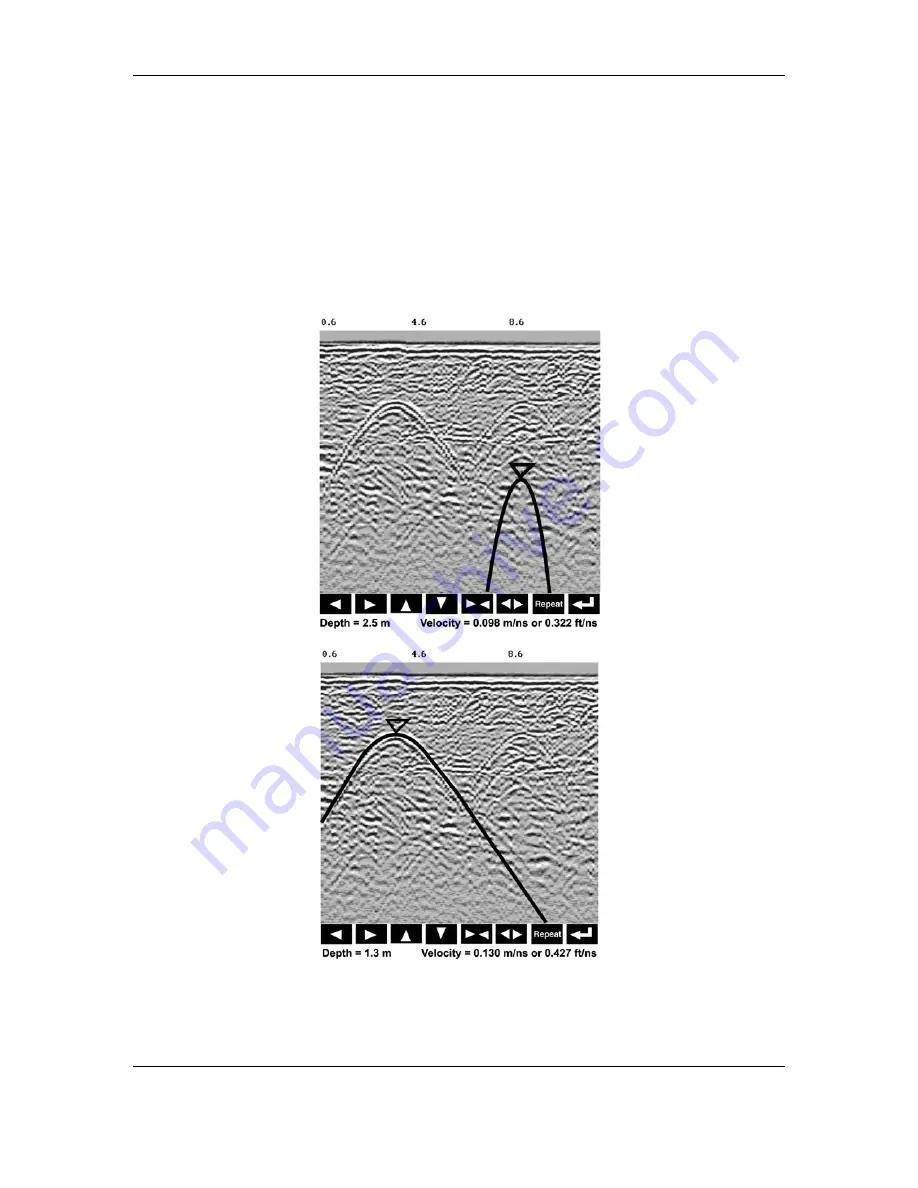
Smart Systems User’s Manual Version 1.1
28
Pressing the up, down left, right, wider and narrow buttons once makes a very small
change in the position or width of the hyperbola. These buttons must sometimes be
pressed many times to move the hyperbola to the correct position or width. To speed up
the movement of the hyperbola, use the REPEAT button. For example, to move the
hyperbola up a long distance, press the up button (
) followed by the REPEAT button.
The hyperbola will then start moving upward without having to press any more buttons.
When it gets close to the desired location press any button to stop it and then use the
up, down, left and right buttons to fine-tune the position. The REPEAT button can also
be used after pressing the wider (
) or narrower (
) button.
Figure 5-5: Hyperbola matching to extract velocity. After pressing the CALIB button a hyperbola
appears on the screen (a). This hyperbola should be moved overtop of a hyperbola in the data
using the arrow keys. It can then be widened or narrowed to match the shape of the hyperbola in
the data (b). When the hyperbola shapes match, the velocity is extracted and used to make
depth estimates more accurate in subsequent data.
Содержание 1000 Smart Cart
Страница 1: ...Users Manual Version 1 1 ...
Страница 2: ...Smart Systems User s Manual Version 1 1 ii ...
Страница 8: ...Smart Systems User s Manual Version 1 1 viii ...
Страница 14: ...Smart Systems User s Manual Version 1 1 xiv ...
Страница 23: ...Smart Systems User s Manual Version 1 1 9 Figure 2 11 Noggin 500 Smart Cart Figure 2 12 Noggin 1000 Smart Cart ...






























