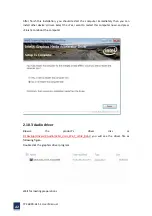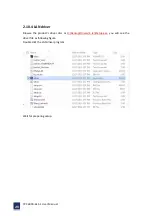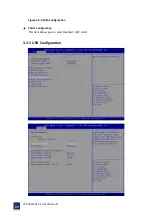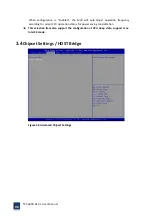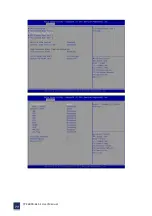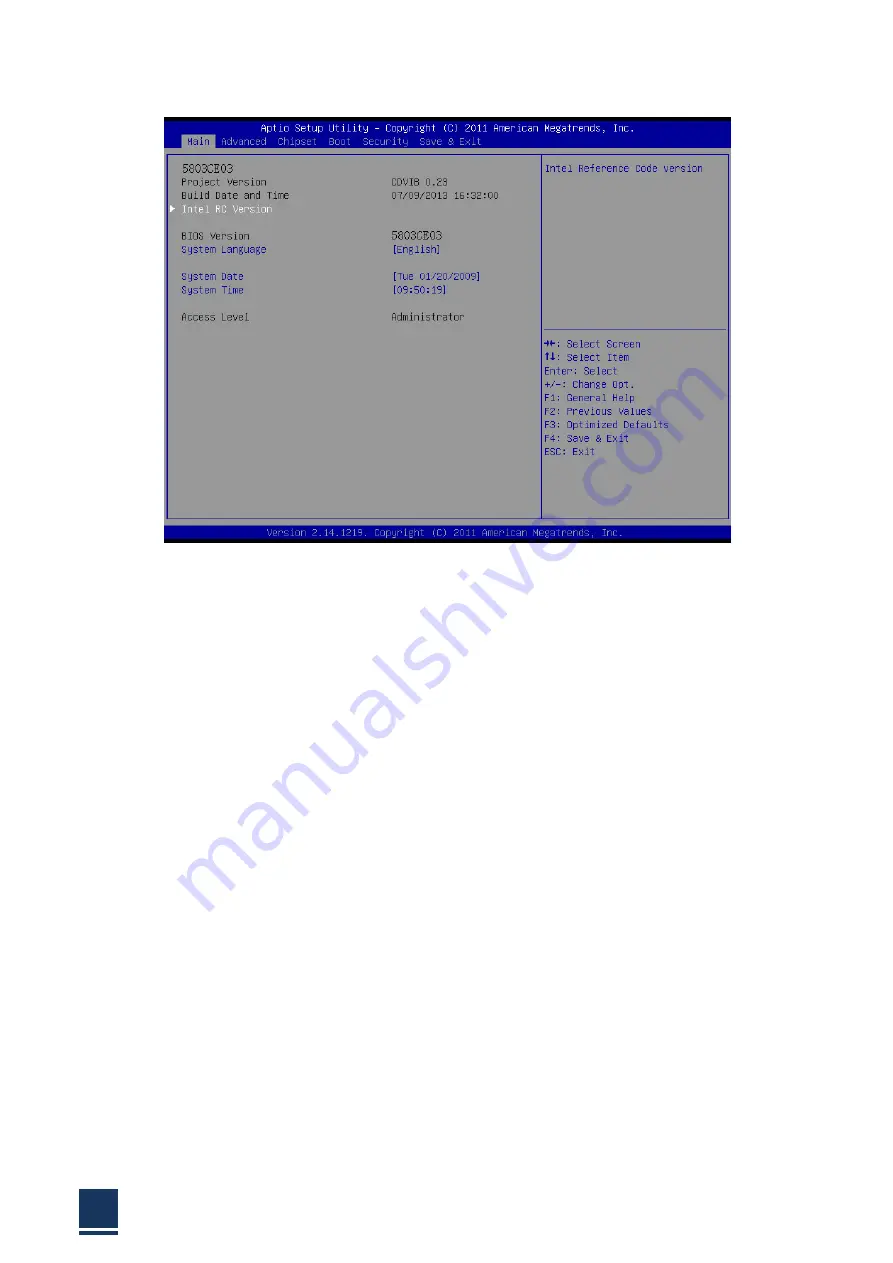
TPC6000
‐
6151
User
Manual
56
Figure
3.2
Main
Setup
Screen
The
Main
BIOS
setup
screen
has
two
main
frames.
The
left
frame
displays
all
the
options
that
can
be
configured.
Grayed
‐
out
options
cannot
be
configured;
options
in
blue
can.
The
right
frame
displays
the
key
legend.
Above
the
key
legend
is
an
area
reserved
for
a
text
message.
When
an
option
is
selected
in
the
left
frame,
it
is
highlighted
in
white.
Often
a
text
message
will
accompany
it.
3.2.1
System
Time
/
System
Date
Use
this
option
to
change
the
system
time
and
date.
Highlight
System
Time
or
System
Date
using
the
<Arrow>
keys.
Enter
new
values
through
the
keyboard.
Press
the
<Tab>
key
or
the
<Arrow>
keys
to
move
between
fields.
The
date
must
be
entered
in
MM
/
DD
/
YY
format.
The
time
must
be
entered
in
HH
:
MM
:
SS
format.
3.3
Advanced
BIOS
features
setup
Select
the
Advanced
tab
from
the
TPC6000
‐
6151
setup
screen
to
enter
the
Advanced
BIOS
Setup
screen.
You
can
select
any
of
the
items
in
the
left
frame
of
the
screen,
such
as
CPU
Configuration,
to
go
to
the
sub
menu
for
that
item.
You
can
display
an
Advanced
BIOS
Setup
option
by
highlighting
it
using
the
<Arrow>
keys.
All
Advanced
BIOS
Setup
options
are
described
in
this
section.
The
Advanced
BIOS
Setup
screens
is
shown
below.
The
sub
menus
are
described
on
the
following
pages.
Содержание TPC6000-6151
Страница 1: ...TPC6000 6151 User Manual 1 User Manual Ver1 4 TPC6000 6151 Industrial Panel PC...
Страница 8: ...TPC6000 6151 User Manual 8 Chapter 1 OVERVIEW...
Страница 14: ...TPC6000 6151 User Manual 14 1 6 Dimensions Figure 1 5 TPC6000 6151 dimensions...
Страница 15: ...TPC6000 6151 User Manual 15 Chapter 2 INSTALLATIONS...
Страница 20: ...TPC6000 6151 User Manual 20 Figure 2 4 CFast card installation Step 3 Replace the HDD bracket cover and screws...
Страница 35: ...TPC6000 6151 User Manual 35 Press YES to agree the License agreement then go to the next step...
Страница 41: ...TPC6000 6151 User Manual 41 Press YES to agree the License agreement then go to the next step...
Страница 43: ...TPC6000 6151 User Manual 43 Press YES to continue...
Страница 46: ...TPC6000 6151 User Manual 46 Press NEXT to continue...
Страница 48: ...TPC6000 6151 User Manual 48...
Страница 51: ...TPC6000 6151 User Manual 51 Press NEXT to continue Press INSTALL to continue...
Страница 53: ...TPC6000 6151 User Manual 53 Chapter 3 BIOS Setup...
Страница 57: ...TPC6000 6151 User Manual 57 Figure 3 3 Advanced BIOS Features Setup Screen 3 3 1 PCI Subsystem Setting...
Страница 58: ...TPC6000 6151 User Manual 58 Figure 3 3 1 PCI Subsystem Configuration Setting 3 3 2 ACPI Setting...
Страница 62: ...TPC6000 6151 User Manual 62 Figure 3 3 5 USB Configuration 3 3 6 Super I O Configuration...
Страница 64: ...TPC6000 6151 User Manual 64 3 3 7 PC Health Status Figure 3 3 7 PC Health status...
Страница 65: ...TPC6000 6151 User Manual 65 3 3 8 PPM Configuration Figure 3 3 8 PPM Configuration EIST...
Страница 71: ...TPC6000 6151 User Manual 71...
Страница 72: ...TPC6000 6151 User Manual 72...
Страница 75: ...TPC6000 6151 User Manual 75 3 5 4 BOOT Configuration...
Страница 76: ...TPC6000 6151 User Manual 76 3 6 Exit Option Figure 3 6 Exit Option...
Страница 78: ...TPC6000 6151 User Manual 78 Chapter 4 System Maintenance...
Страница 80: ...TPC6000 6151 User Manual 80 Figure 4 1 Back cover retention screws...
Страница 81: ...TPC6000 6151 User Manual 81 A Safety Precautions...
Страница 85: ...TPC6000 6151 User Manual 85 B ALC662 Digital Microphone Configuration...
Страница 90: ...TPC6000 6151 User Manual 90 C Watchdog Timer...
Страница 93: ...TPC6000 6151 User Manual 93 D Hazardous Materials Disclosure...
Страница 96: ...TPC6000 6151 User Manual 96 Chapter 5 Appendix A...