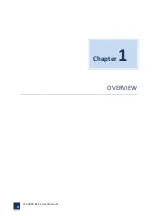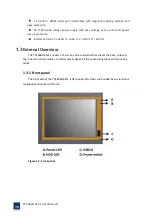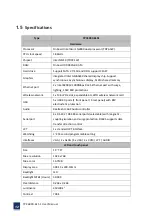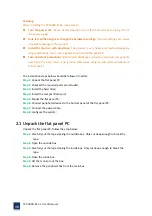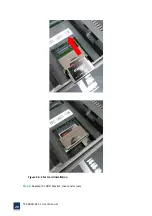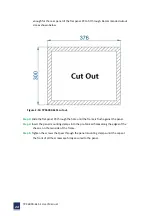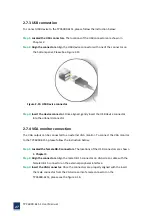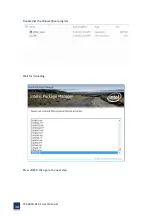TPC6000
‐
6151
User
Manual
22
Figure
2
‐
7:
Wall
arm
To
install
the
TPC6000
‐
6151
on
the
arm,
follow
the
direction
below:
Notice:
Make
sure
the
arm
supports
standard
VESA
mounting.
The
TPC6000
‐
6151
uses
a
VESA
mounting
to
attach
to
the
arm.
Step
1:
The
arm
purchased
separately,
follow
the
instructions
in
the
arm’s
user
manual
to
securely
attach
the
arm
to
the
wall.
Step
2:
Once
the
mounting
arm
has
been
firmly
attached
to
the
surface,
lift
the
flat
panel
PC
onto
the
interface
pad
of
the
mounting.
Step
3:
Align
the
retention
screw
holes
on
the
mounting
arm
interface
with
those
in
the
flat
panel
PC.
Step
4:
Secure
the
flat
panel
PC
to
the
interface
pad
by
inserting
four
retention
screws
through
the
bottom
of
the
mounting
arm
interface
pad
and
into
the
flat
panel
PC.
2.6.3
Wall
mounting
To
mount
the
flat
panel
PC
onto
the
wall,
please
follow
the
steps
below:
Содержание TPC6000-6151
Страница 1: ...TPC6000 6151 User Manual 1 User Manual Ver1 4 TPC6000 6151 Industrial Panel PC...
Страница 8: ...TPC6000 6151 User Manual 8 Chapter 1 OVERVIEW...
Страница 14: ...TPC6000 6151 User Manual 14 1 6 Dimensions Figure 1 5 TPC6000 6151 dimensions...
Страница 15: ...TPC6000 6151 User Manual 15 Chapter 2 INSTALLATIONS...
Страница 20: ...TPC6000 6151 User Manual 20 Figure 2 4 CFast card installation Step 3 Replace the HDD bracket cover and screws...
Страница 35: ...TPC6000 6151 User Manual 35 Press YES to agree the License agreement then go to the next step...
Страница 41: ...TPC6000 6151 User Manual 41 Press YES to agree the License agreement then go to the next step...
Страница 43: ...TPC6000 6151 User Manual 43 Press YES to continue...
Страница 46: ...TPC6000 6151 User Manual 46 Press NEXT to continue...
Страница 48: ...TPC6000 6151 User Manual 48...
Страница 51: ...TPC6000 6151 User Manual 51 Press NEXT to continue Press INSTALL to continue...
Страница 53: ...TPC6000 6151 User Manual 53 Chapter 3 BIOS Setup...
Страница 57: ...TPC6000 6151 User Manual 57 Figure 3 3 Advanced BIOS Features Setup Screen 3 3 1 PCI Subsystem Setting...
Страница 58: ...TPC6000 6151 User Manual 58 Figure 3 3 1 PCI Subsystem Configuration Setting 3 3 2 ACPI Setting...
Страница 62: ...TPC6000 6151 User Manual 62 Figure 3 3 5 USB Configuration 3 3 6 Super I O Configuration...
Страница 64: ...TPC6000 6151 User Manual 64 3 3 7 PC Health Status Figure 3 3 7 PC Health status...
Страница 65: ...TPC6000 6151 User Manual 65 3 3 8 PPM Configuration Figure 3 3 8 PPM Configuration EIST...
Страница 71: ...TPC6000 6151 User Manual 71...
Страница 72: ...TPC6000 6151 User Manual 72...
Страница 75: ...TPC6000 6151 User Manual 75 3 5 4 BOOT Configuration...
Страница 76: ...TPC6000 6151 User Manual 76 3 6 Exit Option Figure 3 6 Exit Option...
Страница 78: ...TPC6000 6151 User Manual 78 Chapter 4 System Maintenance...
Страница 80: ...TPC6000 6151 User Manual 80 Figure 4 1 Back cover retention screws...
Страница 81: ...TPC6000 6151 User Manual 81 A Safety Precautions...
Страница 85: ...TPC6000 6151 User Manual 85 B ALC662 Digital Microphone Configuration...
Страница 90: ...TPC6000 6151 User Manual 90 C Watchdog Timer...
Страница 93: ...TPC6000 6151 User Manual 93 D Hazardous Materials Disclosure...
Страница 96: ...TPC6000 6151 User Manual 96 Chapter 5 Appendix A...