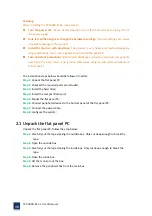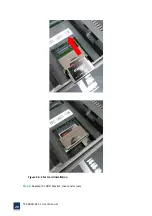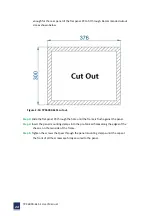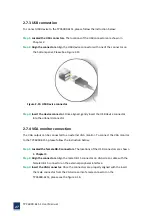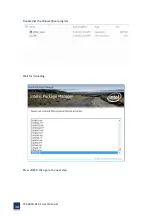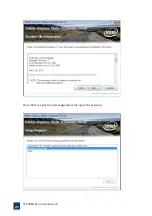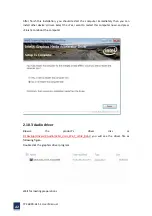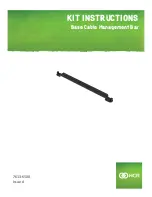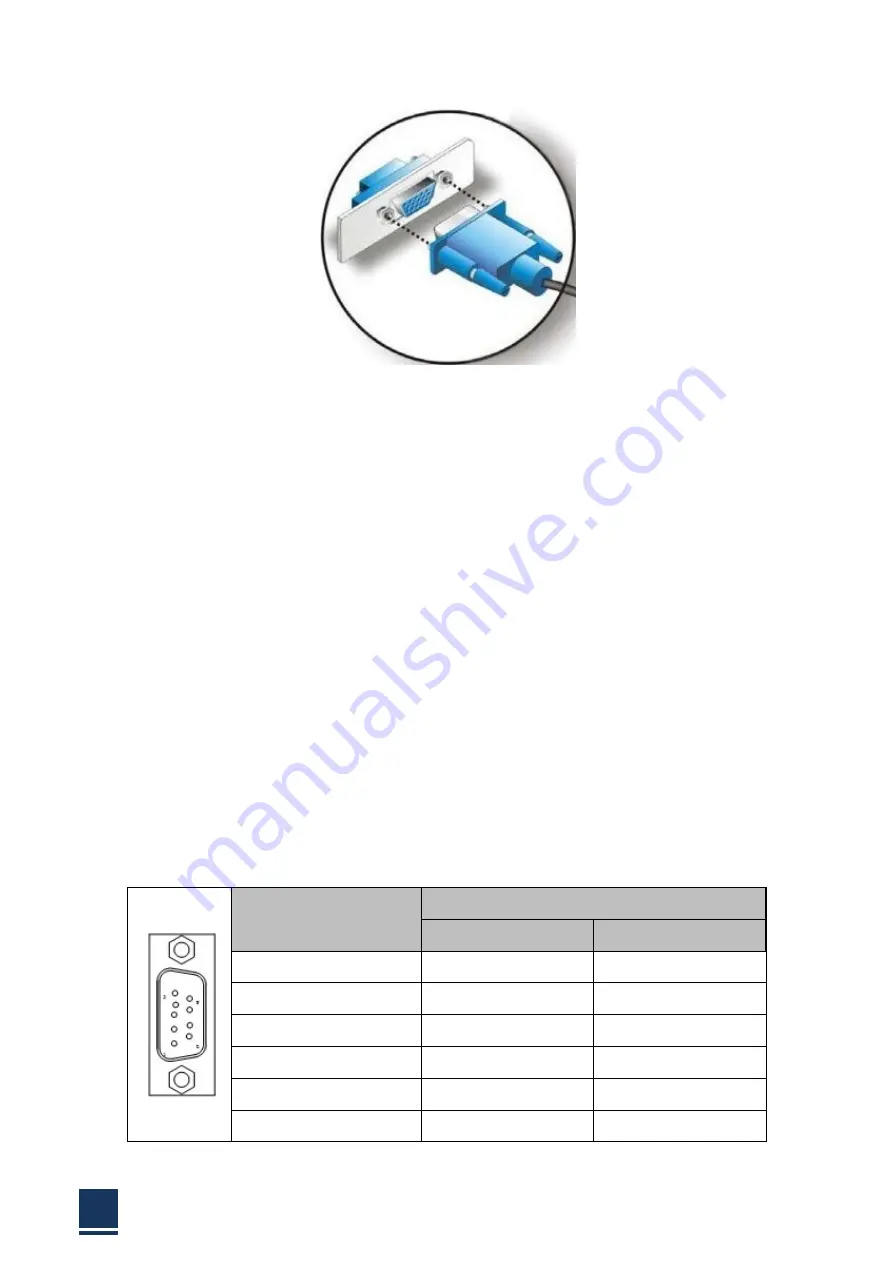
TPC6000
‐
6151
User
Manual
28
Figure
2
‐
16:
VGA
connection
Step
4:
Secure
the
VGA
connector.
Secure
the
DB
‐
15
VGA
connector
from
the
VGA
monitor
to
the
external
interface
by
tightening
the
two
retention
screws
on
either
side
of
the
connector.
2.8
Power
connector
The
power
cable
connects
the
panel
PC
to
power
supply.
The
power
cable
is
required
for
operation
of
the
panel
PC.
Step
1:
Connect
one
end
to
the
panel
PC.
Step
2:
Connect
the
other
end
to
the
included
power
supply.
2.9
Connectors
Definition
COM
port
COM1~4
are
DB9
connector
and
its
definition
is:
PIN
SIGNAL
RS
‐
232
RS
‐
485
1
DCD
Data
‐
2
RXD
Data+
3
TXD
N/A
4
DTR
N/A
5
GND
GND
6
DSR
N/A
Содержание TPC6000-6151
Страница 1: ...TPC6000 6151 User Manual 1 User Manual Ver1 4 TPC6000 6151 Industrial Panel PC...
Страница 8: ...TPC6000 6151 User Manual 8 Chapter 1 OVERVIEW...
Страница 14: ...TPC6000 6151 User Manual 14 1 6 Dimensions Figure 1 5 TPC6000 6151 dimensions...
Страница 15: ...TPC6000 6151 User Manual 15 Chapter 2 INSTALLATIONS...
Страница 20: ...TPC6000 6151 User Manual 20 Figure 2 4 CFast card installation Step 3 Replace the HDD bracket cover and screws...
Страница 35: ...TPC6000 6151 User Manual 35 Press YES to agree the License agreement then go to the next step...
Страница 41: ...TPC6000 6151 User Manual 41 Press YES to agree the License agreement then go to the next step...
Страница 43: ...TPC6000 6151 User Manual 43 Press YES to continue...
Страница 46: ...TPC6000 6151 User Manual 46 Press NEXT to continue...
Страница 48: ...TPC6000 6151 User Manual 48...
Страница 51: ...TPC6000 6151 User Manual 51 Press NEXT to continue Press INSTALL to continue...
Страница 53: ...TPC6000 6151 User Manual 53 Chapter 3 BIOS Setup...
Страница 57: ...TPC6000 6151 User Manual 57 Figure 3 3 Advanced BIOS Features Setup Screen 3 3 1 PCI Subsystem Setting...
Страница 58: ...TPC6000 6151 User Manual 58 Figure 3 3 1 PCI Subsystem Configuration Setting 3 3 2 ACPI Setting...
Страница 62: ...TPC6000 6151 User Manual 62 Figure 3 3 5 USB Configuration 3 3 6 Super I O Configuration...
Страница 64: ...TPC6000 6151 User Manual 64 3 3 7 PC Health Status Figure 3 3 7 PC Health status...
Страница 65: ...TPC6000 6151 User Manual 65 3 3 8 PPM Configuration Figure 3 3 8 PPM Configuration EIST...
Страница 71: ...TPC6000 6151 User Manual 71...
Страница 72: ...TPC6000 6151 User Manual 72...
Страница 75: ...TPC6000 6151 User Manual 75 3 5 4 BOOT Configuration...
Страница 76: ...TPC6000 6151 User Manual 76 3 6 Exit Option Figure 3 6 Exit Option...
Страница 78: ...TPC6000 6151 User Manual 78 Chapter 4 System Maintenance...
Страница 80: ...TPC6000 6151 User Manual 80 Figure 4 1 Back cover retention screws...
Страница 81: ...TPC6000 6151 User Manual 81 A Safety Precautions...
Страница 85: ...TPC6000 6151 User Manual 85 B ALC662 Digital Microphone Configuration...
Страница 90: ...TPC6000 6151 User Manual 90 C Watchdog Timer...
Страница 93: ...TPC6000 6151 User Manual 93 D Hazardous Materials Disclosure...
Страница 96: ...TPC6000 6151 User Manual 96 Chapter 5 Appendix A...