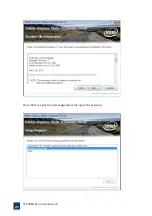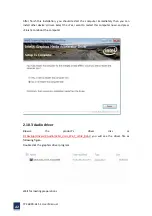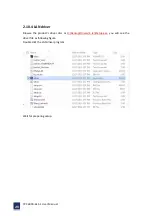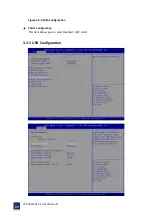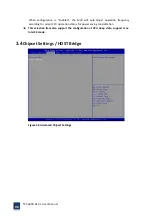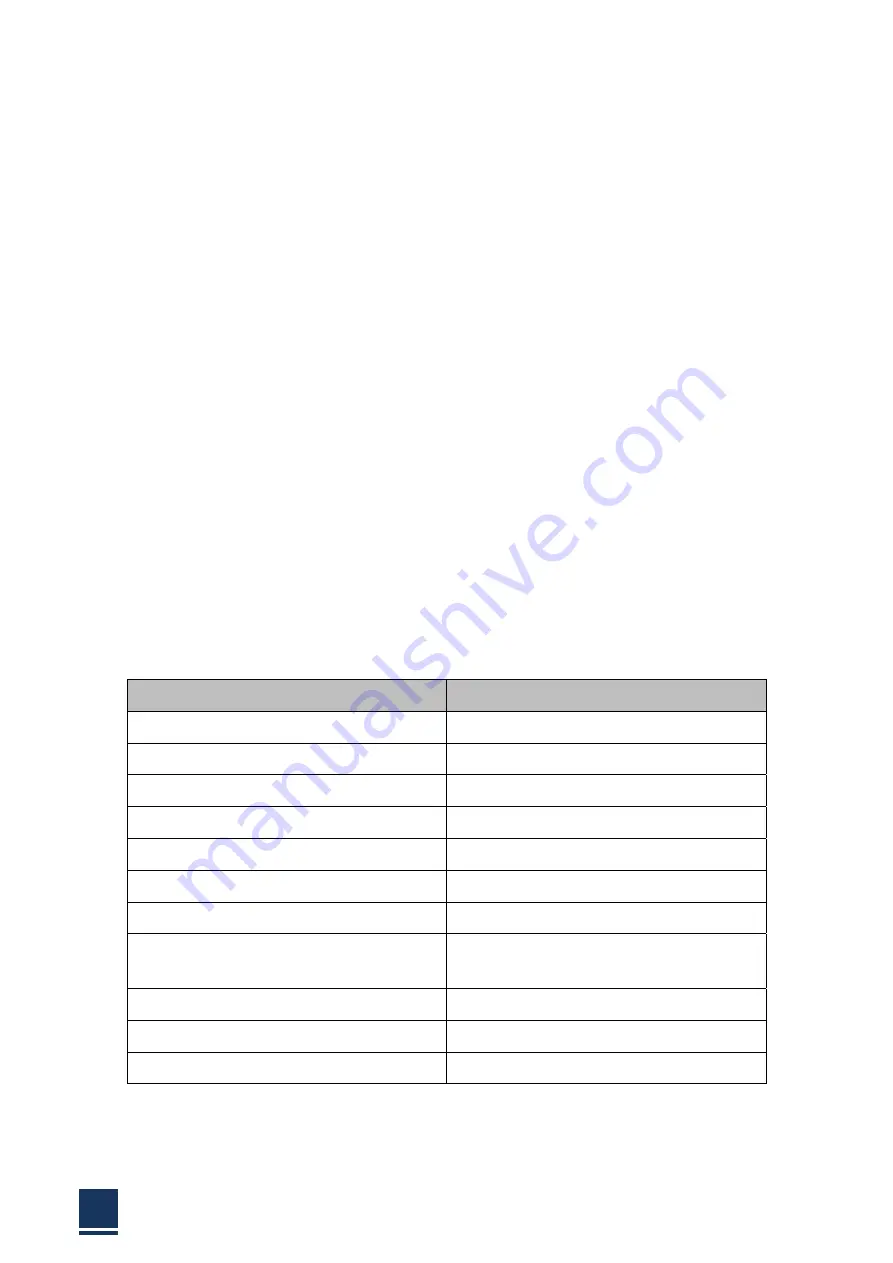
TPC6000
‐
6151
User
Manual
54
3.1
Introduction
The
BIOS
is
programmed
onto
the
BIOS
chip,
the
BIOS
setup
program
allows
changes
to
certain
system
settings.
This
chapter
outlines
the
options
that
can
be
changed.
3.1.1
Starting
setup
The
AMI
is
activated
when
the
computer
is
turned
on.
The
setup
program
can
be
activated
in
one
of
two
ways:
1.
Press
the
<DEL>
key
as
soon
as
the
system
is
turned
on.
2.
Press
the
<DEL>
key
when
the
“Press
Del
to
enter
SETUP”
tips
appears
on
the
screen.
If
the
message
disappears
before
the
<DEL>
key
is
pressed,
restarted
the
computer
and
try
again.
3.1.2
Using
setup
Use
the
arrow
keys
to
highlight
items.
Press
<ENTER>
to
select,
use
the
<PAGE
UP>
and
<PAGE
DOWN>
keys
to
change
entries.
Press
<F1>
for
help
and
press
<ESC>
to
quit.
Navigation
keys
are
shown
in.
Key
Function
Up
arrow
Move
to
previous
item
Down
arrow
Move
to
next
item
Left
arrow
Move
to
the
item
on
the
left
side
Right
arrow
Move
to
the
item
on
the
right
side
ESC
Reset
+
Increase
the
numeric
value
or
make
changes
‐
Decrease
the
numeric
value
make
changes
F1
General
help,
only
for
the
status
page
setup
menu
and
option
page
setup
menu
F2
Previous
value
F3
Optimized
defaults
F4
Save
all
the
CMOS
changes
and
reset
Table
3
‐
1:
BIOS
navigation
keys
Содержание TPC6000-6151
Страница 1: ...TPC6000 6151 User Manual 1 User Manual Ver1 4 TPC6000 6151 Industrial Panel PC...
Страница 8: ...TPC6000 6151 User Manual 8 Chapter 1 OVERVIEW...
Страница 14: ...TPC6000 6151 User Manual 14 1 6 Dimensions Figure 1 5 TPC6000 6151 dimensions...
Страница 15: ...TPC6000 6151 User Manual 15 Chapter 2 INSTALLATIONS...
Страница 20: ...TPC6000 6151 User Manual 20 Figure 2 4 CFast card installation Step 3 Replace the HDD bracket cover and screws...
Страница 35: ...TPC6000 6151 User Manual 35 Press YES to agree the License agreement then go to the next step...
Страница 41: ...TPC6000 6151 User Manual 41 Press YES to agree the License agreement then go to the next step...
Страница 43: ...TPC6000 6151 User Manual 43 Press YES to continue...
Страница 46: ...TPC6000 6151 User Manual 46 Press NEXT to continue...
Страница 48: ...TPC6000 6151 User Manual 48...
Страница 51: ...TPC6000 6151 User Manual 51 Press NEXT to continue Press INSTALL to continue...
Страница 53: ...TPC6000 6151 User Manual 53 Chapter 3 BIOS Setup...
Страница 57: ...TPC6000 6151 User Manual 57 Figure 3 3 Advanced BIOS Features Setup Screen 3 3 1 PCI Subsystem Setting...
Страница 58: ...TPC6000 6151 User Manual 58 Figure 3 3 1 PCI Subsystem Configuration Setting 3 3 2 ACPI Setting...
Страница 62: ...TPC6000 6151 User Manual 62 Figure 3 3 5 USB Configuration 3 3 6 Super I O Configuration...
Страница 64: ...TPC6000 6151 User Manual 64 3 3 7 PC Health Status Figure 3 3 7 PC Health status...
Страница 65: ...TPC6000 6151 User Manual 65 3 3 8 PPM Configuration Figure 3 3 8 PPM Configuration EIST...
Страница 71: ...TPC6000 6151 User Manual 71...
Страница 72: ...TPC6000 6151 User Manual 72...
Страница 75: ...TPC6000 6151 User Manual 75 3 5 4 BOOT Configuration...
Страница 76: ...TPC6000 6151 User Manual 76 3 6 Exit Option Figure 3 6 Exit Option...
Страница 78: ...TPC6000 6151 User Manual 78 Chapter 4 System Maintenance...
Страница 80: ...TPC6000 6151 User Manual 80 Figure 4 1 Back cover retention screws...
Страница 81: ...TPC6000 6151 User Manual 81 A Safety Precautions...
Страница 85: ...TPC6000 6151 User Manual 85 B ALC662 Digital Microphone Configuration...
Страница 90: ...TPC6000 6151 User Manual 90 C Watchdog Timer...
Страница 93: ...TPC6000 6151 User Manual 93 D Hazardous Materials Disclosure...
Страница 96: ...TPC6000 6151 User Manual 96 Chapter 5 Appendix A...