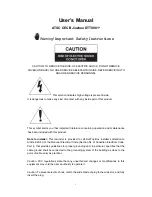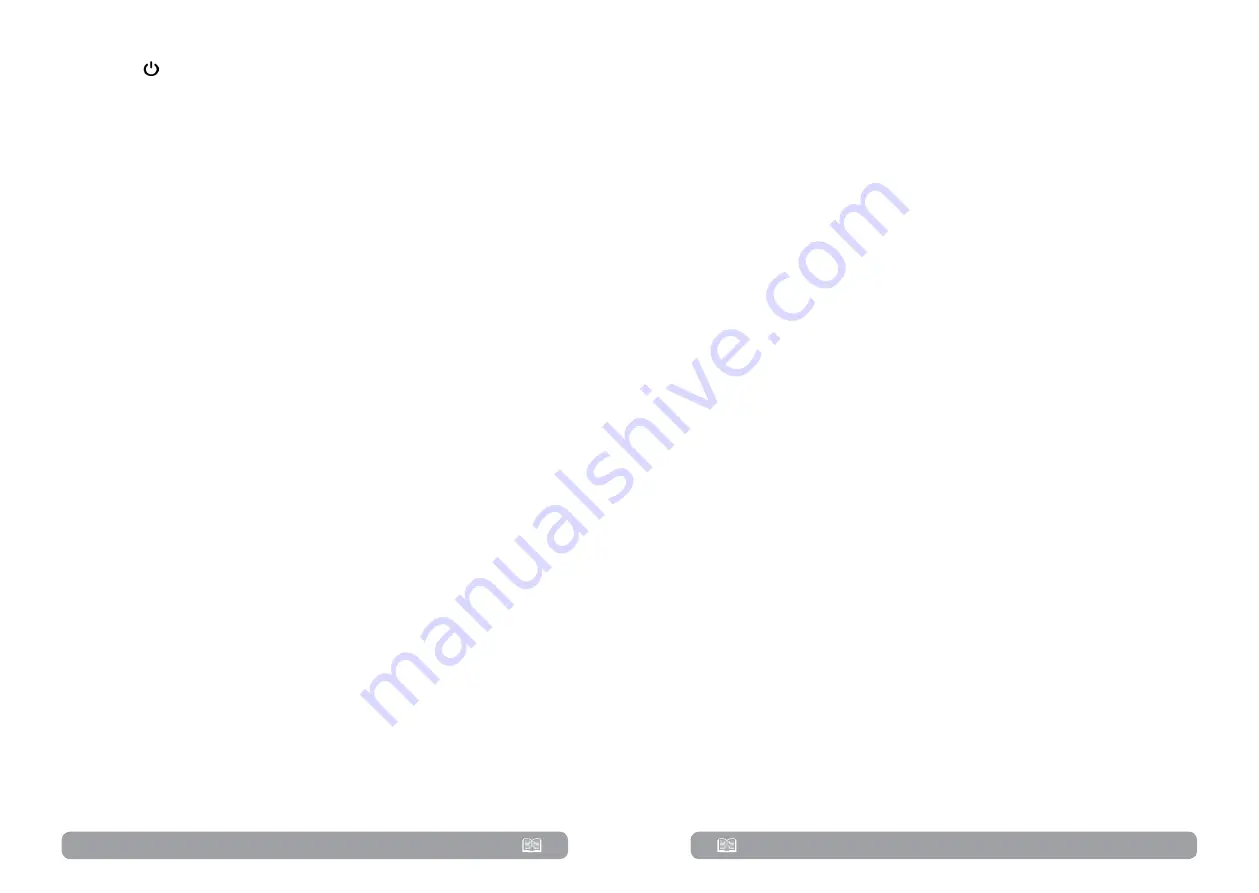
48
49
•
Press the
POWER
button to set up the power supply for the UPS. UPS will
enter to power on mode. After initialization, UPS will enter to No Output mode.
•
A few seconds later, the UPS will be turned on and enter to Battery mode.
3. Connect devices to UPS
After the UPS is turned on, you can connect devices to the UPS.
•
Turn on the UPS first and then switch on the devices one by one. The
LCD panel will display total load level.
•
If it is necessary to connect the inductive loads such as a printer, the in-
rush current should be calculated carefully to see if it meets the capacity of
the UPS, because the power consumption of this kind of loads is too big.
•
If the UPS is overload, the buzzer will beep twice every second.
•
When the UPS is overload, please remove some loads immediately. It is
recommended to have the total loads connected to the UPS less than 80% of
its nominal power capacity to prevent overload for system safety.
•
If the overload time is over acceptable time listed in spec at AC mode,
the UPS will automatically transfer to Bypass mode. After the overload is
removed, it will return to AC mode. If the overload time is over acceptable
time listed in spec at Battery mode, the UPS will become fault status. At this
time, if bypass is enabled, the UPS will power to the load via bypass. If bypass
function is disabled or the input power is not within bypass acceptable range,
it will cut off output directly.
4.
Charge the batteries
•
After the UPS is connected to the utility power, the charger will charge
the batteries automatically except in battery mode or during battery self-test
or overload or battery high voltage.
•
Suggest to charge batteries at least 10 hours before use. Otherwise, the
backup time may be shorter than expected.
5.
Battery mode operation
•
When the UPS is in Battery mode, the buzzer will sound according to
different battery capacity. If the battery capacity is more than 25%, the
buzzer will beep once every 4 seconds. If the battery voltage drops to the
alarm level, the buzzer will beep quickly (once every sec) to remind users that
the battery is at low level and the UPS will shut down automatically soon.
Users could switch off some non-critical loads to disable the shutdown alarm
and prolong the backup time. If there is no more load to be switched off at
that time, you have to shut down all loads as soon as possible to protect the
devices or save data. Otherwise, there is a risk of data loss or load failure.
•
In Battery mode, users can touch “SETTING”
►
“Basic”
►
Audio Mute to
enable “Mode Mute” to disable the buzzer.
•
The backup time of the long-run model depends on the external battery
capacity.
•
The backup time may vary from different environment temperature and
load type.
•
When setting backup time for 16.5 hours (default value from LCD menu),
after discharging 16.5 hours, UPS will shut down automatically to protect the
battery. This battery discharge protection can be enabled or disabled through
LCD menu.
6.
Test the batteries
•
If you need to check the battery status when the UPS is running in AC
mode/CVCF mode, you could touch “CONTROL” and select “Battery Test”.
Refer to “Battery Test” screen.
•
Users also can set battery self-test through monitoring software.
7.
Turn off the UPS with utility power supply in AC mode
•
Touch “CONTROL” and select “Turn off UPS” icon to turn off the UPS.
Refer to “UPS on/off” screen.
NOTE!
If the UPS has been set to bypass output, it will bypass voltage from the utility
power to output terminal even though you have turned off the UPS (inverter).
After turning off the UPS, please be aware that the UPS is working at Bypass
mode and there is risk of power loss for connected devices.
•
In Bypass mode, output voltage of the UPS is still present. In order to
cut off the output, switch off the line input breaker(for dual input unit, also
switch off the bypass line breaker). A few seconds later, there is no display
shown on the display panel and UPS is complete off.
8.
Turn off the UPS without utility power supply in Battery mode
•
Touch “CONTROL” and select “Turn off UPS” icon to turn off the UPS.
Refer to “UPS on/off” screen.
•
Then UPS will cut off power to output terminals.
9.
Mute the buzzer
•
Touch “SETTING” and select “BASIC” item. There are two events available
to mute. Refer to “SETTING” screen.
Содержание Garun Series
Страница 32: ...Memo Memo...
Страница 33: ......