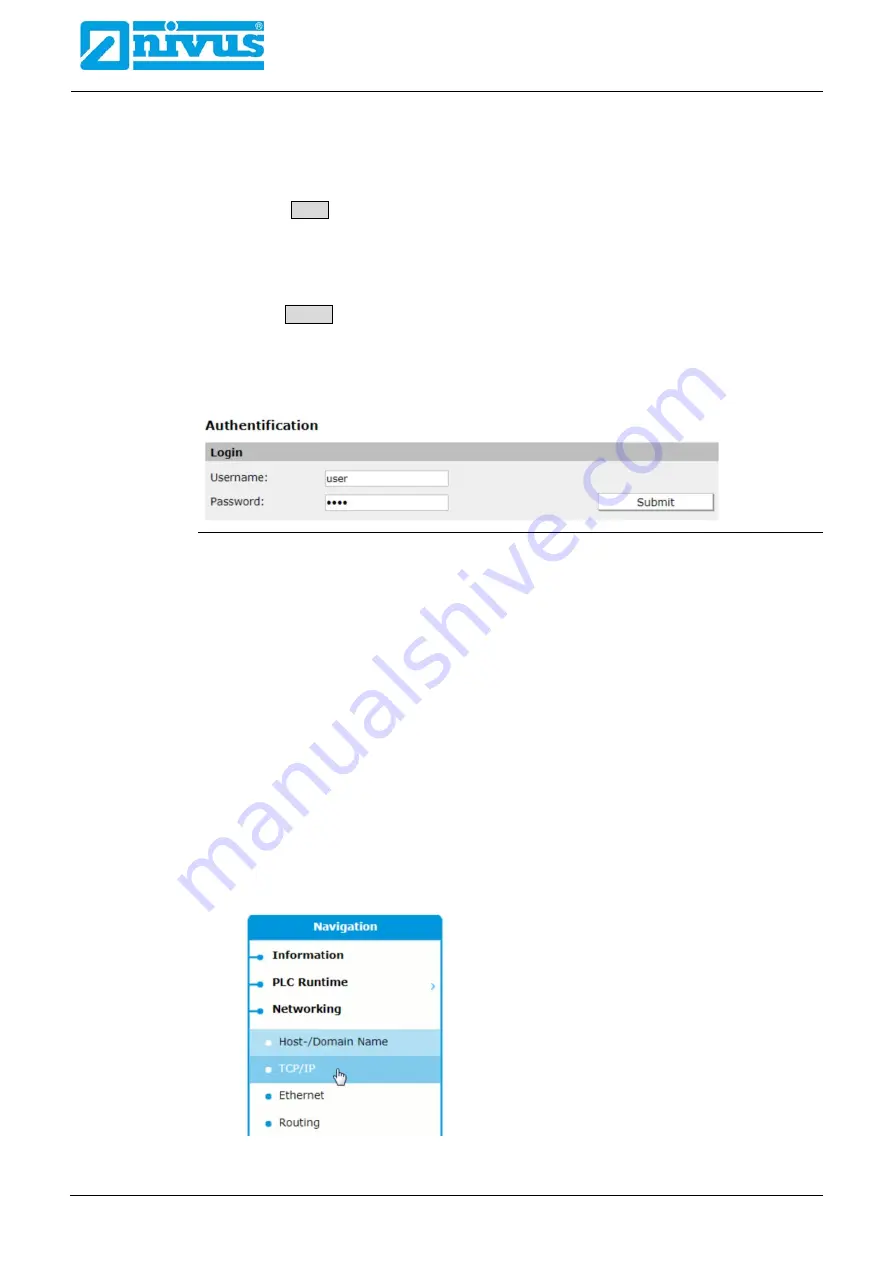
Instruction Manual
NivuLink Compact
page 56
NivuLink Compact - Document revision 02 / 06.08.2020
10.5 Log In with WBM
Procedure:
1. Click Login in the header line.
Or:
select the grey entry directly in the navigation.
The login mask opens.
2. In the
User name
input field enter "user".
3. In the
Password
input field type in "2718" as password.
4. Use Submit or
[Enter]
to confirm.
You are now logged in with WBM and the entries you are authorised to view are un-
locked in the navigation.
Your current user name is shown in the WBM header line.
Fig. 10-2
WBM login mask
10.6 Change IP-Address of the NivuLink Compact
You can change the pre-set IP address of the NivuLink Compact to that of your existing net-
work if required. In such a case assign a new IP address to the X1 und X2 ETHERNET inter-
faces.
Prerequisites:
•
WBM is called up and the connection to the controller is established (see Chap-
ter
•
You are logged in with WBM.
Procedure:
1. In the navigation select
Networking > TCP/IP
The TCP/IP configuration opens.
Note:
the login mask will open as soon as you are not logged in with WBM. Once
you are logged in successfully the TCP/IP configuration open up.






























