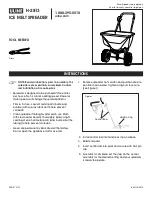eNCard-i User guide
75
NITGEN Co., Ltd. /
(Bangi-dong) 6 Wiryeseong-daero, Songpa-gu, Seoul, 138-827, Korea
Tel: 02-6488-3052, Fax: 02-6488-3098, E-Mail:[email protected]
Filenames maybe in the format.
(XXXXXXXX_YYYYMMDDHHMM_ logdata.tar.gz)
(XXXXXXXX_YYYYMMDDHHMM.csv)
(XXXXXXXX_YYYYMMDDHHMM_ piclogdata.tar.gz)
XXXXXXXX = terminal ID
YYYYDDMMDDHHMM – Year, Month, Date and Time of export.
Note: .tar.gz are tarballed compressed zipped files. If you are using windows PC you may
need to download a utility program to extract the files. If you are only saving, and importing
to another terminal, you should not rename the file.
‘CR/languages’ directory
– Card Reader language files are in this folder. Only .qm file
extensions supported. Card Reader language files are in the format lang_en_US.qm (For
example English)
A separate program is used to create the language translation file for each language.
‘CR/languages/mp3/’ directory –
Card Reader mp3 voice files can be updated by USB.
There are 4 voice files that can be upgraded and they must be named as follows:
1)
E02_PleaseTryAgain.mp3 (Failure voice)
2)
E03_YouAreAuthorized.mp3 (Success voice)
3)
E04_InputYourID.mp3 (Enter ID voice)
4)
E05_PleaseEnterYourCard.mp3 (Enter Card voice)
* USB port is service port.
‘CR/firmware’ directory
– Store all firmware files needed for upgrade in this folder. From
time to time the factory will release new firmware versions for bug fixing or feature
enhancements. These binary images can be upgraded from this folder. Correct file names
should have a ‘.umgz’ extension.
-
resource.umgz
-
app.umgz
‘CR/data’ directory -
This directory is created by the card reader terminal when inserting
the usb device. This directory will contain data that will be exported to the usb device. (User
data, log data, system options, picture data)
1)
sysoptdata.tar.gz (Import file for other card reader terminal)
2)
00000008_201605031340_logdata.tar.gz (Log Data for Server Program
Import)
3)
00000008_201605031340.csv (Log List short)
* USB port is service port.
‘CR/backgrounds’ directory
– this should contain all .jpg, .bmp, .png images you would
like to copy to the terminal for your own background images. The name of the file must be
called user1 – user9 (.jpg) or (.bmp) or (.png)
For example if copying four image files to the terminal you should call the image files
user1.jpg, user2.jpg, user3.jpg and user4.jpg.
In order to ensure a quality background image you should use the same size as the lcd device,
480 x 800. After successfully copying you will be able to select a new background from the
Display setting area.
‘CR/data
/l
ogpictures’ directory
– This directory is created by the card reader terminal