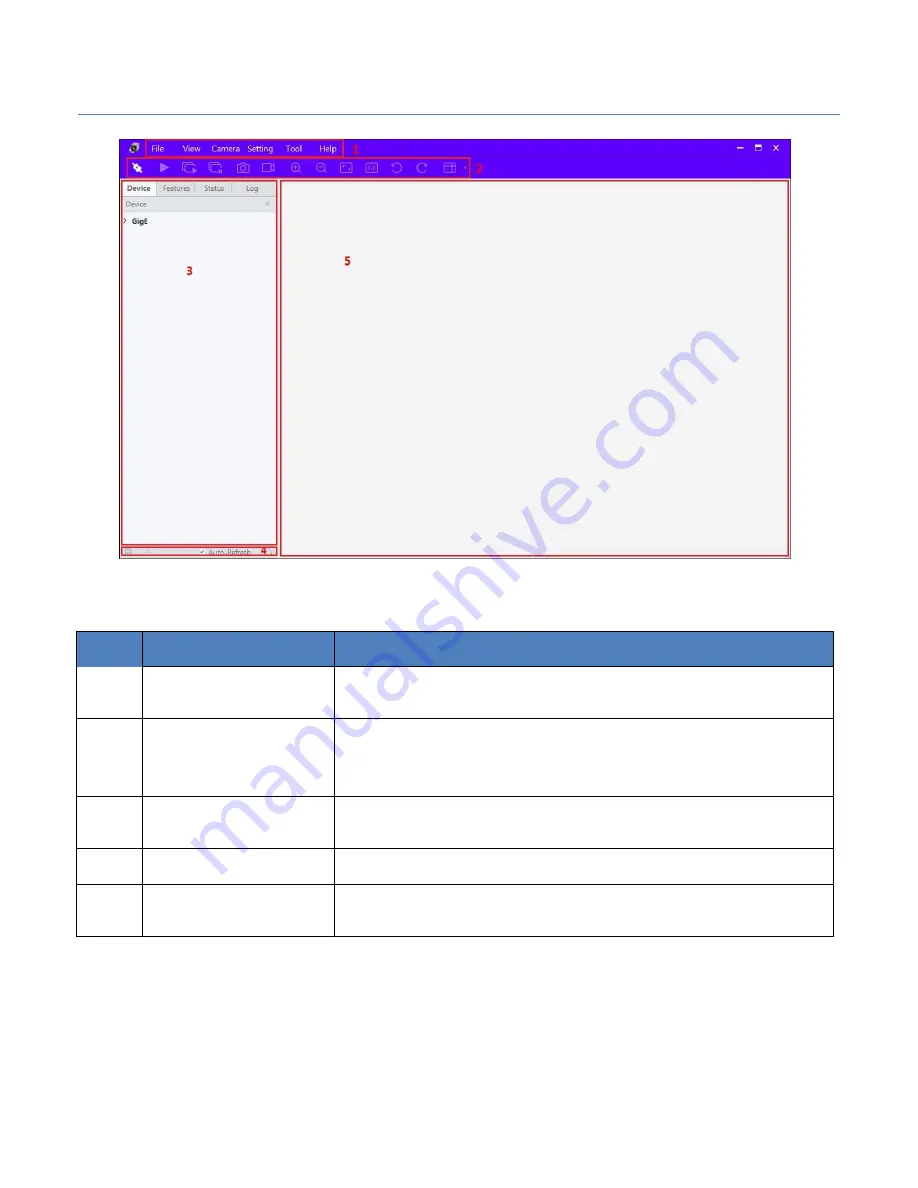
NIP
Pollux GigE Series – 01M / 05M Camera
Page
15
of
56 Manual 1.0
Figure 8.
Main User Interface of the Client Software
No
Area Name
Description
1
Menu Bar
Function modules including File, View, Camera,
Settings, Tools, and Help.
2
Control Toolbar
Control the image of live view including
starting/stopping live view, zooming in/out, recording,
capturing, etc.
3
Device and
Attribute Tree
Display the online machine vision cameras in the same
LAN with the client software and the device attributes.
4
User Level Area
Switch the user level quickly as beginner, expert or guru.
5
Live View Area
View the live video of the selected machine vision
camera.
Table 5.
Description of the Main User Interface
Note
: For detailed information, refer the User Manual of Pollux Controller Client.
2.
Double click the camera on the device list in Device and Attribute Tree area.
3.
Click the Attributes tab to enter the camera attribute page.






























