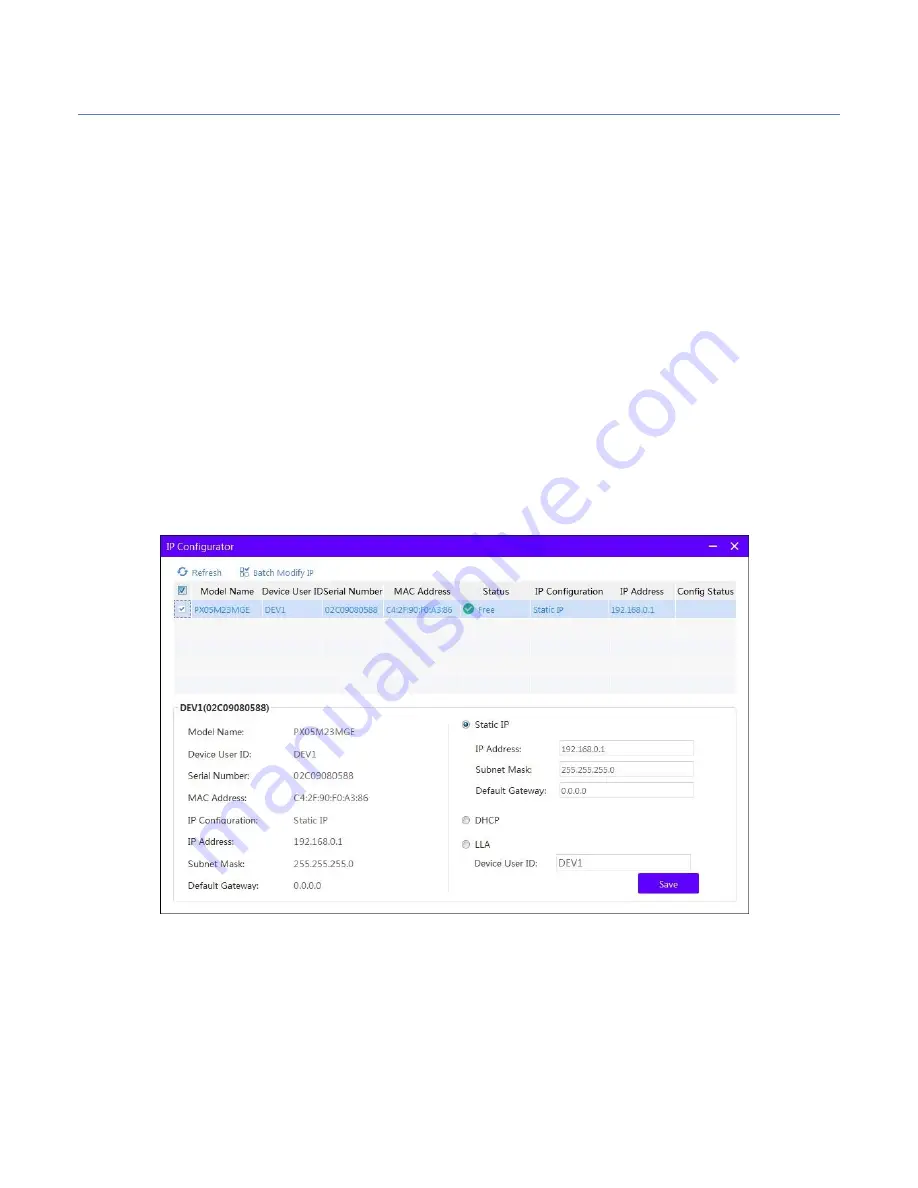
NIP
Pollux GigE Series – 01M / 05M Camera
Page
12
of
56 Manual 1.0
1) Click Start
→
Control Panel
→
Hardware and Sound
→
Device Manager
→
Network adapters, double click the NIC to enter its properties interface.
2) Click Advanced tab.
3) Select Jumbo Frame from the property list and select the value as 9KB
MTU.
4) Click OK to save the settings.
Note
: Jumbo frame is not supported by some types of NIC. We recommend you to
use the NIC which supports jumbo frame for better image transmission.
3.2.2
Camera IP Configuration
You can use the client software to complete network configuration for the camera.
Steps:
1.
Double click the “Pollux IP Configurator.exe” to open the configuration
tool. You can find the tool in the installation directory.
2.
Select the camera to configure.
Figure 5.
Camera Network Parameters Setting (1)
3.
You can view the camera status and modify the settings.
•
If the camera status is Free, the camera is available and you can edit
its IP address.
•
If the camera status is in Use, it means the client software or other




























