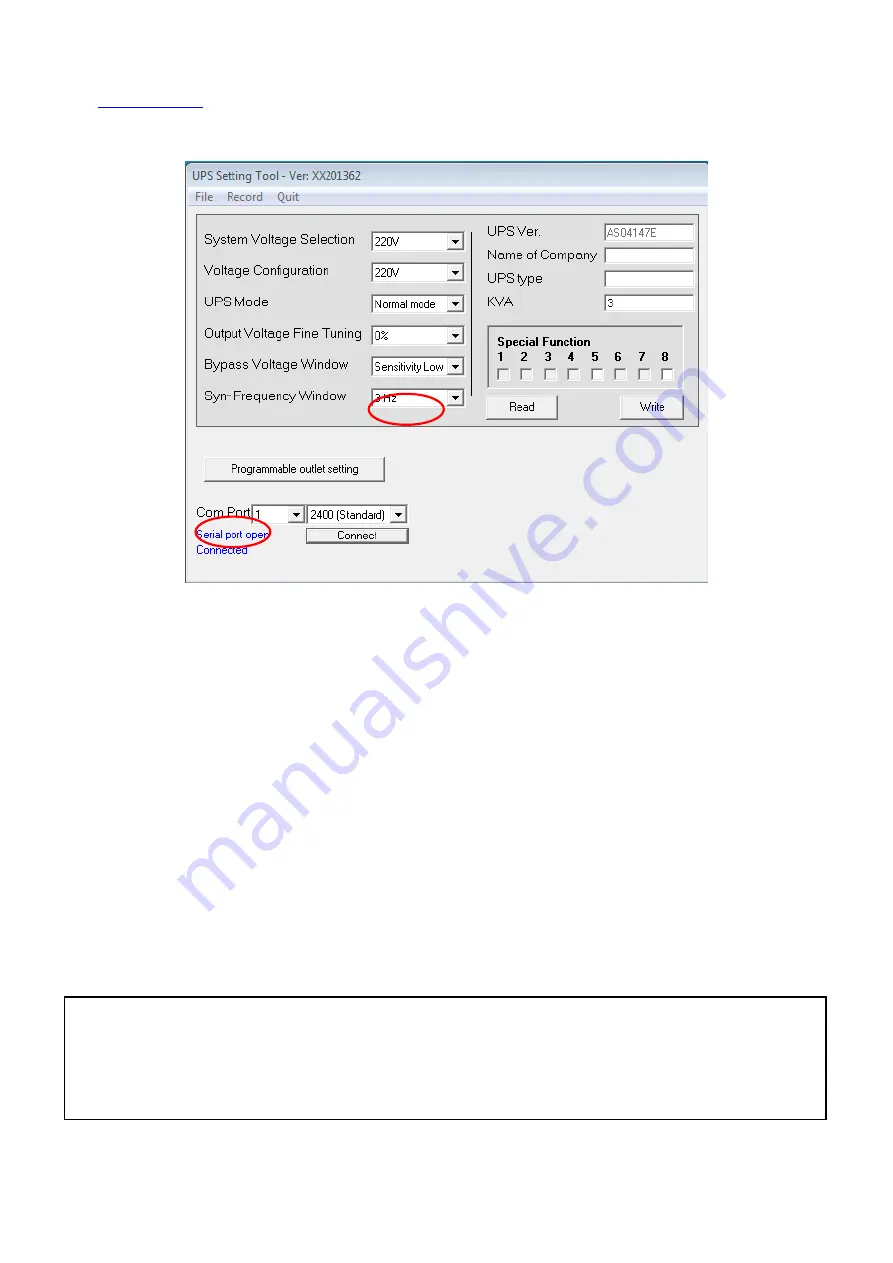
Advanced settings via RS232 (optional)
(product page) and download and launch (in Windows environment) the “
UPS Setting Tool
”
software. The following screen is immediately displayed. Select the
COM Port
from the combo box and click
Connect
.
Connected
will appear after several seconds. Click
Read
to view device operating settings
System settings
System Voltage Selection:
Input voltage (220V) can be selected from the combo box.
Voltage Configuration:
UPS output voltage (200V/208V/220V/230V/240V) can be selected from the combo box.
UPS Mode:
Device operating mode can be selected from the combo box. Several modes are available:
Normal Mode:
Normal operating mode with double conversion on.
CF50 mode
: Constant 50Hz output to be used when the input is 60Hz and the output frequency must be
changed.
CF60 mode
: Constant 60Hz output to be used when the input is 50Hz and the output frequency must be
changed.
Eco Mode
: Double conversion is off, yield increases but the load may suffer voltage and frequency oscillations.
Output Voltage Fine Tuning
: The output voltage tuning level can be selected from the combo box (from 0 to ±
3%)
Bypass Voltage Windows
: The bypass operating mode window can be selected from the combo box. With low
sensitivity, the system accepts an input window ±15% compared to the rated value. With high sensitivity, the
system accepts an input window ±10% compared to the rated value.
Syn Frequency Windows:
Select the inverter frequency synchronisation range with bypass
(+/-3Hz / +/-1Hz)
UPS Ver / KVA:
Information read by the UPS EPROM are displayed.
Com Port:
The PC communication port (usually 1) can be selected from the combo box.
Click “
Write
” to confirm settings. The UPS will beep twice to indicate that settings were successfully edited.
Once new settings are saved (and the device must beep twice) turn off the UPS and disconnect the power
cord. The UPS will only use the new settings when turned back on.
CF50 / CF60 = Frequency converter mode (from 60Hz to 50Hz or vice versa).
Some settings may not be available for the purchased UPS.
Содержание 17NXGCON38001
Страница 1: ...UPS MANUALE UTENTE...
Страница 19: ...UPS USER MANUAL...
Страница 37: ......
Страница 38: ...SAI MANUAL PARA EL USUARIO...
















































