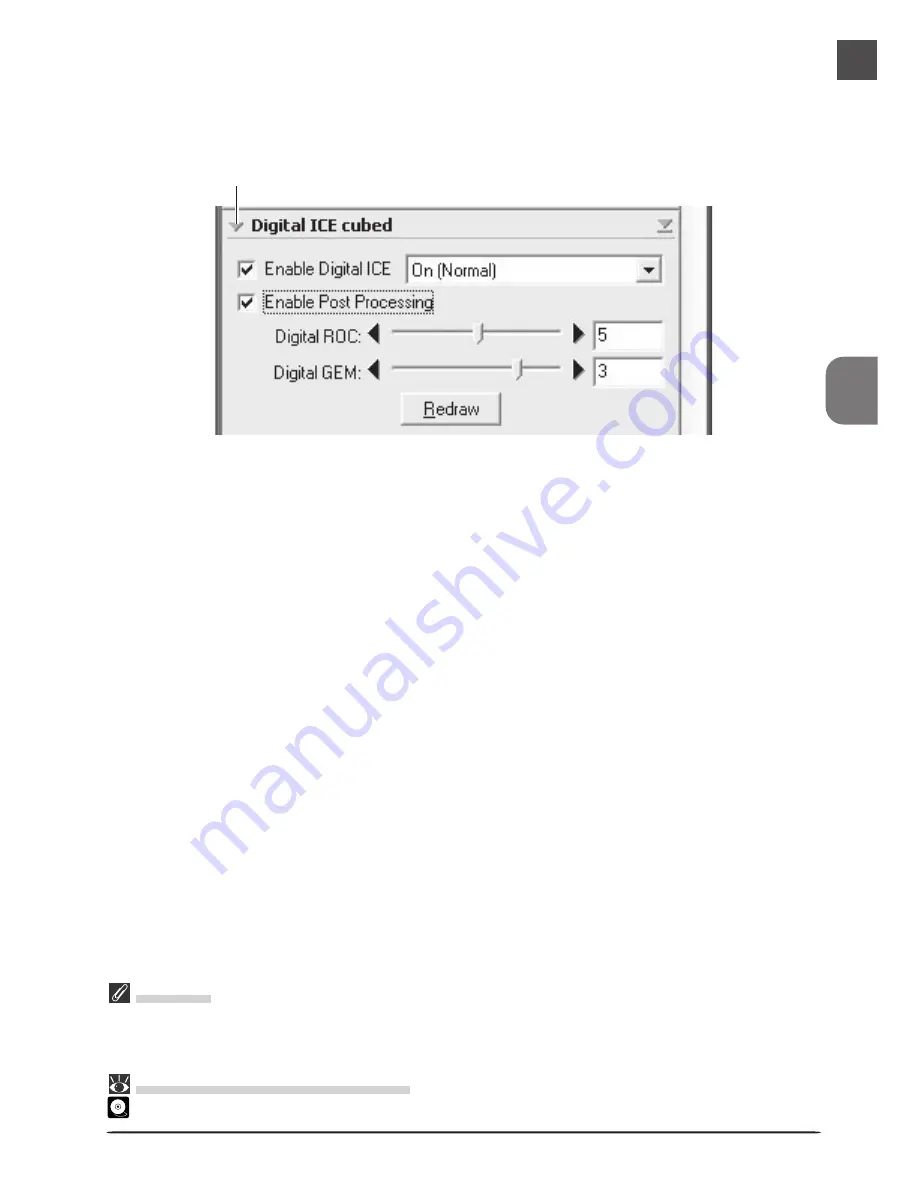
69
Important
Because of the complexity of the processing involved, Digital ICE
3
operations require additional time to
perform. The time required is determined in part by the processing power of your computer and in part by
the size of the image.
Pg.
For more information on:
51
Digital ICE
3
7
Compensate for defects
Click the triangle at the top left corner of the Digital ICE cubed (Digital ICE
3
) palette in the
Tool Chest to view the controls in the Digital ICE cubed palette (for more information on
Digital ICE
3
, see page 51 of the
Nikon Scan 3 Software Manual
).
Click
Digital ICE
To remove dust and scratches from the image, check
Enable Digital ICE
and select
Nor-
mal
or
Fine
from the
Digital ICE
menu. A setting of
Fine
can be used to remove very fine
scratches or barely visible dust, although this may sometimes result in reduced sharpness.
The effects of Digital ICE can be viewed by clicking the
Preview
button to refresh the
preview image.
Digital ROC, Digital GEM
To restore faded colors or reduce the effects of film grain, first check
Enable Post Pro-
cessing
. Faded colors can be restored adjusting the
Digital ROC
(for Restoration of Color)
slider, while the image can be processed to minimize grain using the
Digital GEM
(for
Grain Equalization and Management) slider. The default values for these sliders are 5 and
3, respectively. Setting the sliders to zero turns the options off, while moving the sliders to
the right increases their effect. To view the effects of Digital ROC or Digital GEM in the
preview image, click the
Redraw
button.
















































