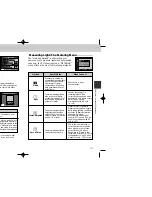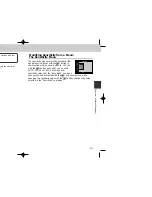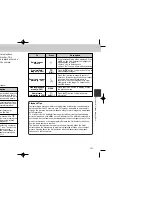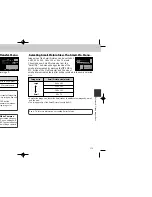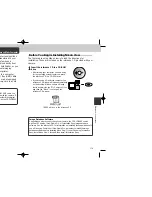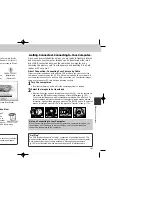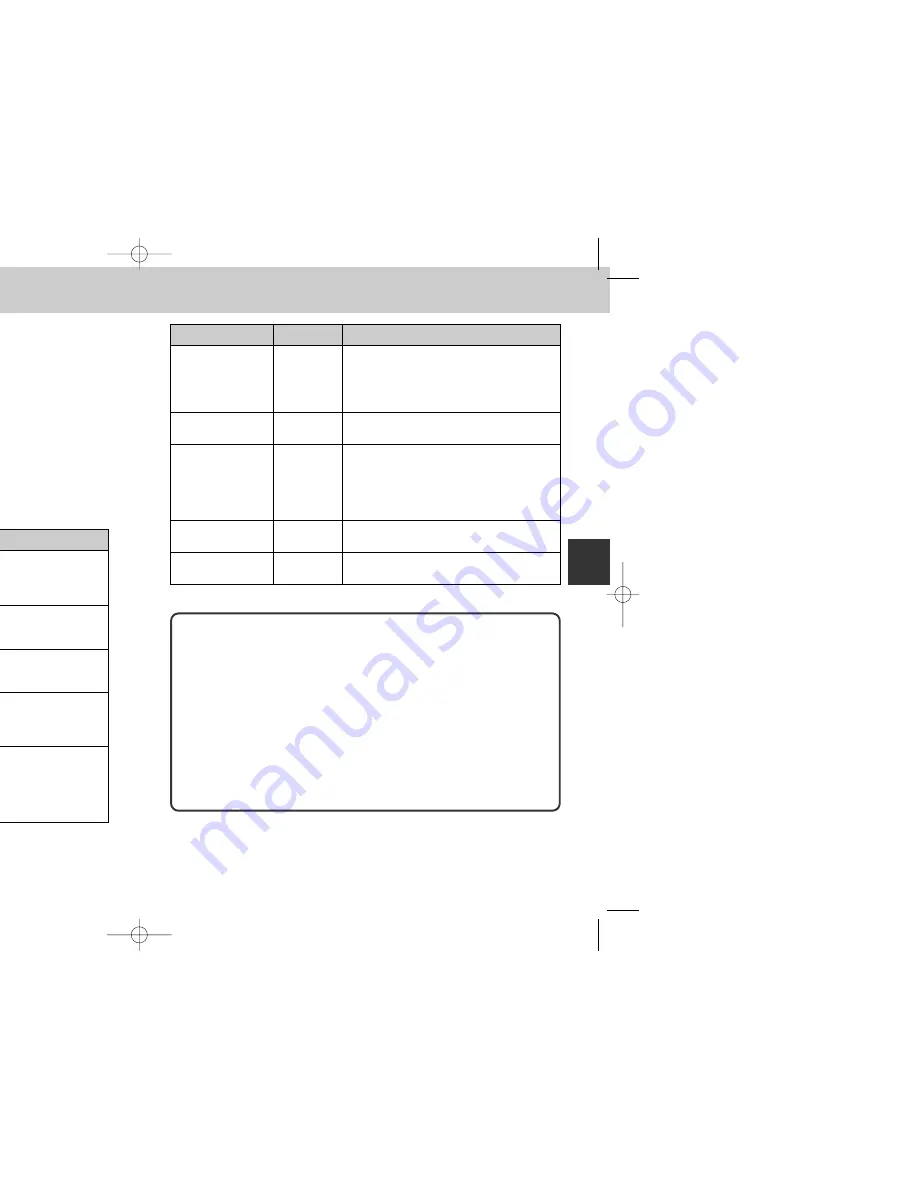
To
Press
Delete current
picture
5
View multiple
7
images (p. 162)
(
3
)
Zoom in on current
T
picture (p. 161)
(
T
)
Display playback
menu (p. 163)
MENU
View picture
6
information (p.158)
(
2
)
157
156
When the mode dial is turned to
p
, the camera enters playback
mode with the most recent picture displayed in the monitor. This
section covers the operations that can be performed in playback mode
using the Multi selector and buttons on the back of the camera.
Single-Image Playback
In single-image playback, you can perform the following operations:
To
Press
View other
pictures
Hide picture
information/turn
monitor off (p. 158)
Create a Small
Picture (p. 77)
Play movie (p, 160)
QUICK
p
Select current
picture for transfer TRANSFER
to computer
Description
Press
<
to view images recorded before the
current picture or small picture, and
>
for
images recorded after or small picture. Hold
it down to scroll rapidly to desired picture.
Press
≤
to hide picture information. Press
again to turn off the monitor display. Press
yet again to display picture information.
Press
≥
to create Small Pictures for
distribution by e-mail and the Web.
If the current image is marked with a
m
icon to show that it is a movie, pressing the
QUICK
p
button starts movie playback.
Press again to pause playback.
Images marked for transfer to a computer
are indicated by a
D
icon. To select the
current image for transfer, press the
TRANSFER button. If the current image is
already selected for transfer, pressing the
TRANSFER will deselect it.
Description
A confirmation dialog will be displayed. Press
≤
/
≥
on the Multi selector to highlight the
option and
>
to select.
• Select "Yes" to delete photo
• Select "No" to keep photo without deleting
Press the
7
button to display a set of up to
nine thumbnail images.
Press the
T
button to magnify center of
picture to fill monitor (note that zoom cannot
be used with movies). While photo is
zoomed in, use the Multi selector to view
other parts of the image. To cancel zoom,
press
W
button.
Press the MENU button to display or hide
the playback menu.
Press the
6
button to display picture
information.
Playback Tips
In single-image playback, pictures are displayed briefly at low resolution while
being read from the CF memory card. This makes it possible to scroll rapidly
through the pictures in memory without waiting for each image to be displayed
at full resolution.
To scroll quickly to a particular frame number without viewing the intervening
pictures, press and hold
<
/
>
on the Multi selector. The picture displayed will
not change, but the frame number displayed at the bottom right corner of the
monitor will increase or decrease rapidly. Release the Multi selector when the
desired frame number is reached.
The first and last pictures in memory are linked. Pressing
<
on the Multi
selector when the first picture in memory is displayed will take you to the last
picture. Pressing
>
on the Multi selector when the last picture is displayed
takes you to the first picture.
Reference—Playing Images Back
Basic Playback
COOLPIX885 (E) 01.10.22 6:02 PM Page 156
Содержание COOLPIX 885
Страница 1: ...E otography ...
Страница 104: ......
Страница 105: ...apan K1I5000401 11 6MAA0211 04 ...