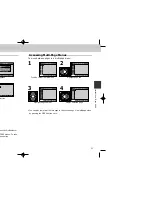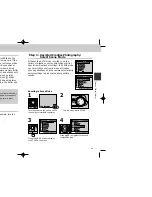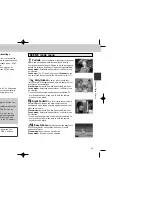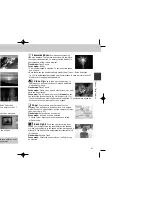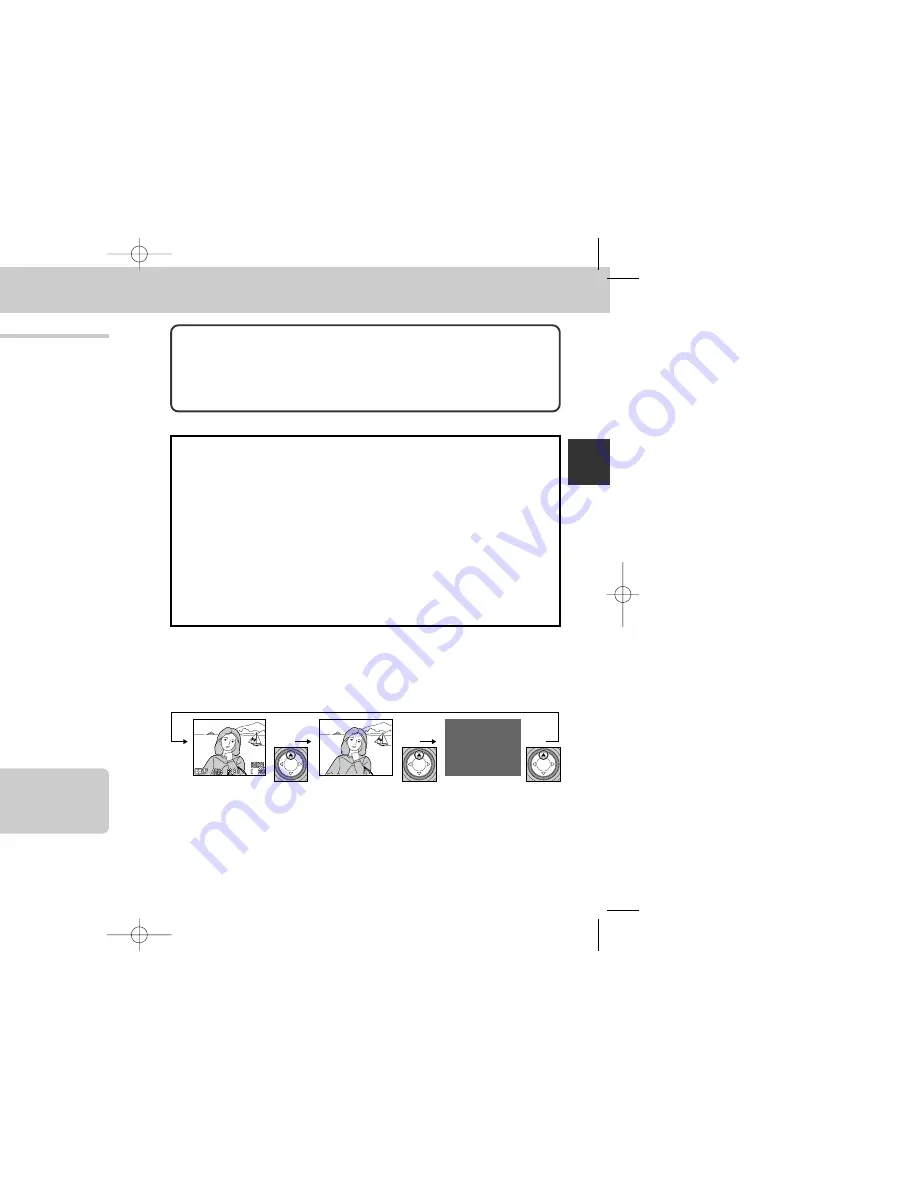
59
58
Tutorial—T
aking Pictures
Step 3— Compose the Picture
After adjusting camera settings, you are ready to frame your picture.
1
Ready the camera.
• To prevent blurred pictures
caused by unsteady hands
(camera shake), hold the
camera steadily in both
hands. Pictures can be
framed in the monitor (A) or
viewfinder (B).
2
Frame your subject.
• Frame your subject using the zoom button. Press
the
W
to zoom out from your subject, increasing the
area visible in the frame. Press the
T
to zoom in on
your subject so that it fills a larger area of the frame.
• When the camera is zoomed all the way in to the
T
(Telephoto) side of the zoom indicator, holding the
T
down activates digital zoom, which can be used to
magnify your subject even further (p. 90).
Indicator in monitor
displays amount of
zoom while either
W
or
T
is pressed.
Zoom out
Zoom in
Don’t Block the Shot
To avoid dark or partially obscured pictures, keep your fingers and other objects
away from the lens and flash window.
Move That Camera!
Although zoom is a useful tool for composing pictures, remember that original
compositions can be created just by moving the camera to another position. If
you have time, try framing your subject from a number of different angles—
including from below and above—to find the one that produces the best shot.
Monitor or Viewfinder?
Use the monitor to confirm camera settings at a glance while at the same time
viewing an image that shows how the final picture will appear. This is particularly
important when the image in the viewfinder does not accurately reflect what will
appear in the final picture, for example when:
• macro close-up is used (p. 93)
• your subject is within 1.5 m (4.9 ft.) of the camera
• you are using digital zoom (p. 90)
• you are using an optional lens converter for wide-angle or telephoto
photography (p. 145)
Using the viewfinder allows you to save power by turning the monitor off (see
below). The viewfinder can also be used when bright ambient lighting conditions
make the display in the monitor difficult to see.
Controlling the Monitor
The
≤
on the Multi selector controls the monitor display in AUTO, SCENE, CSM
and
p
mode. Press
≤
to cycle through monitor settings as shown at below.
Monitor shows
camera settings
and view
through lens
Monitor shows
view through
lens only
Monitor off
COOLPIX885 (E) 01.10.22 6:00 PM Page 58
Содержание COOLPIX 885
Страница 1: ...E otography ...
Страница 104: ......
Страница 105: ...apan K1I5000401 11 6MAA0211 04 ...