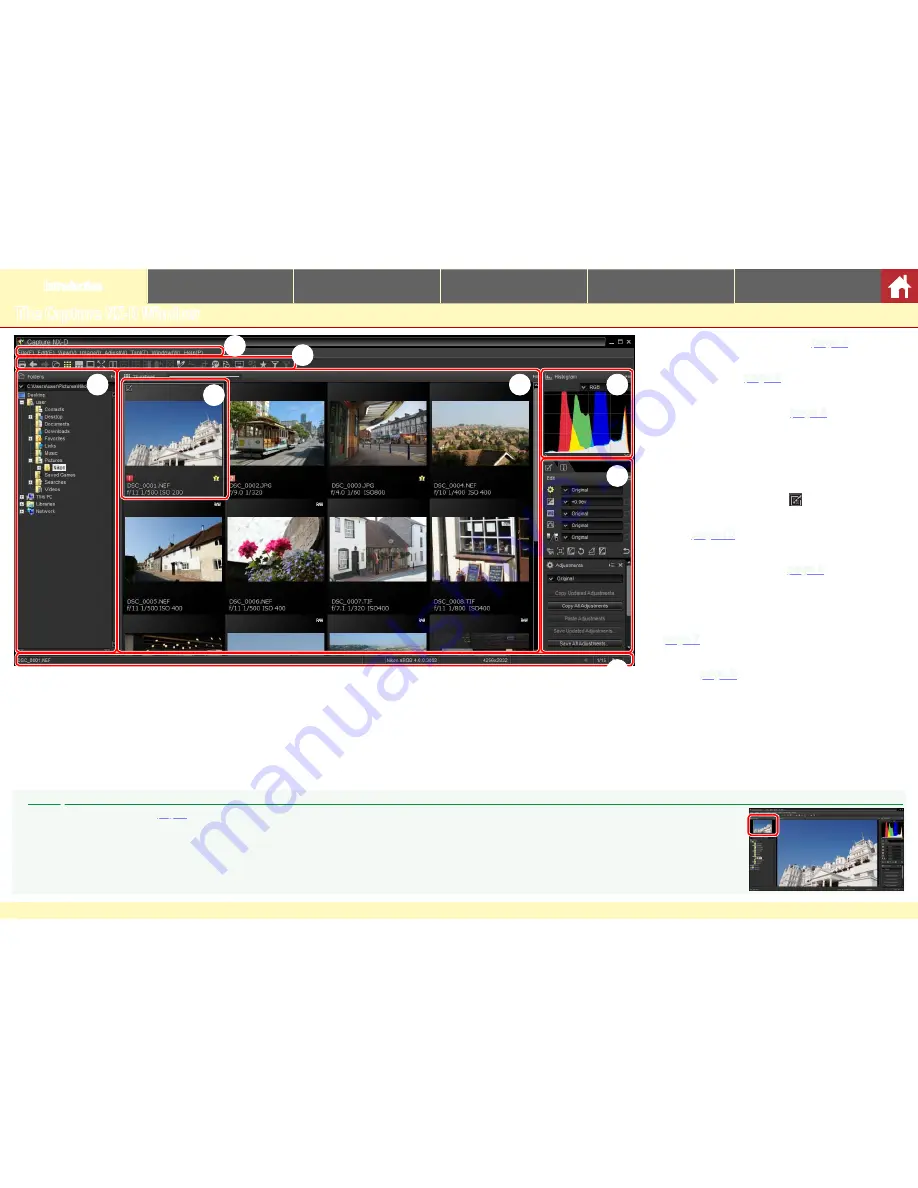
Capture NX-D Reference Manual
5
Introduction
Viewing Pictures
Filters
Image Adjustment
Other Features
Menu Guide
The Capture NX-D Window
q
w
e
r
t
y
u
i
q
Menu bar
: Access the menus (
page 9
).
w
Toolbar
: Choose a view and access image ad-
justment tools (
page 8
).
e
Folder palette
: Select a folder to display its con-
tents in the image area (
page 6
).
r
Image area
: View the images in the current
folder.
t
Selected image
: Selected images are high-
lighted in gray, with images that have been
modified indicated by a icon at the top left
corner of the thumbnail. Double-click to pre-
view (
page 10
).
y
Histogram palette
: View the tone distribution
for the selected image (
page 6
).
u
Edit/metadata palettes
: Retouch images using
the tools in the edit palette or switch to the
metadata palette to view image information
(
page 7
).
i
Status bar
: View information on the selected
image (
page 9
).
A
The Navigation Palette
A navigation (bird’s eye) palette (
page 6
) appears when a preview is displayed by double‑clicking a thumbnail in the image area.






































