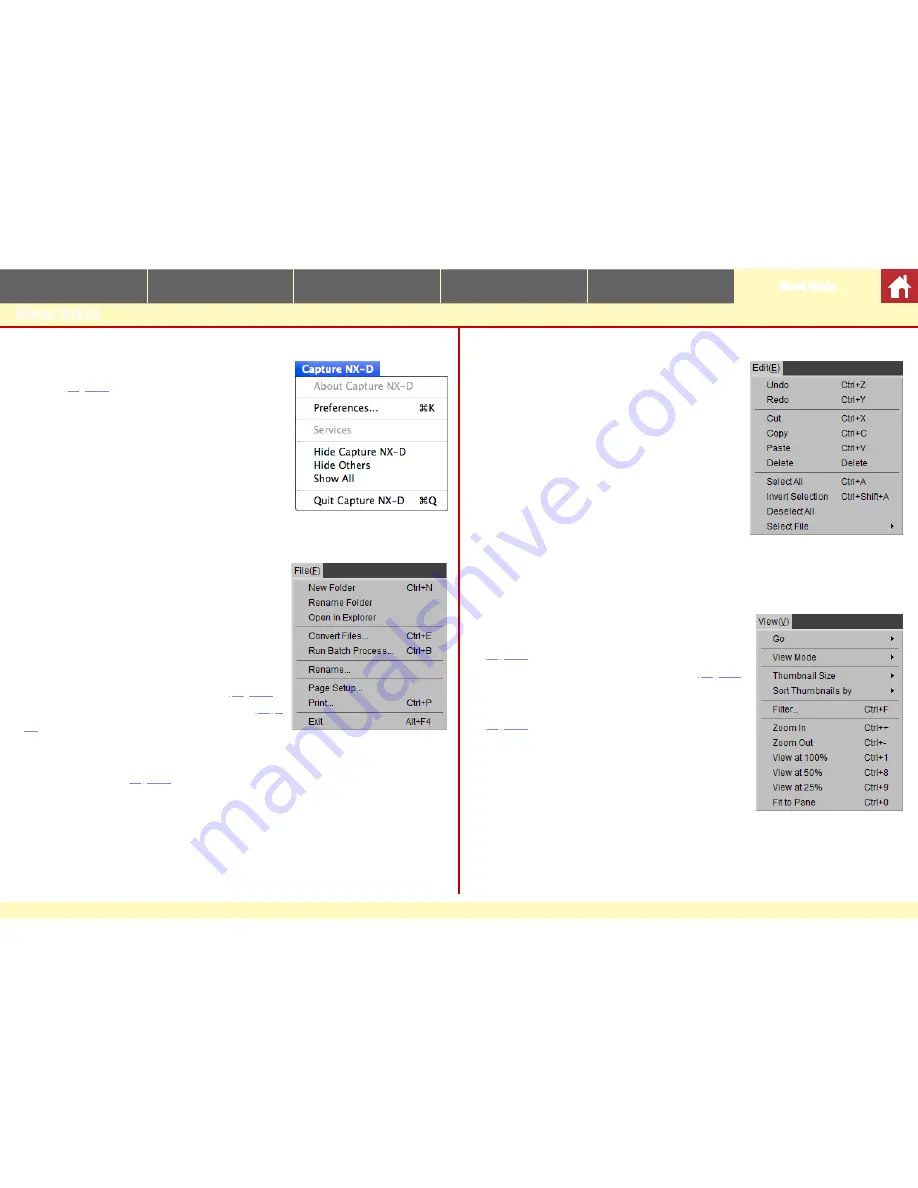
Capture NX-D Reference Manual
43
Introduction
Viewing Pictures
Filters
Image Adjustment
Other Features
Menu Guide
Menu Guide
The Capture NX-D Menu (Mac Only)
•
Preferences
: Open the Capture NX-D preferences
dialog (
page 42
).
•
Quit Capture NX-D
: Quit Capture NX-D.
The File Menu
•
New Folder
: Create a new sub-folder in the current
folder.
•
Rename Folder
: Rename the current folder.
•
Open in Explorer
(Windows)
/Show in Finder
(Mac OS)
:
Open the current folder in the operating system
file browser.
•
Convert Files
: Convert the currently-selected im-
age or images to JPEG or TIFF format (
page 34
).
•
Run Batch Process
: Perform batch processing (
page
37
).
•
Rename
: Rename the current image.
•
Page Setup
: Adjust printer settings.
•
: Print images (
page 39
).
•
Exit
(Windows only)
: Exit Capture NX-D.
The Edit Menu
•
Undo
: Undo the most recent operation.
•
Redo
: Redo an operation after performing
Undo
.
•
Cut/Copy/Paste
: Cut, copy, or paste the current se-
lection.
•
Delete
: Delete the current selection.
•
Select All
: Select all images in the current folder.
•
Invert Selection
: Select all images in the current
folder that are not currently selected and dese-
lect any images that are currently selected.
•
Deselect All
: Deselect all images.
•
Select File
: Select all files in the current folder that
match the criteria chosen in the
Select File
submenu.
The View Menu
•
Go
: Navigate the folder hierarchy.
•
View Mode
: Choose how images are displayed
(
page 10
).
•
Thumbnail Size
: Choose the thumbnail size (
page 10
).
•
Sort Thumbnails by
: Sort thumbnails.
•
Filter
: Filter images according to selected criteria
(
page 17
).
•
Zoom In/Zoom Out/View at/Fit to Pane
: Zoom the pre-
view in or out.

















