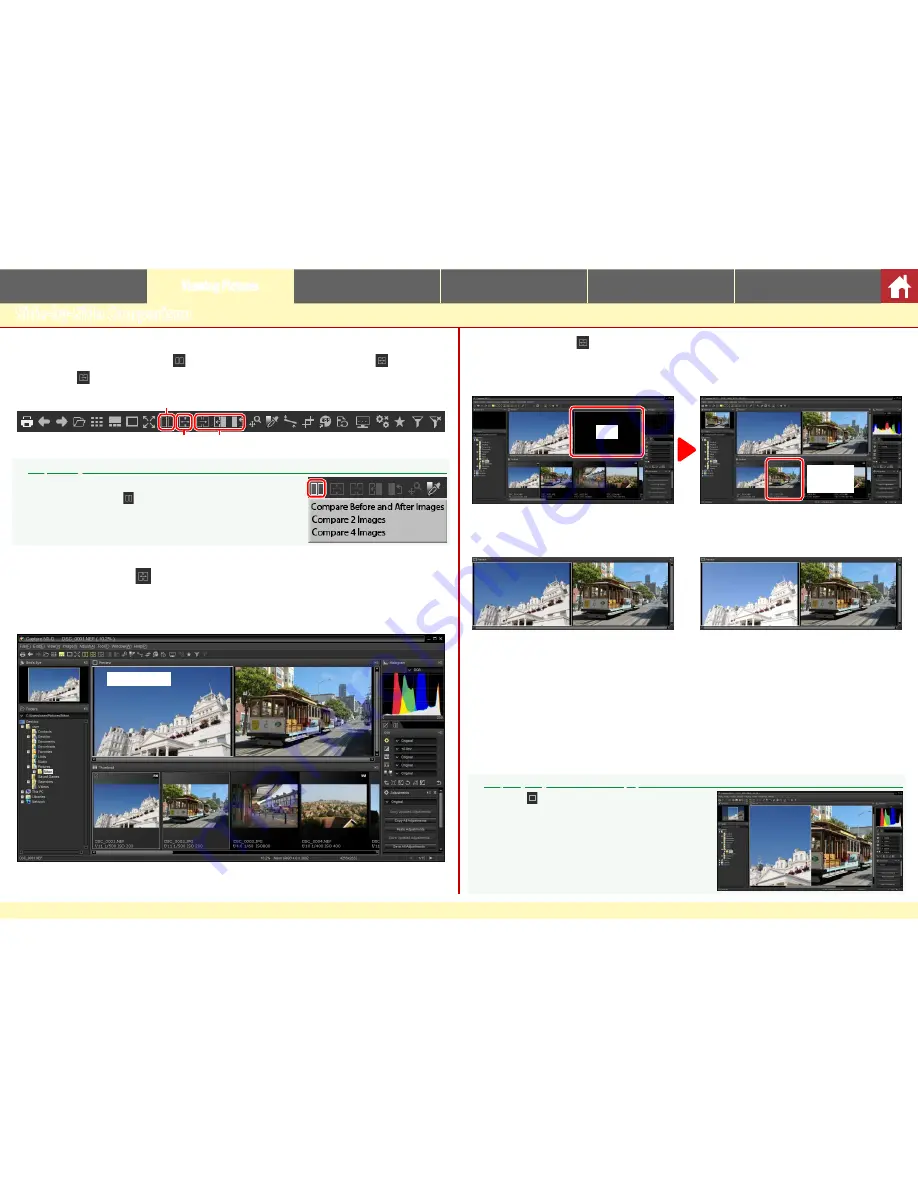
Capture NX-D Reference Manual
13
Introduction
Viewing Pictures
Filters
Image Adjustment
Other Features
Menu Guide
Side-by-Side Comparison
To compare multiple images side-by-side, or to compare before and after views
of the same image, click the button in the toolbar and choose (
Compare
Images
) or (
Compare Before and After Images
).
Multi Preview button
Compare Images
Compare Before and After Images
A
Compare Images
On computers with at least 4 GB of memory and a 64‑bit operat‑
ing system, clicking the button displays a menu that offers a
four‑image option in addition to the standard two‑image com‑
pare images option.
Compare Images ( )
Compare images side-by-side. When either image is zoomed or scrolled, the
other will be zoomed or scrolled to match.
Current image
When you click the button, the current image will be displayed on the left. To
select images for display, click the desired preview box and then click a thumb-
nail. Only images in the same folder can be selected for side-by-side comparison.
Click
Click a
thumbnail
The selected preview is highlighted in white. Image adjustments apply only to
the selected preview, as do the histogram and navigation palette displays.
No adjustment
Exposure compensation set to +1.0 EV
A
Comparing Images in the Preview Display
Clicking the button opens the images side‑by‑side
in the preview display.




























