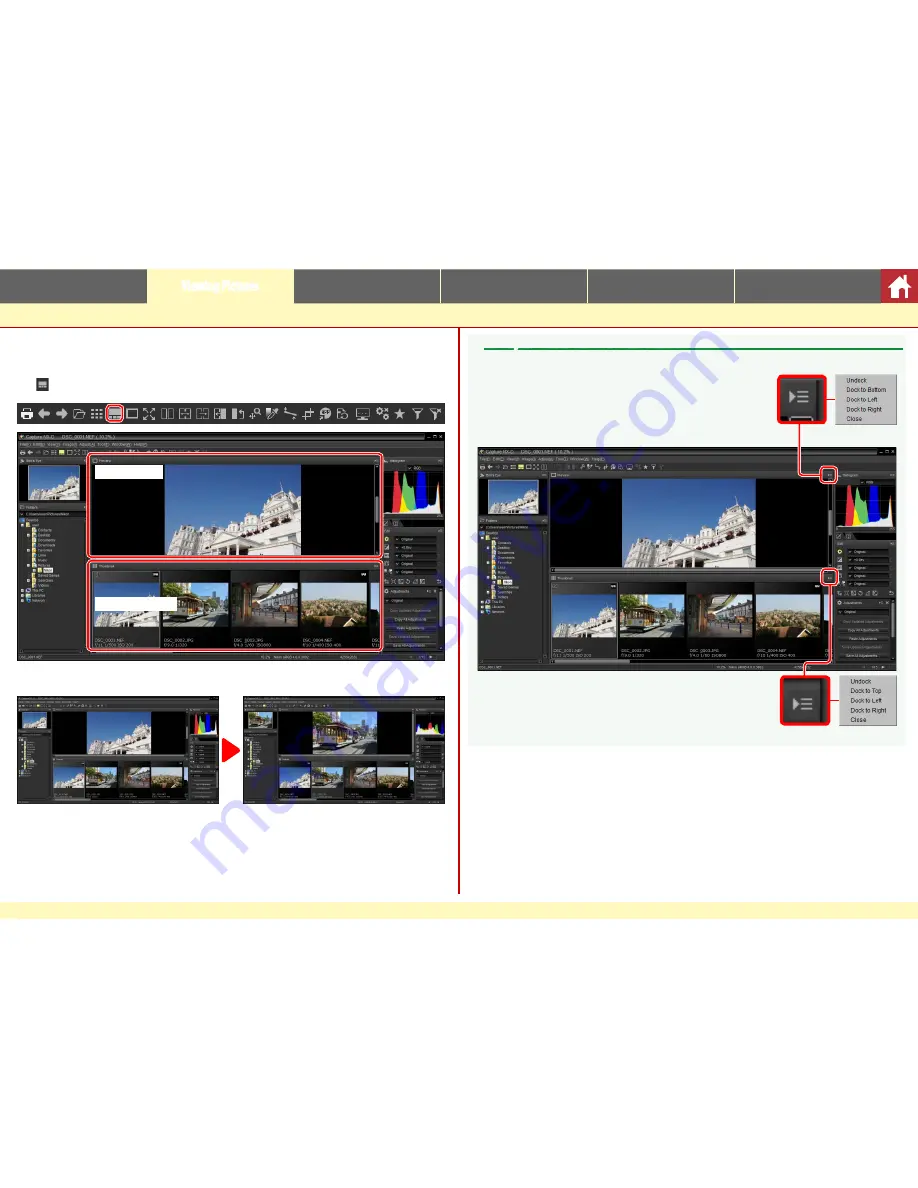
Capture NX-D Reference Manual
11
Introduction
Viewing Pictures
Filters
Image Adjustment
Other Features
Menu Guide
Viewing Pictures
Thumbnails and Previews Combined
To preview the current image with thumbnails above, below, or to one side, click
the button in the toolbar.
Preview palette
Thumbnail palette
Click thumbnails to preview other images.
A
Choosing the Location of the Preview and Thumbnail Palettes
The locations of the preview and thumbnail palettes can be selected from the palette menus.
Preview palette menu
Thumbnail palette menu












































