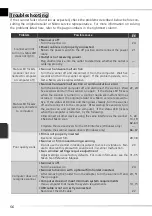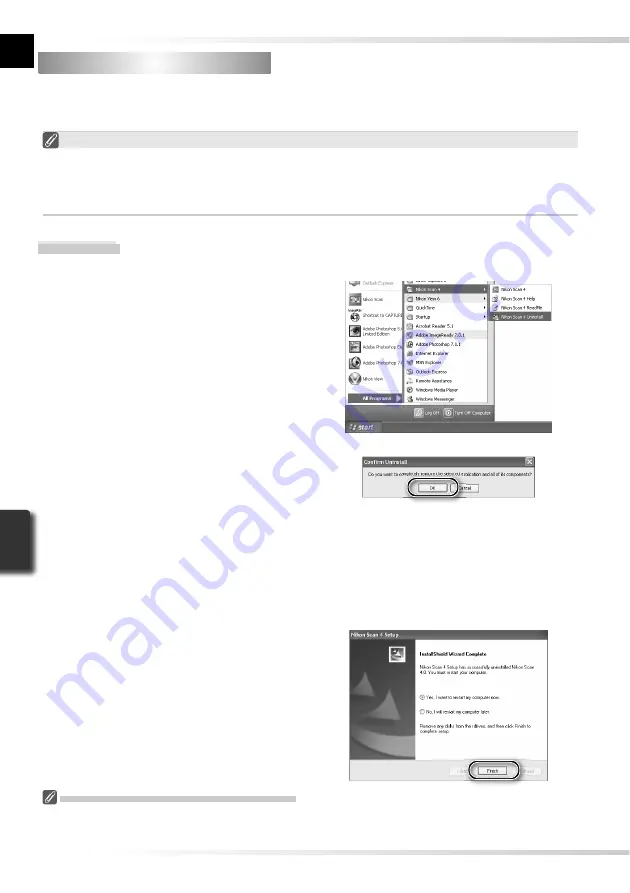
62
Uninstalling Nikon Scan
Uninstalling Nikon Scan
Before Nikon Scan can be reinstalled or a new version installed, the existing version must be
removed from the computer (uninstalled). The instructions that follow are divided into Win-
dows and Macintosh sections.
Export Settings
Before uninstalling Nikon Scan, export frequently-used scan window settings to a location
outside the Nikon Scan application folder. These settings can then be loaded into the scan
window once Nikon Scan has been reinstalled. For more information, see the
Nikon Scan
Reference Manual
(on CD).
Windows
1
Select
Nikon Scan 4
Uninstall
Click the
Start
button and select
Nikon
Scan 4
>
Nikon Scan 4
Uninstall
from
the program list.
2
Begin the uninstall
The dialog shown at right will be dis-
played. Click
OK
to begin removing
Nikon Scan and all of its components.
If uninstaller encounters read-only fi les
or components shared by another ap-
plication, a confi rmation dialog will be
displayed. Read the information dis-
played carefully before deciding what to
do with the affected components.
3
Click
Finish
Click
Finish
to exit the uninstaller.
Windows XP/Windows 2000 Professional
When installing
or uninstalling
Nikon Scan under the above operating systems, log in as the “Computer
administrator” (Windows XP) or “Administrator” (Windows 2000 Professional).
Содержание 9238 - Super Coolscan 5000 ED
Страница 15: ...6 ...