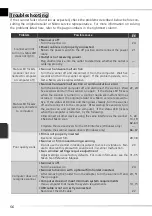41
1
Eject button
Ejects fi lm from multi-frame adapters
such as the SA-21. In the case of the op-
tional SF-210 slide-feeder adapter for the
5000 ED, clicking this button ejects the
current slide and feeds a new one.
This button can not be used to eject
slides from the MA-21.
2
Autofocus button
Click to focus the scanner. Control-click
(Windows) or option-click (Macintosh) to
select a new focus point.
3
Autoexposure button
When this button is clicked, the scanner
analyzes the current image and adjusts
exposure for optimal results.
4
Zoom buttons
Click
to zoom in for a closer look at
the portion of the image currently se-
lected in the preview area. Click
to
zoom out.
5
Settings menu
Save and load settings or reset settings to
default values.
6
Film type menu
Choose an option that matches the type
of fi lm being scanned:
Positive
for posi-
tive or reversal fi lm,
Neg (Color)
for color
negatives, or
Neg (Mono)
for black-
and-white negatives. A separate
Koda-
chrome
option is available for scanning
Kodachrome positives.
7
Color model menu
Choose a color model according to how
the image will be processed or used.
8
Tools
button
Click to open the Tool Chest or progress
window.
9
Help
button
Click to open Nikon Scan help.
10
Prefs
button
Click to open the “Preferences” dialog.
The Control Area
9
8
7
6
5
4
3
2
1
10
Содержание 9238 - Super Coolscan 5000 ED
Страница 15: ...6 ...