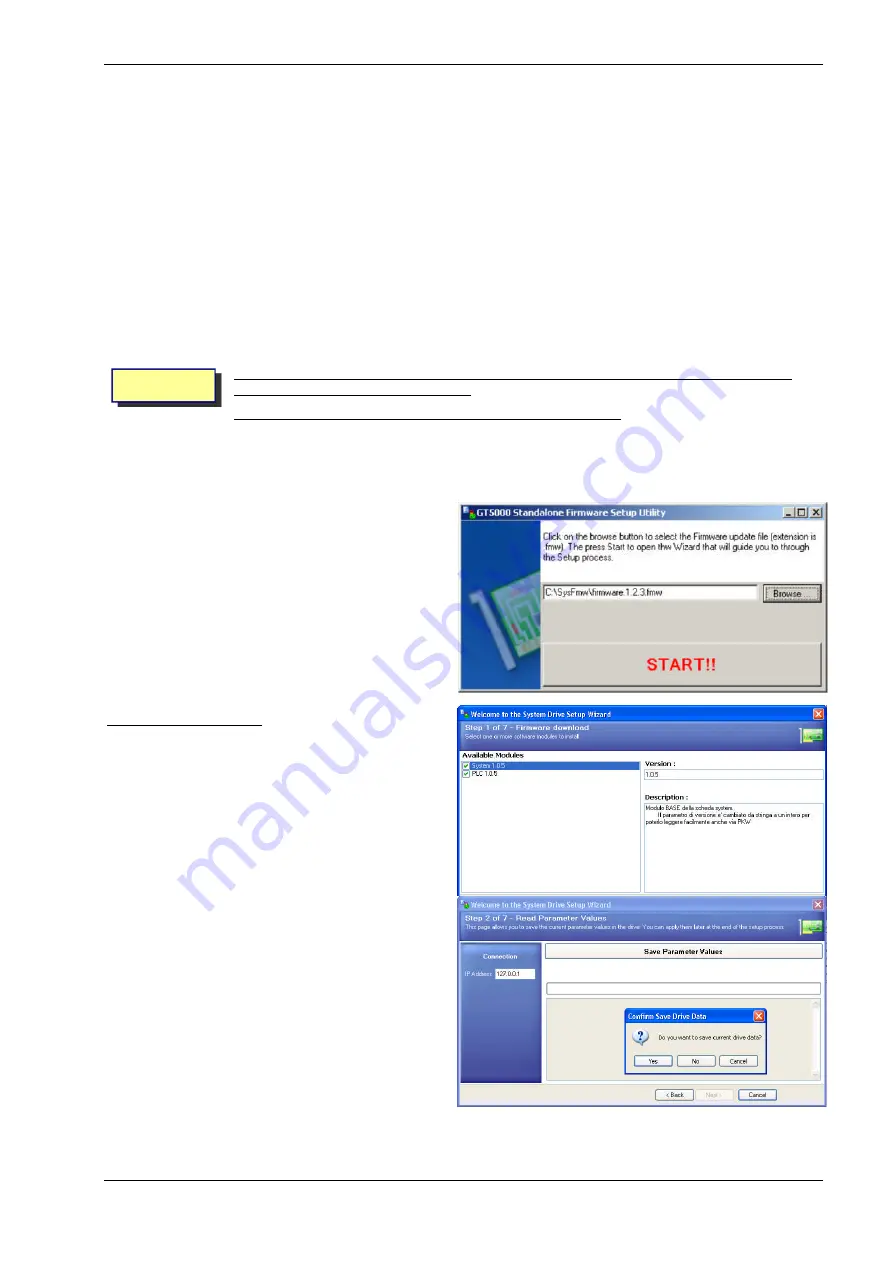
SPDM CONTROL BOX
4 - MAINTENANCE
NIDEC ASI S.P.A. – SPDM CONTROL BOX USER MANUAL
IMSPDCB2EN
47
4
MAINTENANCE
4.1
Firmware updating procedure
Drives with SYSTEM2 control board allow you to perform a complete Drive Firmware Update using an Ethernet port connection.
The following items are necessary to download the software to the Drive Control card:
PC with Ethernet port, Windows 2000 SP4 or Windows XP SP2 operating system, Microsoft .Net Framework 2.0
PC to Hub Ethernet cable if the drive is connected to a network
PC to PC Ethernet crossover cable if the PC is directly connected to the Drive via Ethernet port
SysFmw software
In addition you need also:
The Drive IP address you want to update (default ip is 192.168.1.1). Check if you are able to ping the Drive IP address from the
PC
A firmware file (extension is .fmw) used to update the drive (version must be 1.0.3 or above)
Pay attention to this operation because you could erroneously operate with a wrong drive. Carefully check if the
drive selected is the drive you want to work with.
This operation will delete the software and all data inside the drive control card.
To perform the Firmware Updating Procedure you must execute the following operations:
Connect the Drive and the PC to the network with standard cable or connect Drive and PC directly with crossover cable. In order
to avoid damage to the card or the PC pay attention to connect the cable to the proper connector (J8 connector).
Create a directory in your PC, copy the software SysFmw and the firmware file (extension is .fmw) inside it.
Start the application “SysFmw.exe”
Fig. 4.4-1 - Firmware Setup utility starting point
Choosing the firmware modules
The first page will show you the available firmware setup modules.
You can opt to install a selection of the available modules listed on
this page. You can simply check/uncheck the corresponding
checkboxes to include/exclude the module from the process.
Click
Next
button when done.
Fig. 4.4-2 - Firmware Setup modules available
This page asks you to save the current drive data. If you are
installing the firmware on a new drive just skip this step by clicking
on the
No
button. You will go directly to the
Downloading the
Firmware
section.
If you are upgrading an existing Drive click on the
Yes
button.
Fig. 4.4-3 - Save drive parameter values ?
WARNING




















