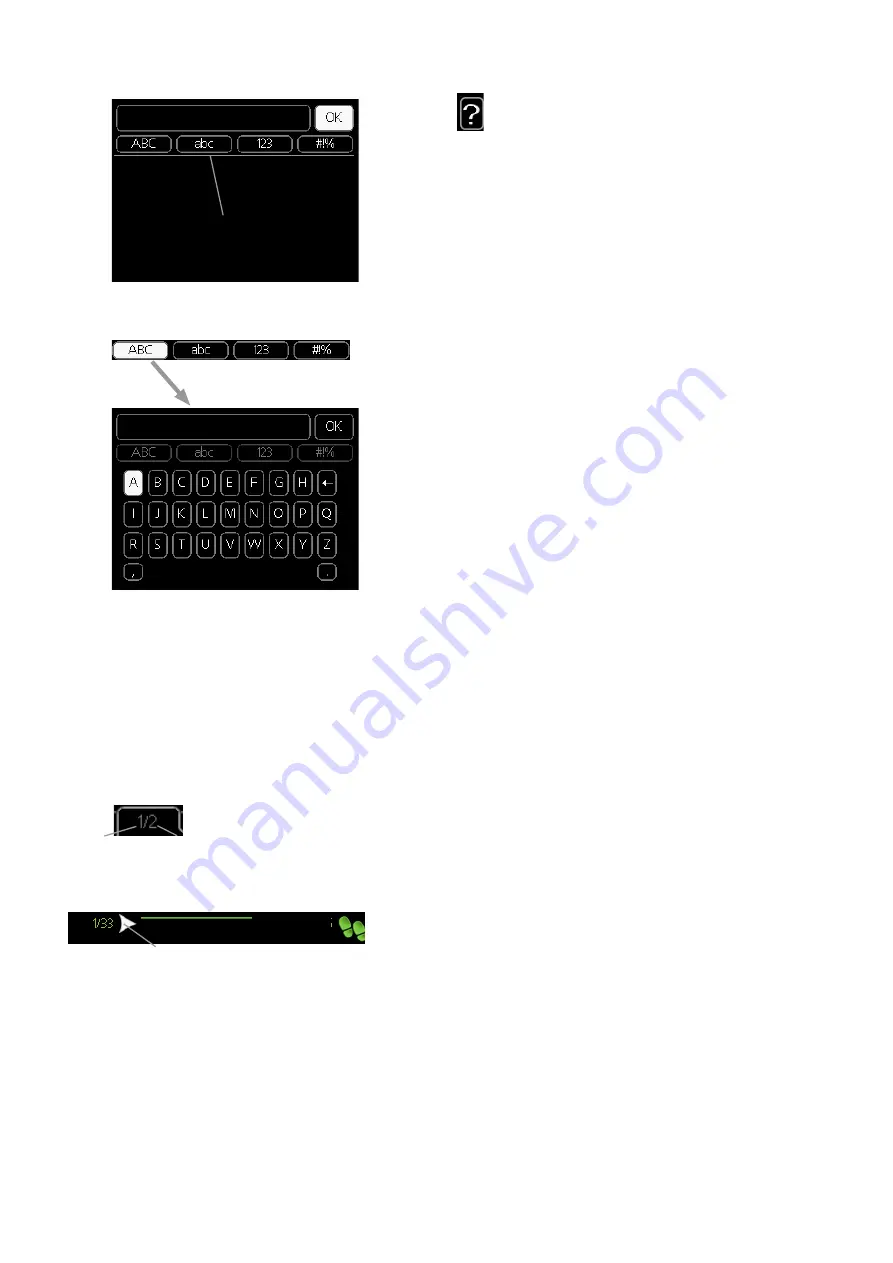
USE THE VIRTUAL KEYBOARD
Different keyboards
In some menus where text may require entering, a virtual
keyboard is available.
Depending on the menu, you can gain access to different
character sets which you can select using the control knob.
To change character table, press the Back button. If a menu
only has one character set the keyboard is displayed directly.
When you have finished writing, mark "OK” and press the OK
button.
SCROLL THROUGH THE WINDOWS
A menu can consist of several windows. Turn the control
knob to scroll between the windows.
Current menu
window
Number of
windows in the
menu
Scroll through the windows in the start guide
language 4.6
If the start guide is left on this page it
closes automatically in
60 min
Arrows to scroll through window in start guide
1.
Turn the control knob until one of the arrows in the top
left corner (at the page number) has been marked.
2. Press the OK button to skip between the steps in the
start guide.
HELP MENU
In many menus there is a symbol that indicates that
extra help is available.
To access the help text:
1.
Use the control knob to select the help symbol.
2. Press the OK button.
The help text often consists of several windows that you
can scroll between using the control knob.
NIBE VVM 310
Chapter 7 | Control - Introduction
38






























