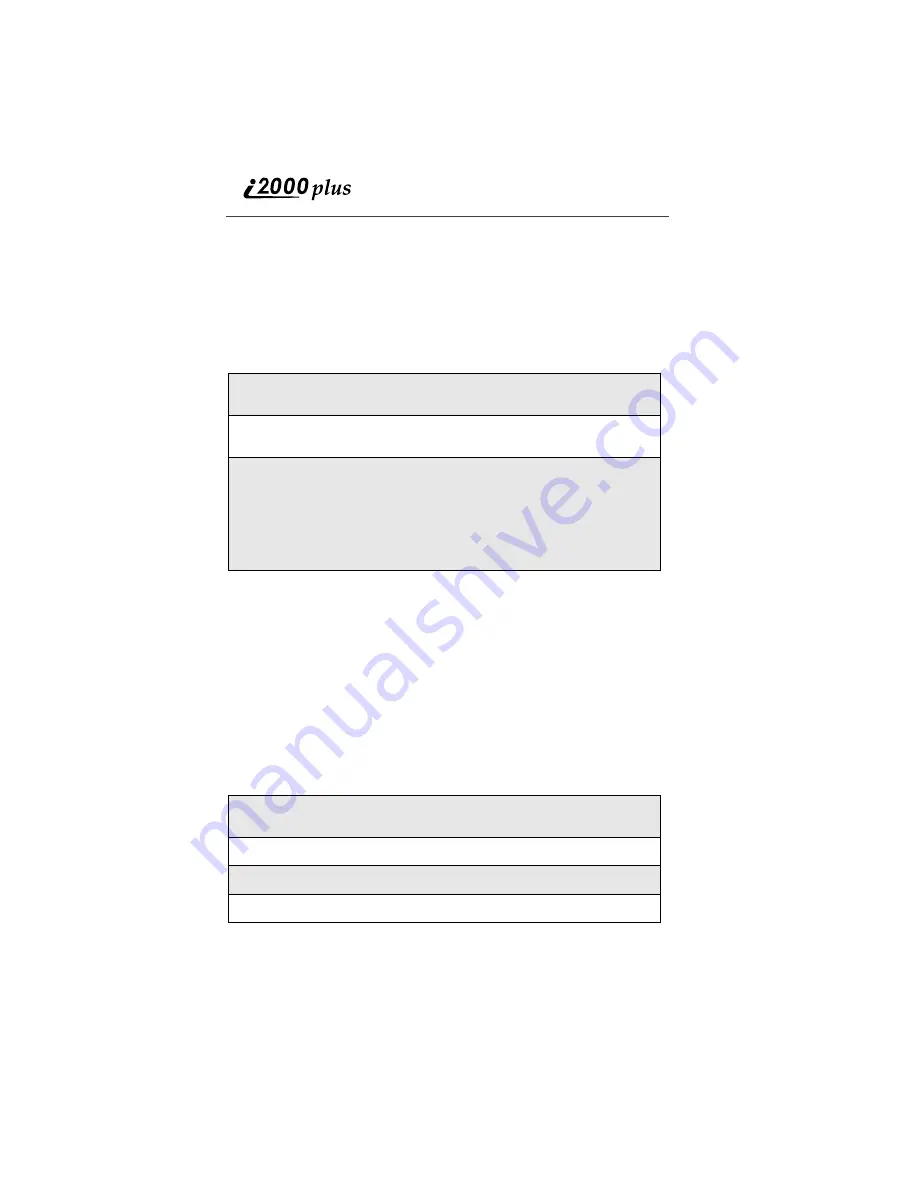
102
www.nextel.com
importing from iDEN Organizer, or just entering information in the fields
presented.
Receiving Lists on the Web Site
If you have already created Speed Dial, Private ID or Talkgroup Lists on your
phone (using List Manager or the Programming Menu), to avoid losing your
existing lists, transfer the information from your phone to the Web site before
modifying your lists.
You can achieve the same result by “sending” the data from the phone to the
Web site using the “Send” option on the phone. For instructions, see “Sending
Lists from your Phone” on page 107.
Using “Click To” to Create Phone Lists
If you’ve created contact records in Address Book, you can select contact(s) and
“Click To” add them to your Phone Lists. See “Using “Click To” Services” on
page 100 for instructions.
Importing from iDEN Organizer
If you currently manage your stored lists through iDEN organizer, you can
import those files into the Phone List feature of Address Book.
1
From the Address Book home page, click Phone Lists, then click
Receive from the sub-navigation bar.
2
Select the list you wish to receive by placing a check next to the appro-
priate list. Click receive.
3
On your phone, a Net Mail confirmation message appears: “Send
changes to phone’s lists to the Web site?” In order for the data to be
transferred from your phone to the Web site, you must press
o
under
“OK”.
To prevent the data transfer, press
o
under “Cancl”, then delete the
message from your Net Mail Inbox.
1
From the Address Book home page, click Phone Lists in the Naviga-
tion bar.
2
Select Import from the sub-navigation bar.
3
Click Browse to view your computer files.
4
Select the iDEN file you wish to transfer and click Open.
Содержание i200plus
Страница 1: ...Nextel iDEN Digital Data Capable Multi Service Phone i2000plus Phone User s Guide NTN9486A NTN9486A...
Страница 8: ......
Страница 78: ......
Страница 86: ......
Страница 160: ......






























