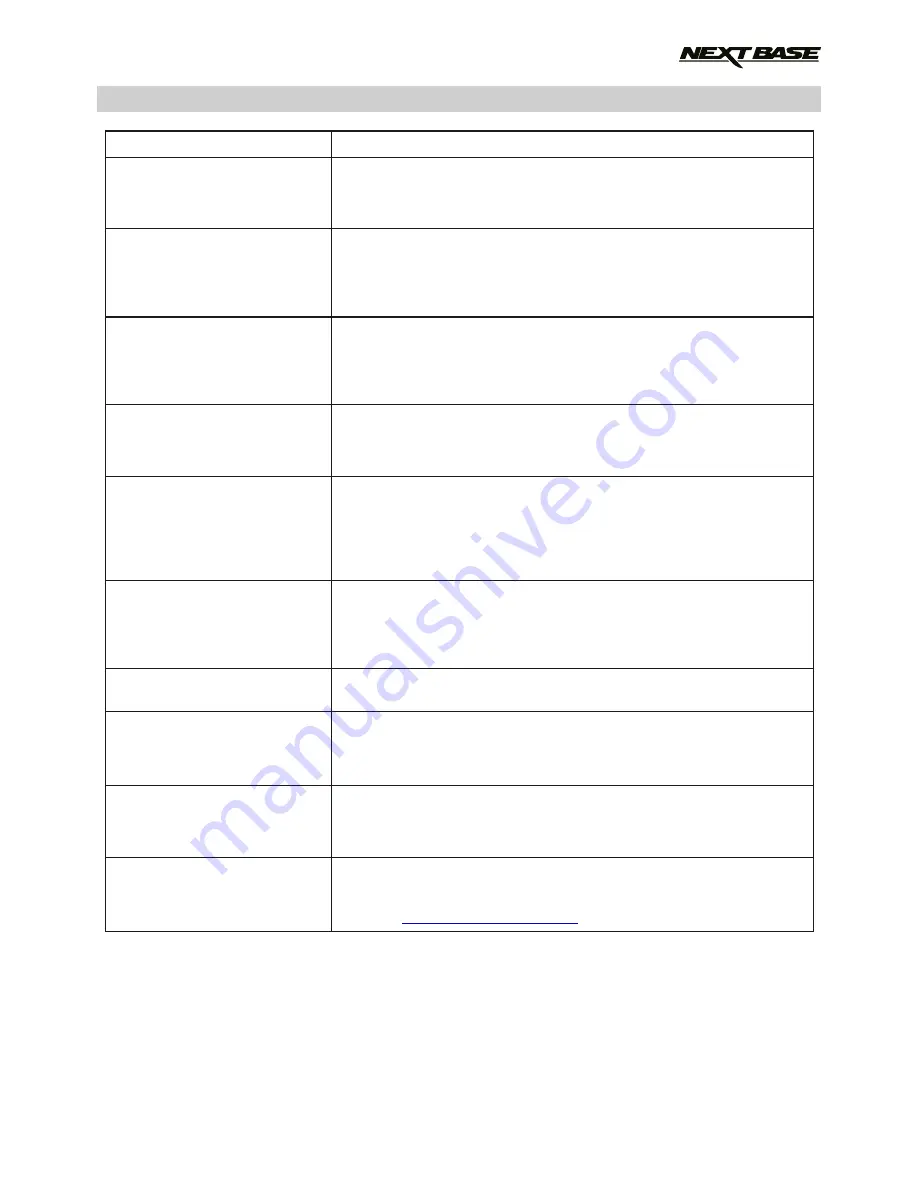
TROUBLE SHOOTING (CONTD.)
When I press the MENU
button nothing happens.
Downloading files from
www.nextbase.co.uk
using Google Chrome results
in a Malicious Software
message.
The iN-CAR CAM can not
lock onto satellite.
The date & time on my
iN-CAR CAM do not adjust for
Daylight Savings time
(Summer time).
After I manually set the Time
correctly upon my
iN-CAR CAM, it adjusts itself
by one hour to the wrong time
shortly afterwards.
My Mobile Device will not
connect to my camera.
The NEXTBASE Cam Viewer
app will not open.
When I open the NEXTBASE
Cam Viewer App I get a
message saying
'Please Check Device'.
When I try to play back a file
from my iN-CAR CAM I get a
message saying 'Buffering' but
the video does not load.
Unresolved issues.
This is normal during recording. Stop the recording before
pressing the MENU button.
If recording re-starts before you can press MENU, then see
the Parking Mode section above.
This is not a cause for concern, simply go to the settings within
Google Chrome and turn off the malicious software protection
temporarily to download and install the playback software.
Reinstate previous Google Chrome settings thereafter.
After power on and with the device mounted with clear view of the
sky it can take up to 10 minutes to find the three satellites required
to achieve a stable signal. Reception can also be affected by
atmospheric conditions and the proximity of buildings / trees
obscuring the sky.
Correct. Adjust the Daylight Savings Time (Summer Time) option
manually from with the SETUP. Go to Time Zone / DST and select
GMT +1.00 for British Summer Time, as an example.
The iN-CAR CAM is obtaining the correct date and Time from the
Satellite and this is always Greenwich Mean Time (GMT). If you
are in a country which uses a different time zone, or need to set for
Daylight Savings Time (Summer Time), adjust the option manually
from with the SETUP. Go to Time Zone / DST and select
GMT +1.00 for British Summer Time, as an example.
Please ensure that you have turned the iN-CAR CAM WiFi Mode
on by either using the WiFi button or through the Settings Menu.
When Wifi Mode is turned on the screen of the iN-CAR CAM will
display the Network Name and Password.
This password is case sensitive.
Please uninstall the NEXTBASE Cam Viewer app and
re-download again from your devices App Store.
Ensure that the in-CAR CAM is in WiFi Mode and that your mobile
device has connected to the iN-CAR CAM WiFi connection.
Please restart your mobile device and reconnect to the
iN-CAR CAM WiFi connection.
Then re-open the Cam Viewer App.
Reset the iN-CAR CAM to the default settings within the
Setup Menu and try again.
Should the problem persist call the helpline (02920) 866429
or email:
PROBLEM
SOLUTION
51
Содержание 412GW Professional
Страница 1: ...Instruction Manual...
Страница 2: ......
Страница 52: ...NOTES 52...
Страница 53: ......
Страница 54: ...NBDVR412GW IM ENG R3 www nextbase co uk...




































