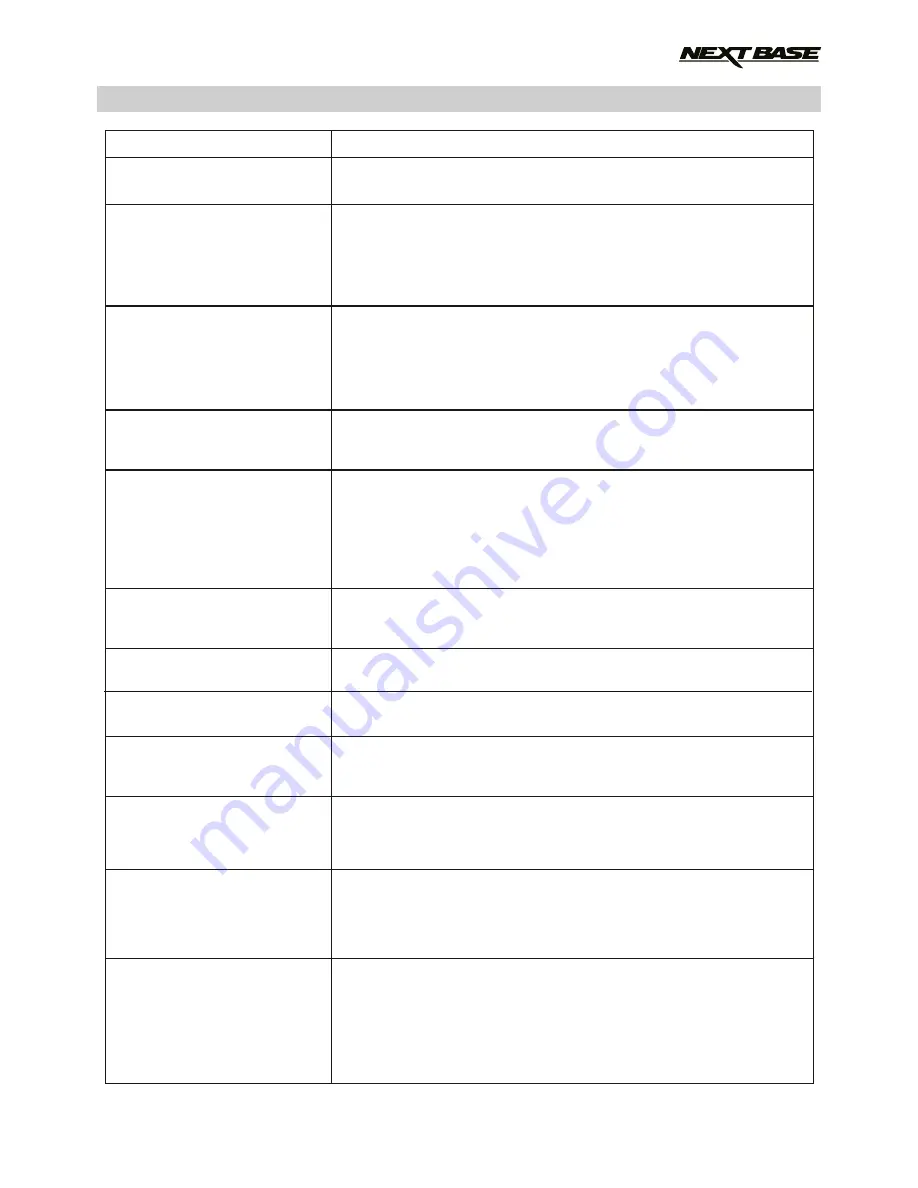
TROUBLE SHOOTING
Video Image is blurred.
I cannot insert the
Micro SD card.
I cannot remove the
Micro SD card.
Video files cannot be played.
Video file playback is jumpy.
The sound is not synchronised
with video during playback.
Video has no sound.
Photograph is blurred.
I can only record a few
minutes of video on my
Micro SD card.
Mass Storage or PC Camera
function does not work.
I cannot save files to the
memory card when the
iN-CAR CAM is connected to
my computer under Mass
Storage mode.
The sucker will not stay in
place upon my windscreen.
Remove the protective lens cover, clean the lens, clean the
windscreen!
Micro SD card are very small and require delicate use. Align the
card with the diagram shown upon the iN-CAR CAM and insert the
card until you feel a slight spring resistance. You now need to push
the card, using your finger nail, until you hear and feel a small latch.
Release pressure and the card will stay retained within the device.
Use the edge of a small coin if you have difficulty.
With the card previously installed, you now need to push the card
further inwards slightly, using your finger nail, until you hear and
feel a small latch.
Use the edge of a small coin if you have difficulty.
Release pressure and the card will spring out sufficiently for you to
take hold of it.
The video files from the iN CAR CAM are in .MOV format and may
not be compatible with your PC if suitable playback software is not
installed.
Remove the SD card and reformat to remove non-contiguous files.
For best recording use a branded class 10 type (48MB/s) or UHS
type 1 micro SD card of 8 to 32GB recommended size.
PC may not be sufficient for the playback task, try a different PC.
Copy the recorded video files onto the PC / Mac for playback
directly rather than use the iN-CAR CAM as a card reader, as the
USB system on your PC may be too slow for HD video playback..
The Codecs upon your PC may not be compatible or the latest
standard.
Download the latest Codecs from: www.nextbase.co.uk
Ensure that “Record Audio” setting is turned ON within the
Video Menu.
Hold the camera still whilst taking the photo. Please be aware the
photo is taken around 1 second after the shutter noise is heard.
Change the recording size (Video Length function) to a smaller
size.
Increase the size of the MicroSD card. Max 32GB.
The Mass storage function will work on both Windows and Mac.
Restart the PC, as this may be required for the necessary driver
to be loaded correctly. Disconnect and reconnect the In-CAR CAM.
Contact NEXTBASE for the required driver.
Correct, the iN-CAR CAM is a ‘read-only’ device.
It is not recommenced to save files from other sources to the same
memory that you will use for recording within the iN-CAR CAM, as
these may have a negative effect on the performance of the
iN-CAR CAM.
Ensure that the protective cover (plastic film) has been removed
from the suction pad.
Moisten the sucker slightly before affixing upon the windscreen.
Ensure that the locking lever is fully closed.
Make sure that the glass is smooth and clean. Do not stick to glass
that has any non-smooth effect or paint whatsoever. Affix to the
glass firmly and then close the locking lever fully.
PROBLEM
SOLUTION
49
Содержание 412GW Professional
Страница 1: ...Instruction Manual...
Страница 2: ......
Страница 52: ...NOTES 52...
Страница 53: ......
Страница 54: ...NBDVR412GW IM ENG R3 www nextbase co uk...






































