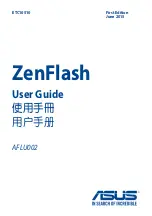VIDEO MODE
The key below explains the various information displayed on the screen when your iN-CAR CAM is in
Video mode, some icons will only be displayed once the relevant function has been selected within
the Video menu, as described below.
1. Mode: indicates the iN-CAR CAM is in Video mode.
2. Recording: appears on screen when recording is in progress.
3. Resolution: displays the current resolution.
4. Exposure: displays current Exposure level setting.
5. Video Length: displays the length of the individual recordings in minutes.
6. Parking Mode: appears on screen when Parking Mode has been turned on.
7. Microphone: displayed on screen when Audio Recording is active.
8. Screen Capture: appears on screen during screen capture.
9. GPS: The satellite icon will flash whilst the iN-CAR CAM locates satellites. Once a stable
signal is received, the icon will stop flashing and remain on screen.
10. Date: current date.
11. Time: current time.
12. Memory Card: indicates whether a memory card is present.
13. Battery: indicates whether iN-CAR CAM is running on battery or external power.
14. Protected: shown on screen when a video file has been protected by activation of the
G Sensor or by the pressing of the file protect button.
The default settings within the iN-CAR CAM have been set to allow you to use the iN-CAR CAM
without the need to change any settings.
See the next page for video menu settings, should you want to make any adjustments however.
18
14/10/2015
2:37
16:04:37
8
1
2
3
4
5
6
7
9
11
12
13
10
14
Содержание 412GW Professional
Страница 1: ...Instruction Manual...
Страница 2: ......
Страница 52: ...NOTES 52...
Страница 53: ......
Страница 54: ...NBDVR412GW IM ENG R3 www nextbase co uk...