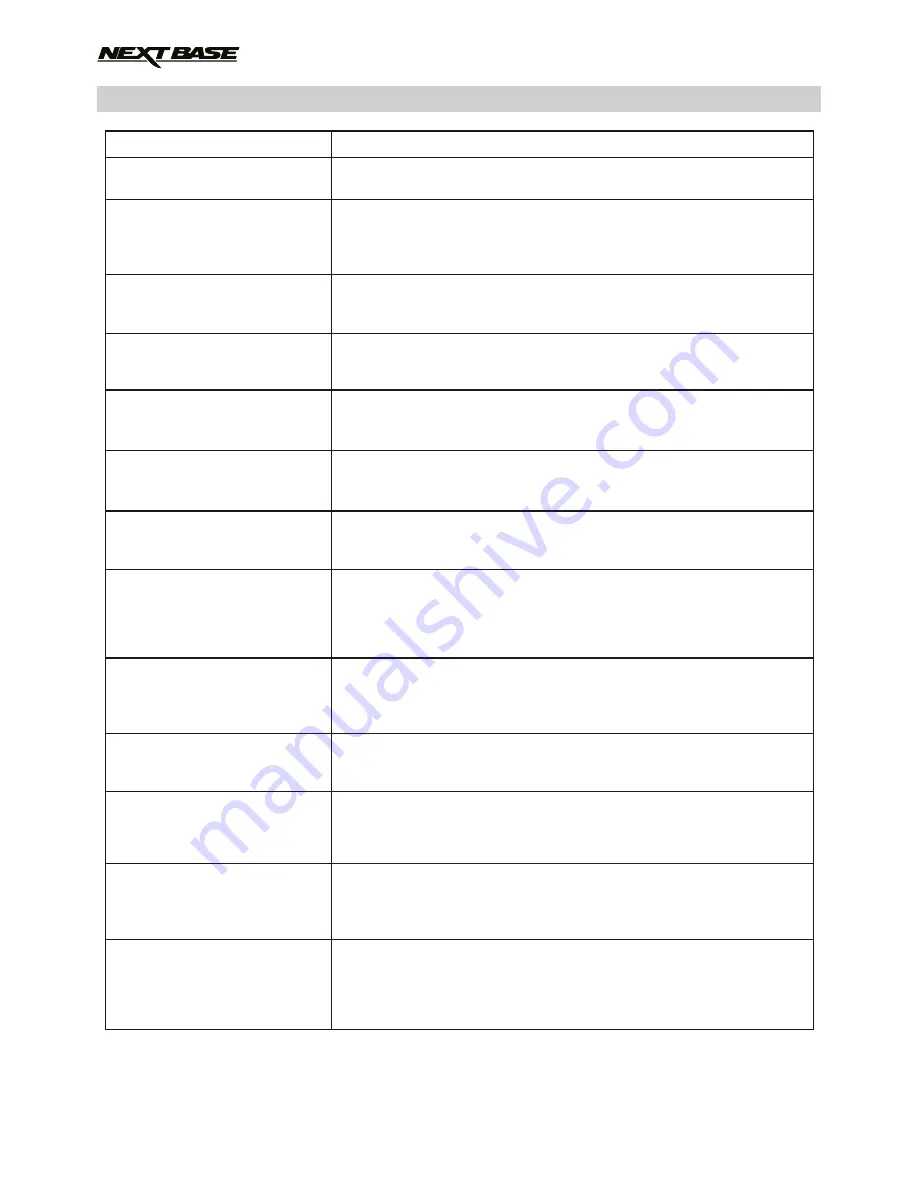
TROUBLE SHOOTING (CONTD.)
My iN-CAR CAM shuts down
by itself after a while.
No power to my iN-CAR CAM,
but it works upon my PC.
The SD card in my
iN-CAR CAM cannot be read.
I can't delete files on my
SD card within the
iN-CAR CAM.
The screen blanks after a few
minutes upon my
iN-CAR CAM.
I get the message “Cluster
size wrong. Please format
SD card” on screen.
The battery will not charge.
The battery only last 30
seconds.
The battery only lasts 6
minutes.
I get the message “Card Error”
on screen.
I get the message “Card Full”
on screen.
The AV Out from my
iN-CAR CAM just buzzes on
my TV.
I have turned on 'Parking
Mode' and now can't stop the
recording.
PROBLEM
SOLUTION
Either the battery has gone flat, or there is no power to the
iN-CAR CAM and the Auto Power Off period has been triggered.
The cigarette power cable is not working. Inspect the fuse in the
Car Power plug. Replacement fuse = 2A 32mm type. If the fuse is
found to be blown, inspect the power cable for damage which may
have caused the fuse blow.
Use a good quality branded SD card between 8GB and 32GB
(Class 10 or UHS type 1) and format the card from within the
Setup menu.
Check to see if these files are 'protected', if so please follow
instructions to 'un-protect'.
The screen saver is set to ON. Change settings to OFF if required.
Default setting is off.
The SD card has been formatted in another device and the
Cluster Size is not compatible. Use the Setup option to re-format
the SD card from within the iN-CAR CAM.
Ensure the iN-CAR CAM is connected to a reliable power source
and that the supplied Car Power Cable is being used, with the
Green LED lit.
The battery will only receive charge when the iN-CAR CAM is
connected to power, please reconnect the car adaptor and leave
the iN-CAR CAM turned on.
Charging takes approximately 90 minutes and a full charge is
indicated when the BLUE (charging) LED goes out.
This is normal, the battery design allows the 'Auto Power Off'
feature to function in event of power loss within the vehicle.
It is not intended as an alternative power source to replace the
supplied car adaptor.
The SD card has become unusable by the iN-CAR CAM.
Remove useful files using your PC and then perform a “FORMAT”
upon the SD card from within iN-CAR CAM the Setup Menu.
The SD card has become full as there may be too many protected
files which will not be deleted to allow for further recording to take
place. Delete unnecessary files or perform a full FORMAT upon the
SD card from within the iN-CAR CAM Setup Menu.
Ensure that the AV cable is correct. Use a stereo 2.5mm jack plug
where the tip is the video and the ring is the audio signal.
Please visit: nextbaseshop.co.uk to purchase the correct
AV Cable (PN: NBDVR212-AVC).
The iN-CAR CAM will start a recording whenever motion is
detected. To turn off Parking Mode firstly shutdown the
iN-CAR CAM and remove the SD card, this will avoid recording
being activated accidentally. Switch the iN-CAR CAM On and
within the Setup Menu, turn off the 'Parking Mode'.
50
Содержание 412GW Professional
Страница 1: ...Instruction Manual...
Страница 2: ......
Страница 52: ...NOTES 52...
Страница 53: ......
Страница 54: ...NBDVR412GW IM ENG R3 www nextbase co uk...





































