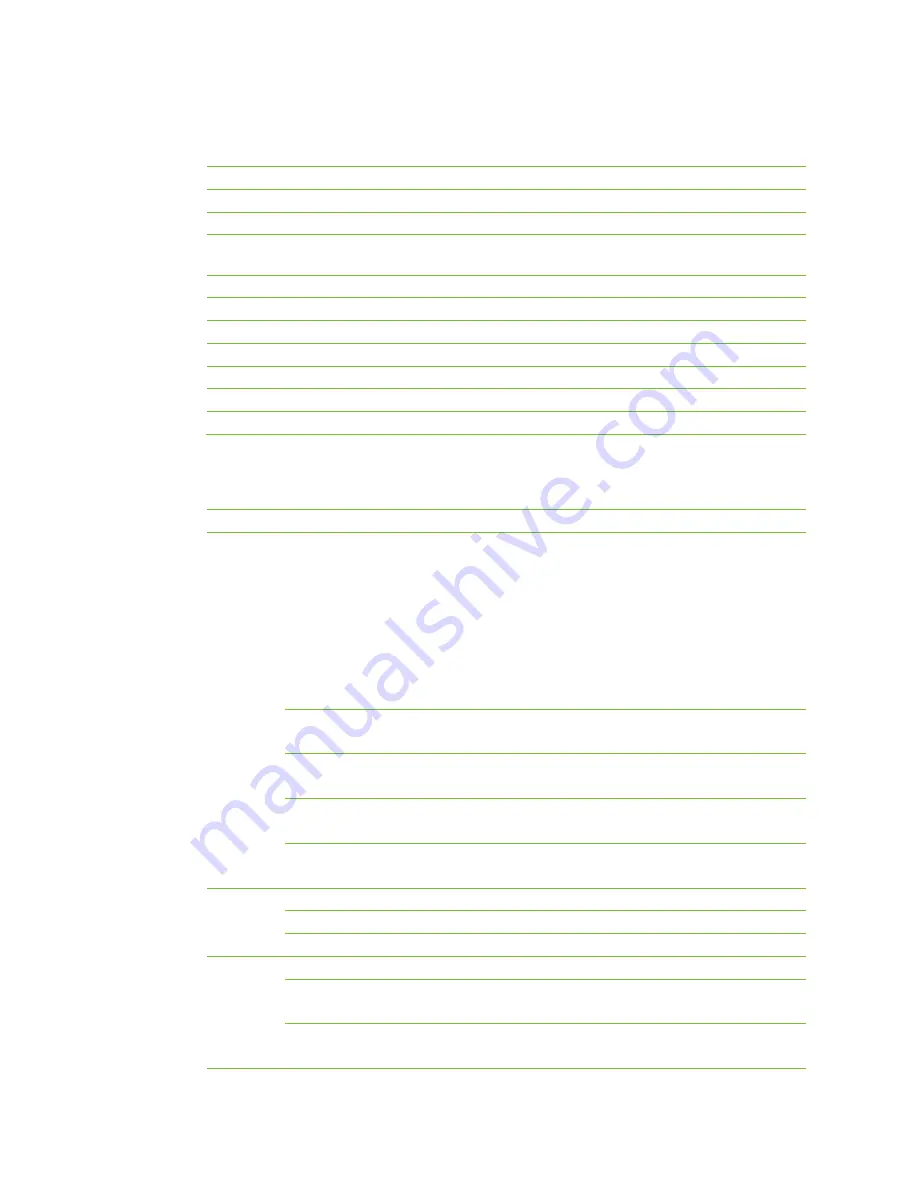
8
Buttons and Ports
ON/OFF
Powers on/off the WROC2000.
RST
Restores the WROC2000 to its factory default settings.
WLAN
Enables or disables the wireless network.
WPS
Connects a wireless terminal to the WROC2000 without the need to remember the
Service Set Identifier (SSID) and password.
PHONE
Connects to an analog phone.
LINE
Connects to Public Switched Telephone Network (PSTN) lines.
LAN1
Connects to the Local Area Network (LAN).
LAN2
Connects to the LAN.
USB1
Connects to a USB storage device.
USB2
Connects to a USB storage device.
DC
Connects to a power adapter
Indicators
Indicator
Status
Description
STU
Red (solid lit)
The WAN port does not obtain the IP address when
one of the following cases occur:
The WAN port does not connect to the network.
The Dynamic Host Configuration Protocol (DHCP)
server fails to obtain the IP address of the WAN
port because the WAN IP conflicts with LAN IP.
Point-to-Point Protocol Over Ethernet (PPPoE)/3G
dial-up fails.
Red (flashing)
The WROC2000 is rebooted or the Kupdate script is
updated.
Green (solid lit)
The WAN port obtains an IP address, and network
calls are registered successfully.
Red/Green (flashing intermittently)
The WAN port obtains an IP address, and network
calls are registered unsuccessfully.
Green (flashing)
The WAN port obtains an IP address, and network
calls are not registered.
PWR
Red (flashing)
The WROC2000 is being started.
Green (solid lit)
The WROC2000 is started.
Unlit
The WROC is not powered on.
USB
Green (flashing)
Dial-up through a 3G network card is successful.
Green (solid lit)
The storage device connected to the USB port is
identified.
Unlit
There is no storage device connected to the USB port,
the dial-up is unsuccessful, or there is no dial-up
Содержание WROC2000
Страница 1: ...1 WROC2000 Wireless Office Communication System User Manual Applicable to Version 2 1 5 88 ...
Страница 6: ...6 Chapter I Overview ...
Страница 7: ...7 Overview Front View Rear View ...
Страница 10: ...10 Chapter II Getting Started ...
Страница 13: ...13 Chapter III Network ...
Страница 34: ...34 Chapter IV Voice ...
Страница 63: ...63 Chapter V Management ...
Страница 69: ...69 ...























