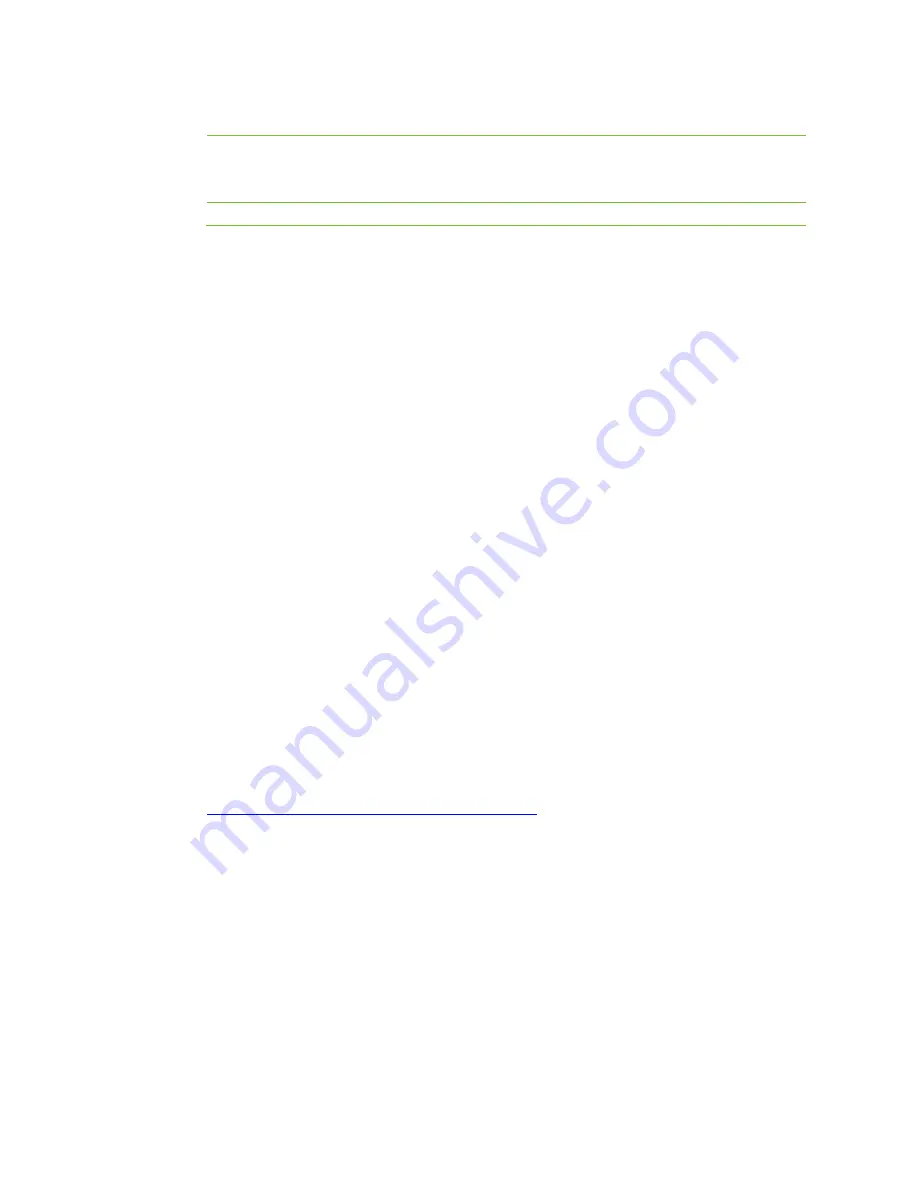
43
informed by a voice prompt about the settings. For example, you
are prompted that the current setting is 1, indicating that
Forward all calls to another phone
is enabled.
Cancel
Pick up the phone
->
press
*99
->
press
1
->
press
0
.
Notes
If the DND (Do not Disturb) feature is enabled, all incoming calls will be rejected, and the call
forwarding feature is inactive.
If
Forward all calls to another phone
is enabled, the call forking feature on your extension is
inactive.
Forward all calls to another phone
is not available for the
attendants.
F
orward unanswered calls to another phone
is inactive when
call waiting is enabled. Instead,
incoming calls will be held when the line is busy.
If
Sequential
or
Circular
is selected in
Hunting
in
Group
after navigating to
Voice > Basic >
Dialing rule
, a
nd
the call forwarding feature is enabled for an extension in a hunting group, the
call to the extension will be forwarded to a specified phone, and will not be forwarded back if
the call is not answered on the specified phone.
When the call forwarding number is an external phone number, ensure that the call barring
mode is enabled for the extension.
Forwarding all calls to another phone will take effect only in non-business hours for operator.
Recording
The WROC2000 supports remote recording and USB recording.
Remote recording
: All the recording files are stored in the external recording server.
USB recording
: All the recording files are stored in the USB device
Preparation
Remote recording:
An external recording server installed with New Rock recording agent is required.
The recording agent can operate on Windows or Linux system. You can download the recording agent
from:
http://www.newrocktech.com/ViewProduct_E.asp?id=64
USB recording:
A USB device for storing recording and voicemail files is required. The USB device
must be at least 8 GB in size and formatted as NTFS initially.
Note:
The WROC2000 supports only one USB device for storing recording files at one time.
When the free space of USB device is less than 500 MB, a red alarm indicating insufficient
storage space is raised on
Advanced setting > Recording
page.
Please make sure the system time is correct because the recording files are named using the
system time. For details about system time configuration, please refer to
System time.
Configuring Recording
To configure recording, perform the following steps:
1.
Click
Network
on the home page.
Содержание WROC2000
Страница 1: ...1 WROC2000 Wireless Office Communication System User Manual Applicable to Version 2 1 5 88 ...
Страница 6: ...6 Chapter I Overview ...
Страница 7: ...7 Overview Front View Rear View ...
Страница 10: ...10 Chapter II Getting Started ...
Страница 13: ...13 Chapter III Network ...
Страница 34: ...34 Chapter IV Voice ...
Страница 63: ...63 Chapter V Management ...
Страница 69: ...69 ...






























