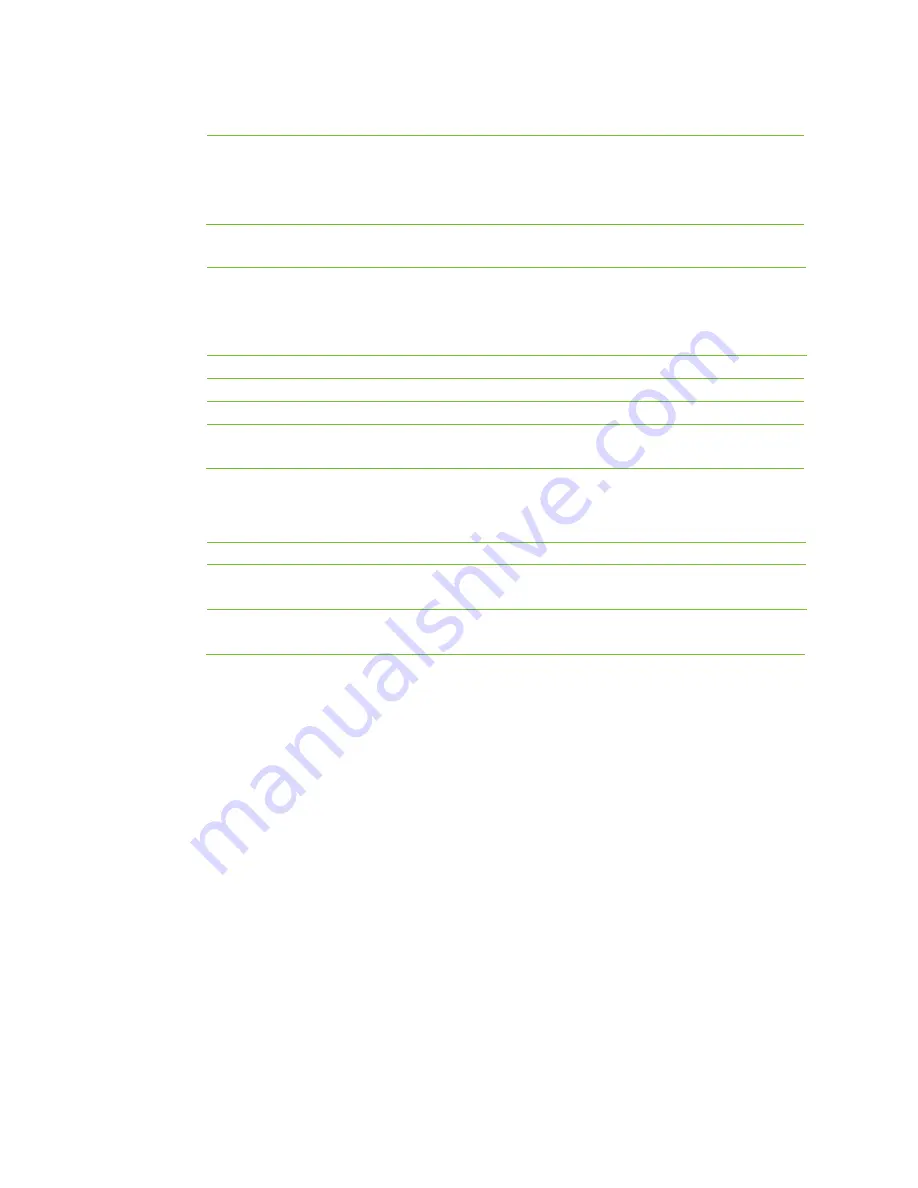
55
Your extension must be authorized with outbound call rights before making
outbound calls.
If the type of a trunk is set to
DID
, the trunk can only be used by the bound
extension for outgoing calls.
5.
Set the parameters in
outbound
.
Low cost
Automatically selects the analog trunk (the LINE port) or IP trunk for outbound
calls. Usually, the analog trunk is preferentially for local calls, or takes priority
when the IP trunk is unavailable or faulty, while the IP trunk is preferentially for
long-distance calls.
Analog trunk
Calls are made over the LINE port.
IP trunk sequential
Sequentially selects the idle trunks.
IP trunk circular
Selects the idle trunks in turn.
Route
Selects the outbound call trunk according to the rules defined in the routing
table.
1.
Click
Save
.
Making calls
Dialing Method
Make an External Call
Make an Internal Call
Direct dialing
Pick up the phone
->
dial the external
phone number.
Pick up the phone
->
dial the number of
another extension.
Using prefix
Pick up the phone
->
press the prefix
->
dial the external phone number.
Pick up the phone
->
dial the number of
another extension.
Hotline
The WROC2000 provides the following auto-dial modes for analog phone:
Immediate
: Automatically dials the preset hotline number after off-hook.
Delayed
:
Automatically dials the preset hotline number if no dialing is performed five seconds
after off-hook.
Setting a Hotline
To set a hotline, perform the following steps:
1.
Click
Voice
on the home page.
2.
Navigate to
Extension> Analog extension>Advanced
.
3.
Select
Immediate
or
Delayed
under
PHONE>Other>Hotline
.
Notes:
The hotline feature for IP extension should be set on IP Phone.
If the immediate hotline feature is enabled, the telephone is dedicated to a private line and can’t
make other calls.
4.
Enter the hotline number in
Number
, such as 718-2139802.
5.
Click
Save
.
Содержание WROC2000
Страница 1: ...1 WROC2000 Wireless Office Communication System User Manual Applicable to Version 2 1 5 88 ...
Страница 6: ...6 Chapter I Overview ...
Страница 7: ...7 Overview Front View Rear View ...
Страница 10: ...10 Chapter II Getting Started ...
Страница 13: ...13 Chapter III Network ...
Страница 34: ...34 Chapter IV Voice ...
Страница 63: ...63 Chapter V Management ...
Страница 69: ...69 ...






























