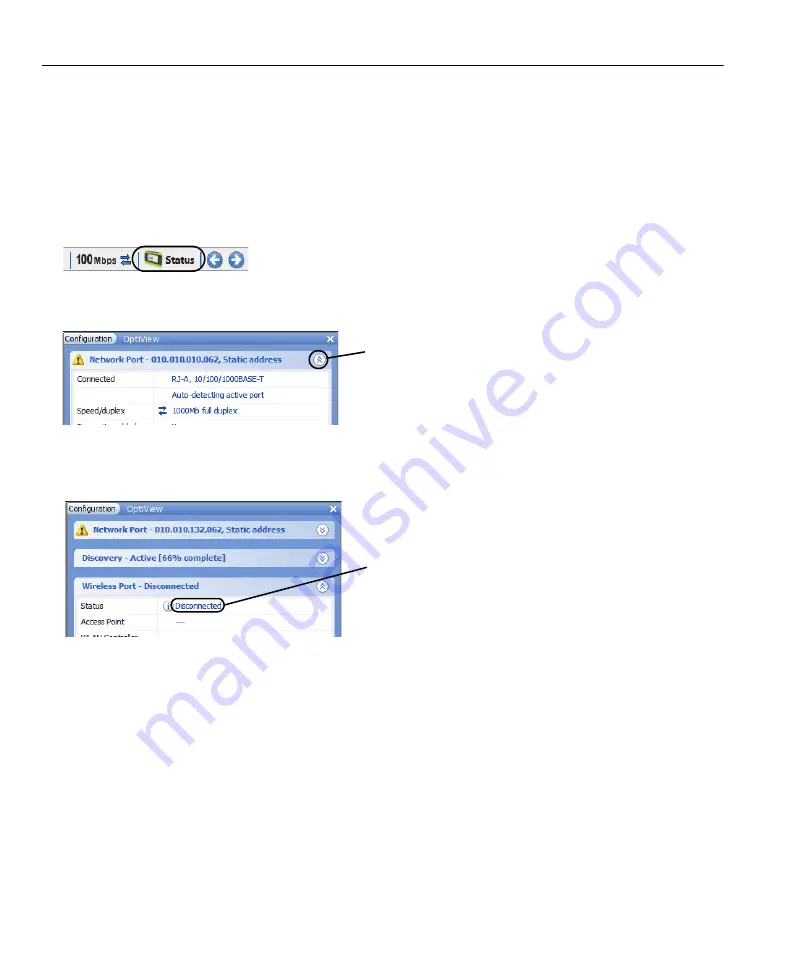
31
OptiView XG Network Analysis Tablet
Getting Started Guide
Managing Wi-Fi on an OptiView XG Tablet with Windows 7
See “Managing Wi-Fi on an OptiView XG Tablet with Windows 10” on
NOTE
This section only applies to the OptiView XG Tablet user interface. It does not apply to the AirMagnet
applications. The Wi-Fi profile and security are configured separately on each AirMagnet application.
1. Select the
Status
button, which is located at the bottom of the screen. The configuration panel will open.
Figure 27. Status Button
2. Collapse the Network Port section and expand the Wireless Port section using the arrows at the right.
Figure 28. Network Port Status
3. Select the word “
Disconnected
.” The
OptiView Settings
screen will be displayed, with the
Wireless
icon
highlighted at the left edge of the screen.
Figure 29. Wireless Port Settings
Expand/collapse arrow
If the wireless adapters have not been enabled,
this will say “Disabled.”
Содержание OptiView XG
Страница 10: ...4 Introduction Figure 1 OptiView XG Network Analysis Tablet with 10 100 1000Mbps 10Gbps Wired Enabled...
Страница 71: ...65 OptiView XG Network Analysis Tablet Getting Started Guide...
Страница 73: ...67 OptiView XG Network Analysis Tablet Getting Started Guide...
Страница 77: ...71 OptiView XG Network Analysis Tablet Getting Started Guide...
















































