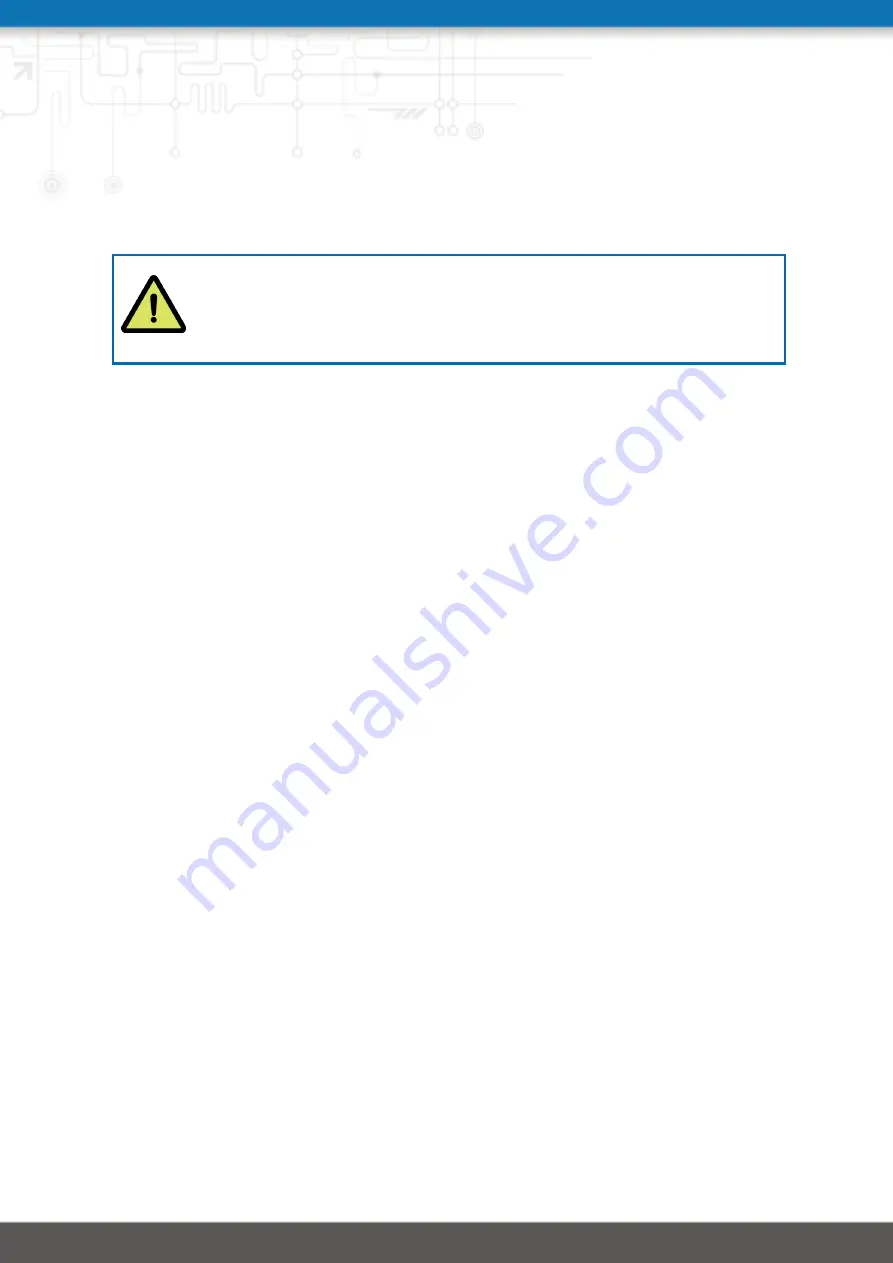
5. Configuration
The following chapters give information about setting up the router and configuring its fea-
tures as provided with system software 4.2.
NetModule provides regularly updated router software with new functions, bug
fixes and closed vulnerabilities. Please keep your router software up to date.
ftp://share.netmodule.com/router/public/system-software/
5.1. First Steps
NetModule routers can be easily set up by using the HTTP-based configuration interface,
called the Web Manager. It is supported by the latest web browsers (e.g. Microsoft Internet
Explorer 11, Mozilla Firefox 28.0, Safari 7 and many others). Please ensure to have JavaScript
turned on.
Any submitted configuration via the Web Manager will be applied immediately to the system
when pressing the
Apply
button. When configuring subsystems which require multiple steps
(for instance WLAN) you can use the
Continue
button to store any settings temporarily and
apply them at a later time. Please note, that those settings will be neglected at logout unless
applied.
You may also upload configuration files via SNMP, SSH, HTTP or USB in case you intend
to deploy a larger numbers of routers. Advanced users may also use the Command Line
Interface (CLI) and set configuration parameters directly.
The IP address of Ethernet1 is
192.168.1.1
and the Dynamic Host Configuration Protocol
(DHCP) is activated on the interface by default. The following steps need to be taken to
establish your first Web Manager session:
1. Connect the Ethernet port of your computer to the Ethernet 1 (FastEthernet) port of
the router using a shielded CAT5 cable with RJ45 (or M12) connector.
2. If not yet activated, enable DHCP on your computer’s Ethernet interface so that an
IP address can be obtained automatically from the router. This usually takes a short
amount of time until your PC has received the corresponding parameters (IP address,
subnet mask, default gateway, name server). You may track the progress by having a
look to your network control panel and check whether your PC has correctly retrieved
an IP address of the range
192.168.1.100
to
192.168.1.199
.
3. Launch your favorite web browser and point it to the IP address of the router (the URL
is
4. Please follow the instructions of the Web Manager for configuring the router. Most of
the menus are self-explanatory, further details are given in the following chapters.
5.1.1. Initial Access
In factory state you will be prompted for a new administrator password. Please choose a
password which is both, easy to remember but also robust against dictionary attacks (such
34
Содержание NB3000-Line-Hd
Страница 15: ...3 Speci cations 3 1 Appearance 6...
Страница 106: ...NB3000 Line Hd User Manual 4 2 5 6 VPN 5 6 1 OpenVPN OpenVPN Administration Figure 5 28 OpenVPN Administration 97...
Страница 186: ...NB3000 Line Hd User Manual 4 2 5 9 LOGOUT Please use this menu to log out from the Web Manager 177...






























