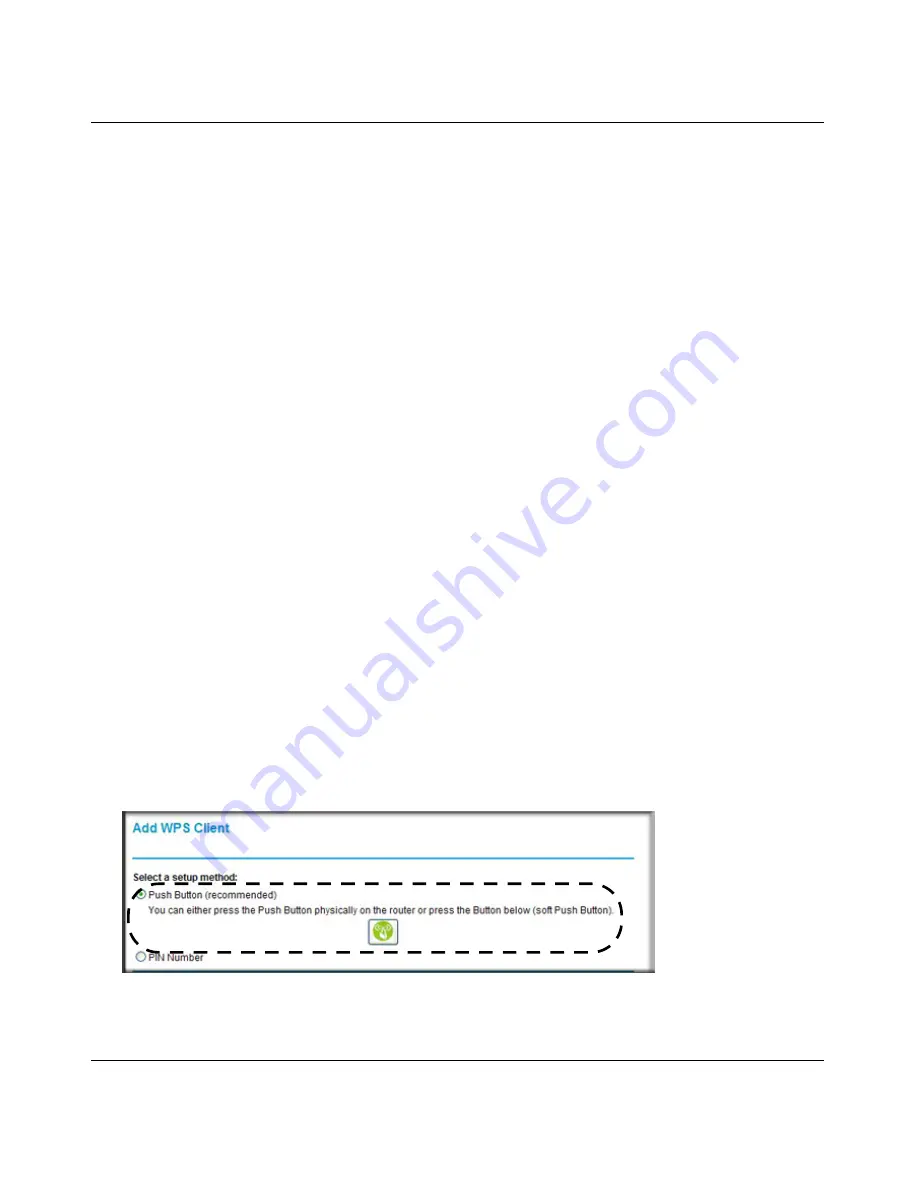
RangeMax Wireless-N 150 Router WPN824N User Manual
Safeguarding Your Network
2-13
v1.0, February 2010
•
“Push Button Configuration
”
•
“Security PIN Entry” on page 2-14
Push Button Configuration
There are two methods to enable a wireless client to join a network using a push button on the
router: using the physical push button or using the software button in the Add WPS Client screen.
Using the Physical Push Button
1.
Press the button on the rear of the WPN824N router for over 5 seconds. For information about
the WPS light, see the
NETGEAR Wireless Router Setup Manual
.
The blue Dome light begins to blink in a regular pattern. While the light is blinking, you have
2 minutes to enable WPS on the client that you are trying to connect to the router.
2.
On the wireless client, follow its specific networking instructions to enable WPS, to allow it to
connect to the router.
The WPN824N router’s blue Dome light ceases blinking and remains on when one of these
conditions occurs:
•
The router and the client establish a wireless connection.
•
The 2-minute window period expires for establishing a WPS connection. If the connection
is not established, no WPS security settings will be specified in the WPN824N router.
Using the Software Button in the Add WPS Client Screen
1.
Log in to the router as described in
“Logging In To Your Wireless Router” on page 1-2
.
2.
Select
Add WPS Client
in the main menu, and click
Next.
3.
Select the
Push Button
setup method.
Figure 2-6
















































