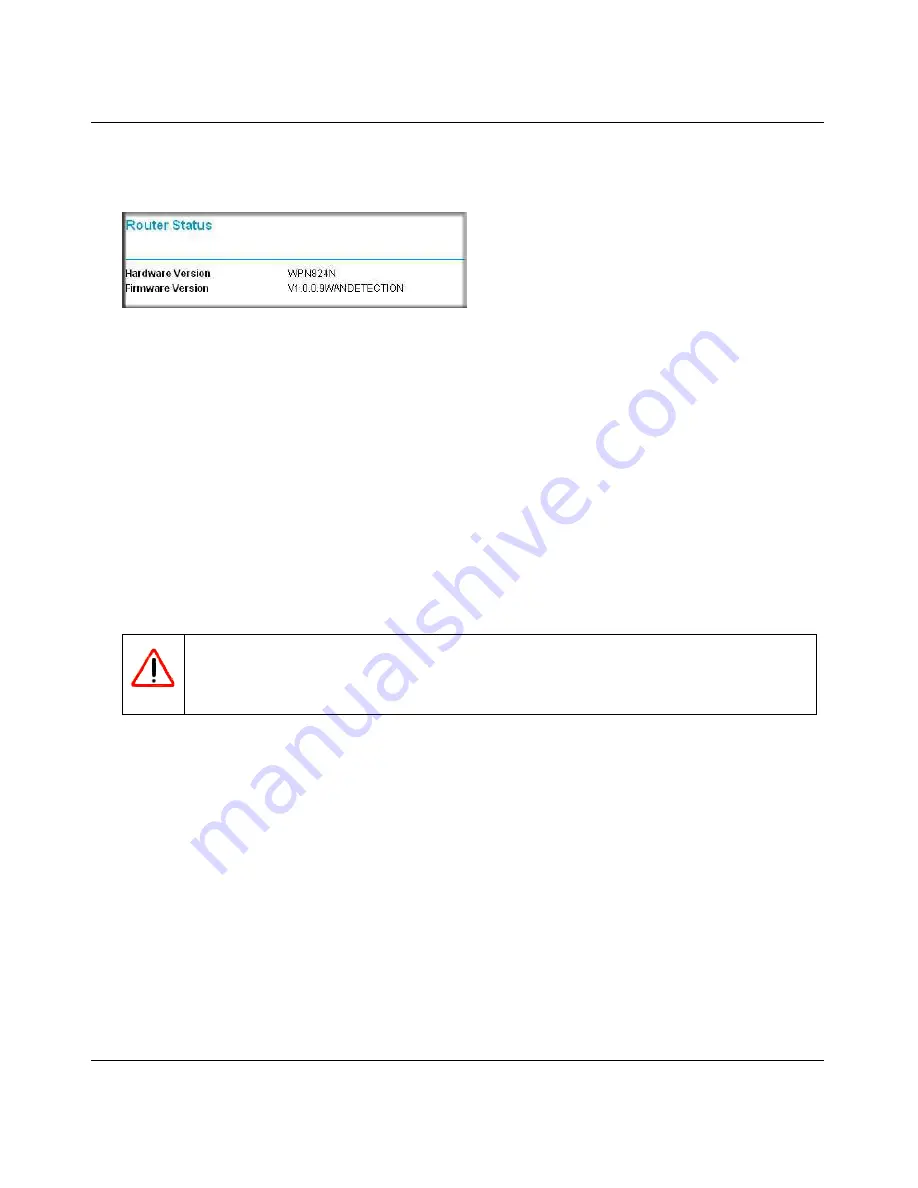
RangeMax Wireless-N 150 Router WPN824N User Manual
Using Network Monitoring Tools
6-11
v1.0, February 2010
1.
Log in to your router, select
Router Status
under Maintenance on the main menu, and make
note of the firmware version of your router.
2.
Go to the WPN824N support page on the NETGEAR website at
http://www.netgear.com/support
.
3.
Compare the version number of the most recent firmware offered to the firmware version of
your router. If the version on the NETGEAR website is more recent, download the file from
the WPN824N support page to your computer.
4.
Log in to your router and select
Router Upgrade
under Maintenance on the main menu.
5.
Click
Browse
, and locate the firmware image that you downloaded to your computer (the file
ends in .img or .chk).
6.
Click
Upload
to send the firmware to the router.
When the upload is complete, your router automatically restarts. The upgrade process
typically takes about 1 minute.
Figure 6-9
Warning:
When updating firmware to the WPN824N router,
do not
interrupt the
Web browser by closing the window, clicking a link, or loading a new
page. If the browser is interrupted, it could corrupt the firmware.
















































