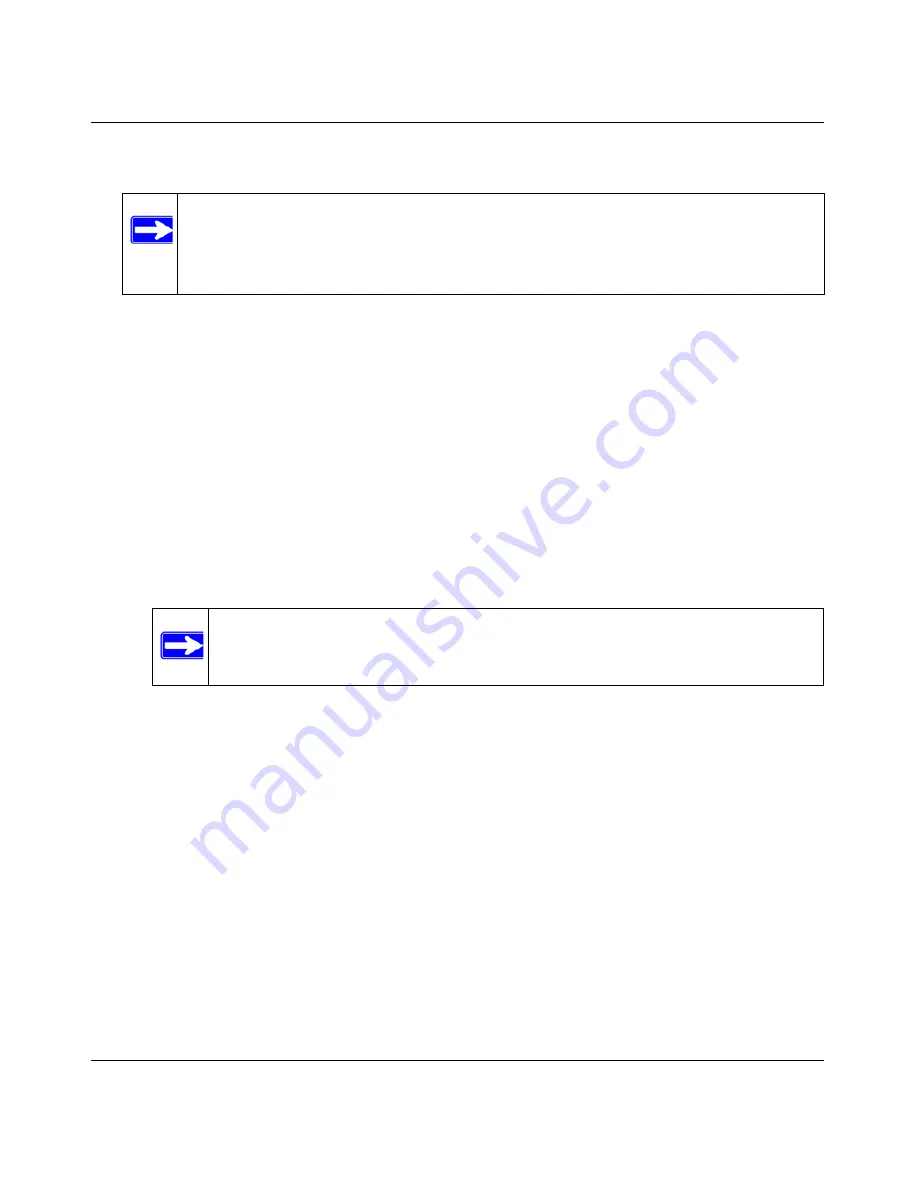
N600 Wireless Dual Band Router WNDR3400 User Manual
Safeguarding Your Network
2-9
v1.0, August 2010
4.
Select the
Authentication Type
:
Automatic
or
Shared Key
.
5.
Select the
Encryption Strength
setting:
•
WEP 64-bit encryption
. Enter 10 hexadecimal digits (any combination of 0–9, a–f, or
A–F).
•
WEP 128-bit encryption
. Enter 26 hexadecimal digits (any combination of 0–9, a–f, or
A–F).
6.
Enter the encryption keys. You can manually or automatically program the four data
encryption keys. These values must be identical on all computers and access points in your
network:
–
Passphrase
. To use a passphrase to generate the keys, enter a passphrase, and click
Generate
. This automatically creates the keys. Wireless stations must use the passphrase
or keys to access the wireless router.
–
Key 1 – Key 4
. These values are
not
case-sensitive. You can manually enter the four data
encryption keys. These values must be identical on all computers and access points in your
network. Enter 10 hexadecimal digits (any combination of 0–9, a–f, or A–F).
7.
Select which of the four keys will be the default.
Data transmissions are always encrypted using the default key. The other keys can be used
only to decrypt received data. The four entries are disabled if WPA-PSK or WPA
authentication is selected.
8.
Specify the wireless setting for the 5 GHz wireless network the same as you did for the 2.4
GHz wireless network.
9.
Click
Apply
to save your settings.
Note:
The authentication scheme is separate from the data encryption. You can select
an automatic authentication scheme, which may not run authentication, but still
leaves the data transmissions encrypted. If you require strong security, use both
the Shared Key and WEP encryption settings.
Note:
Not all wireless adapters support passphrase key generation.
















































