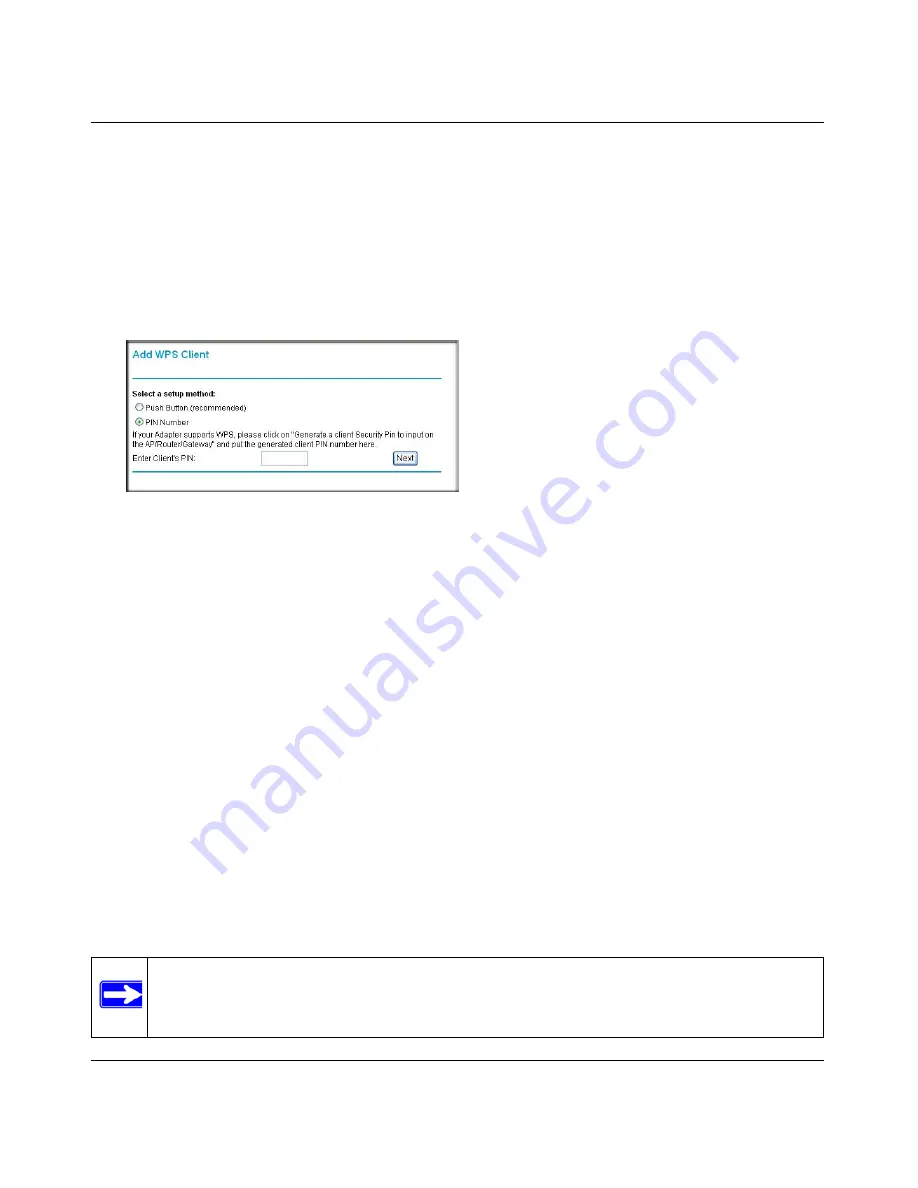
N600 Wireless Dual Band Router WNDR3400 User Manual
Safeguarding Your Network
2-15
v1.0, August 2010
To use a PIN to add a WPS client:
1.
Log in to the wireless router at its default LAN address of
http://www.routerlogin.net
with
its default user name of
admin
and default password of
password
, or using whatever LAN
address and password you have set up.
2.
On the wireless router main menu, select Add a WPS Client (computers that will connect
wirelessly to the wireless router are clients), and then click
Next
. The Add WPS Client screen
displays:
3.
Select the
PIN Number
radio button.
4.
Go to the client wireless computer. Run a WPS configuration utility. Follow the utility’s
instructions to generate a PIN. Take note of the client PIN.
5.
From the wireless router Add WPS Client screen, enter the client PIN number, and then click
Next
.
–
The wireless router tries to communicate with the client for 4 minutes.
–
The wireless router WPS screen displays a message confirming that the client was added
to the wireless network. The wireless router generates an SSID, and implements WPA/
WPA2 wireless security.
6. Note the new SSID and WPA/WPA2 password for the wireless network. You can view these
settings in the Wireless Settings screen. See
“Manually Configuring Your Wireless Settings”
on page 2-4
To access the Internet from any computer connected to your wireless router, launch a browser such
as Microsoft Internet Explorer or Mozilla Firefox. You should see the wireless router’s Internet
LED blink, indicating communication to the ISP.
Figure 2-7
Note:
If no WPS-capable client devices are located during the 4-minute time frame, the
SSID will not be changed and no security will be implemented on the wireless
router.






























