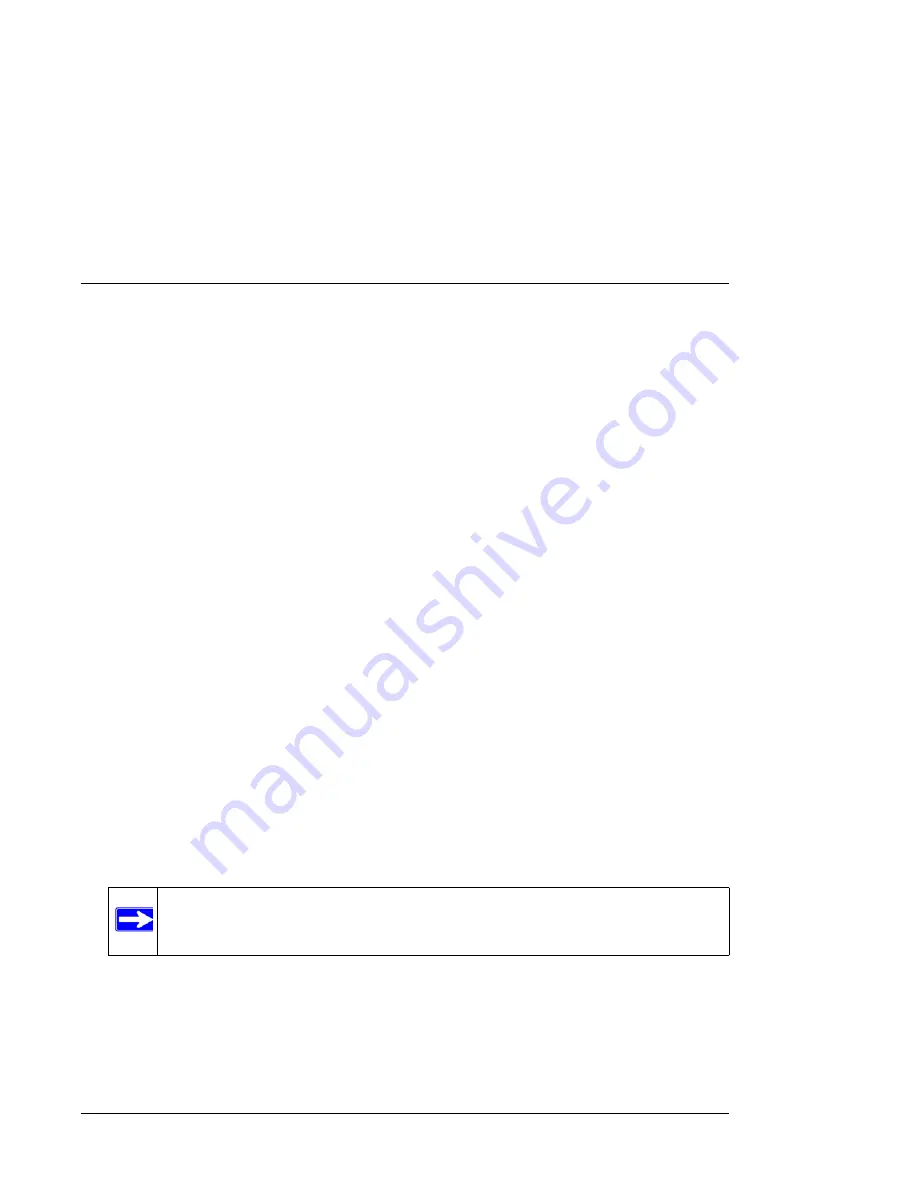
N600 Wireless Dual Band Router WNDR3400 User Manual
USB Storage
7-3
v1.0, August 2010
2.
If you want to specify read only access, or to allow access from the Internet, see
“Configuring
USB Storage Advanced Settings” on page 7-7
.
Storing Files in a Central Location for Printing
This scenario is for a family that has one high quality color printer directly attached to a PC, but
not shared on the local area network (LAN). This family does not have a print server:
•
The daughter has some photos on her Macintosh computer that she wants to print.
•
The mother has a photo-capable color printer directly attached to her PC, but not shared on the
network.
•
The mother and daughter’s computers are not visible to each other on the network.
How can the daughter print her photos on the color printer attached to her mother’s PC? This is
where the USB drive on the router can save you time and effort.
1.
The daughter accesses the USB drive by typing
\\readyshare
in the address field of her Web
browser. Then she copies the photos to the USB drive.
2.
The mother uses her Web browser or Microsoft Networking to transfer the files from the USB
drive to the PC. Then she prints the files.
Sharing Large Files with Colleagues
Sending files that are larger than 5 MB can pose a problem for many e-mail systems. The router
allows you to share very large files such as PowerPoint presentations or ZIP files with colleagues
at another site. Rather than filling up their mail systems with large files, your colleagues can use
FTP to easily download shared files from the router.
Sharing files with a remote colleague involves the following considerations:
•
There are two user accounts: admin and guest.
•
On the FTP site, your colleagues should use the guest user account and enter any password
(FTP requires that you type something in the password field).
Note:
The password for admin is the same one that you use to access the router. By
default, it is
password
. The guest user account has no password.






























