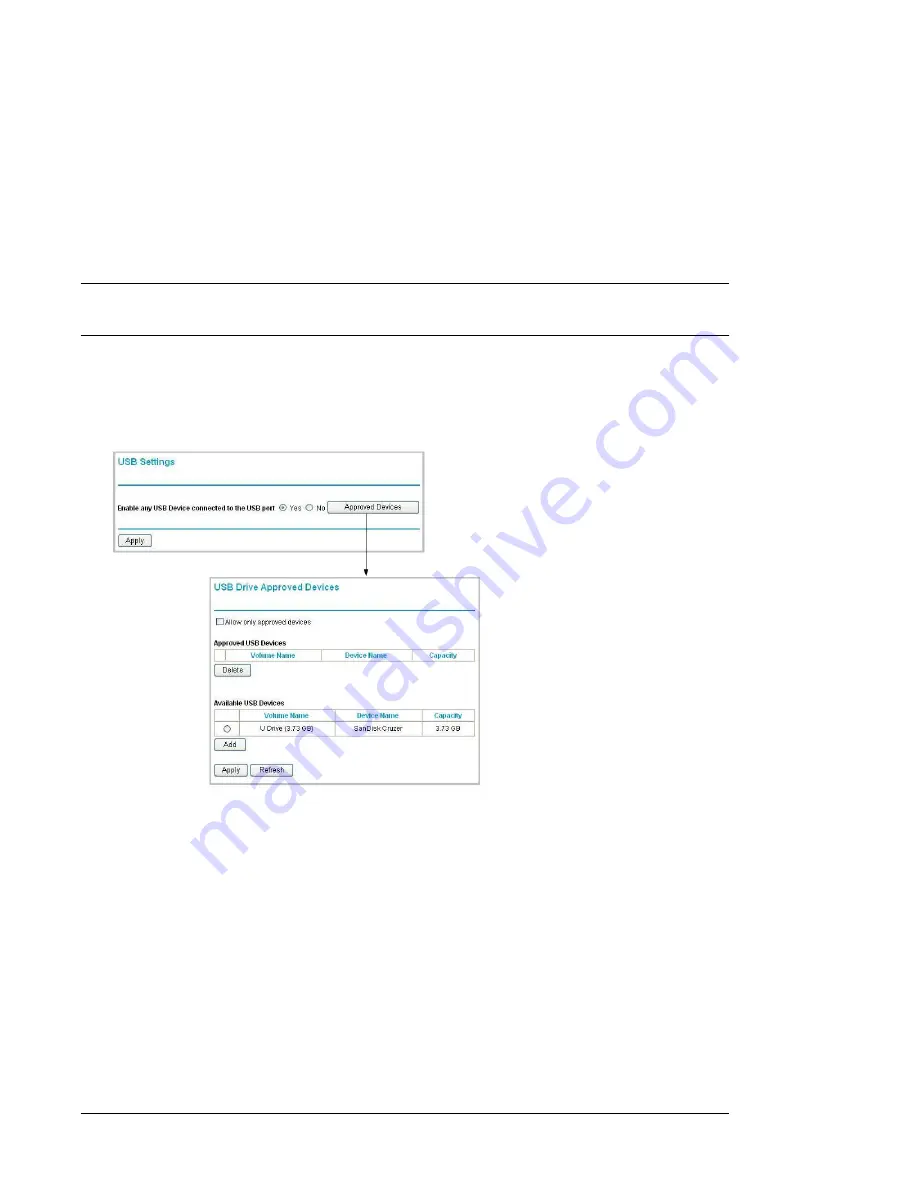
N600 Wireless Dual Band Router WNDR3400 User Manual
USB Storage
7-11
v1.0, August 2010
Specifying Approved USB Devices
For more security, you can set up the router to share approved USB devices only.
1.
Select USB Settings from the Advanced menu, and then click Approved Devices. The USB
Drive Approved Settings screen displays:
2.
Select the USB device from the
Available USB Devices
list.
3.
Click
Add
.
4.
Select the
Allow only approved devices
check box.
5.
Click
Apply
so that your change takes effect.
If you want to approve another USB device, you must first use the
Safely Remove USB Device
button to unmount the currently connected USB device. Connect the other USB device, and then
repeat this process.
Figure 7-6






























