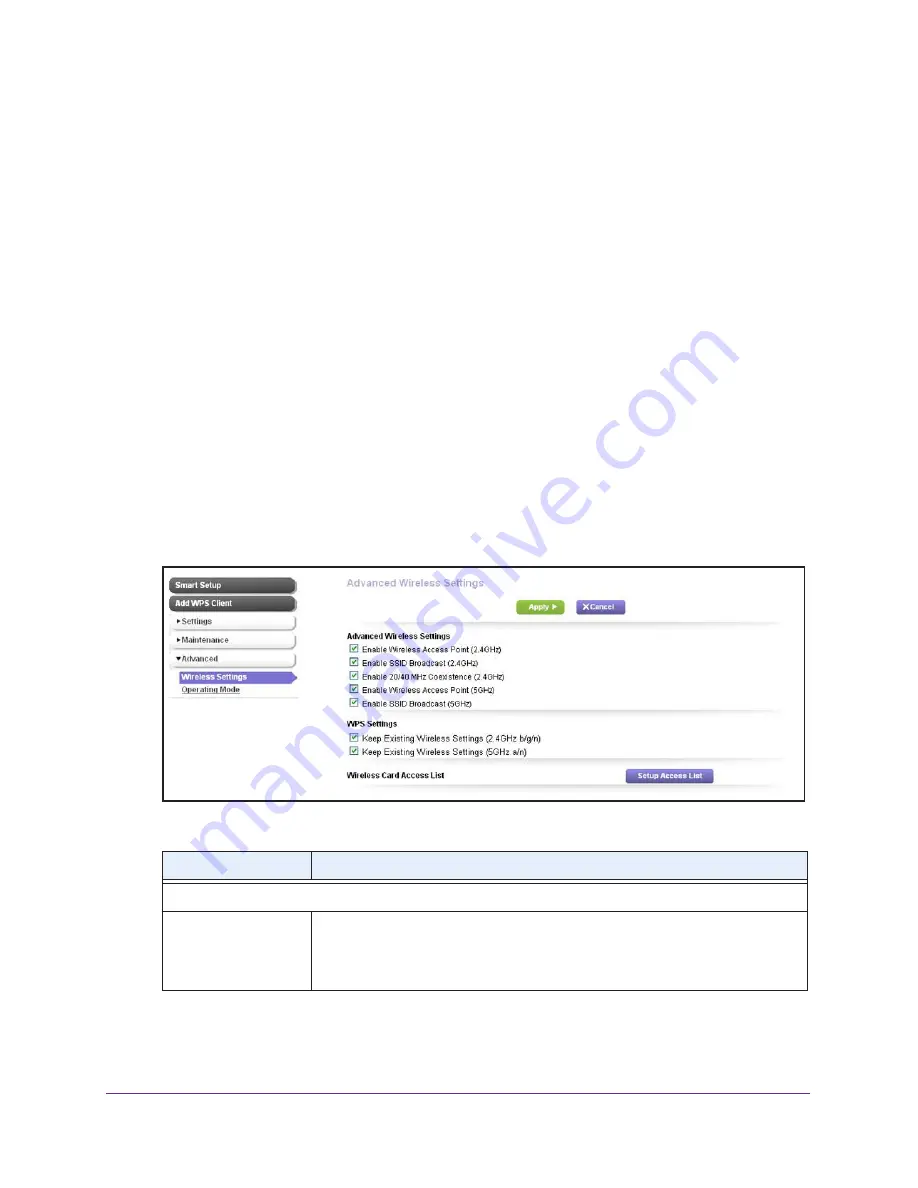
Manage the Extender Network and Security Settings
53
N600 WiFi Range Extender
7.
Click the
Apply
button.
Your settings are saved, and you are disconnected from the extender.
8.
To continue to configure the extender, reconnect to the extender using the new IP address.
Manage Advanced WiFi and WPS Settings
The extender is already configured with the optimum settings. Do not change the advanced
settings unless directed by NETGEAR support. Incorrect settings might disable the extender
unexpectedly.
To view or change the advanced WiFi and WPS settings:
1.
On your computer, launch an Internet browser such as Mozilla Firefox or Microsoft
Internet Explorer.
2.
In the address field of your browser, enter
www.mywifiext.net
.
You are prompted to enter a user name and password.
3.
Type
admin
for the user name and type your password.
If you have not yet personalized your password, type
password
for the password.
4.
Select
Advanced > Wireless Settings
.
5.
View or change the following settings as described in the following table:
Setting
Description
Advanced Wireless Settings
Enable Wireless
Access Point (2.4GHz)
By default, the extender functions as a WiFi access point in the 2.4 GHz band.
Clear the
Enable Wireless Access Point (2.4GHz)
check box only if you want to
prevent WiFi devices from connecting to the extender in the 2.4 GHz band. LAN
devices can still connect to the extender over an Ethernet cable.






























