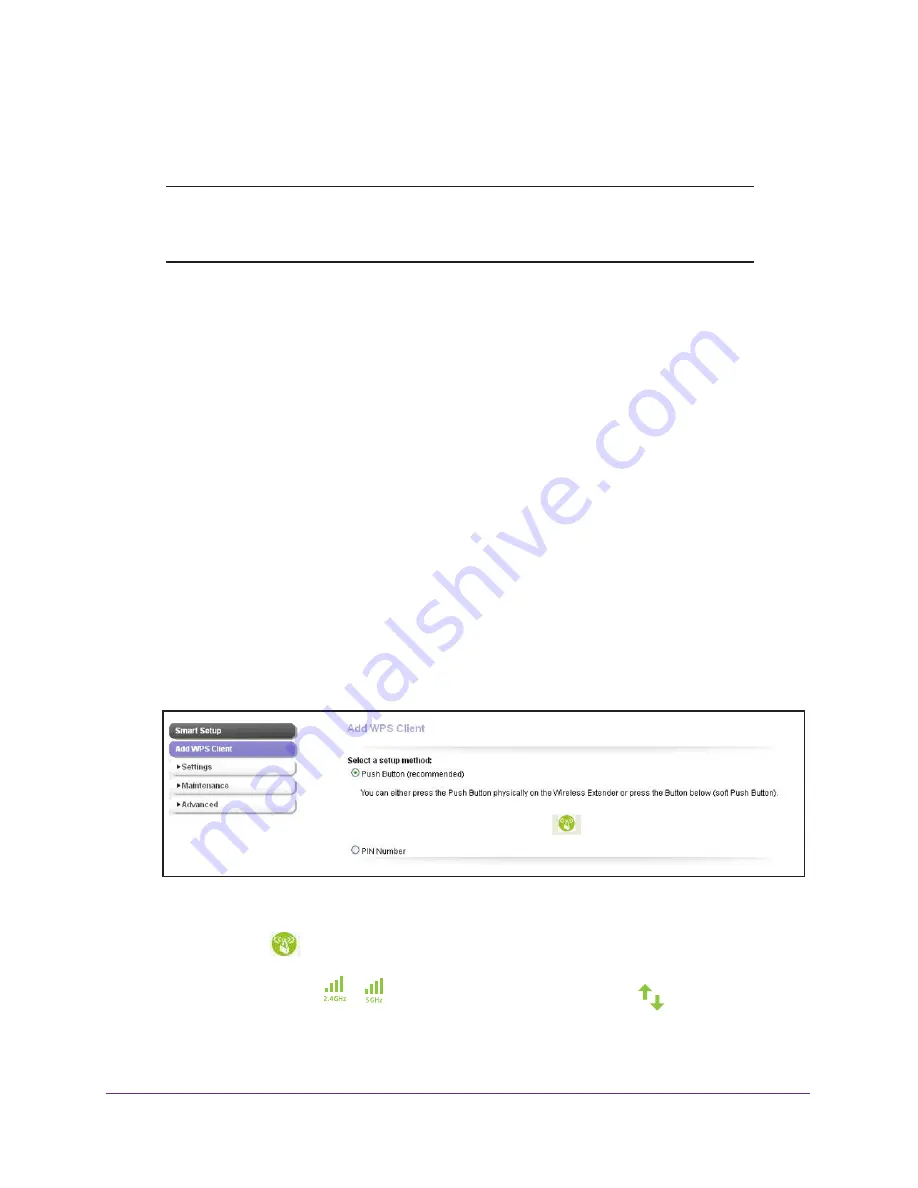
Manage the Extender Network and Security Settings
41
N600 WiFi Range Extender
Wireless Settings screen (for more information, see
Manage the Extender WiFi Settings
on
page
43).
Note:
For information about using WPS to connect the extender to a WiFi
network during setup, see
Connect the Extender with WPS to a WiFi
Network
on page
13.
Use WPS with the Push Button Method
To use the Push Button method to connect a WiFi device to the extender’s WiFi network, the
WiFi device that you are trying to connect must have a physical push button or a software
push button.
To let a WiFi device join the extender’s WiFi network using WPS with the Push Button
method:
1.
On your computer, launch an Internet browser such as Mozilla Firefox or Microsoft
Internet Explorer.
2.
In the address field of your browser, enter
www.mywifiext.net
.
You are prompted to enter a user name and password.
3.
Type
admin
for the user name and type your password.
If you have not yet personalized your password, type
password
for the password.
4.
Select
Add WPS Client
.
The screen displays a description of the WPS method.
5.
Click the
Next
button.
By default, the
Push Button (recommended)
radio button is selected.
6.
Either click the
button onscreen or press the
WPS
button on the right side panel of the
extender.
Both Link Rate LEDs
and the Device to Extender LED
blink green for two
minutes.






























